How to add a Google Workspace New User Account?
Google Workspace is an online collaboration suite available for businesses of different sizes. Google Workspace productivity tool includes many business apps. To enjoy the Google Workspace services, users need an account. The administrator has the right to add or remove users from Google Workspace. Log in to the Google Admin console to add the users. The single and bulk users were added to the Google Workspace. Before adding the users, the admin needs to add licenses to your account. If you purchased the Google Workspace productivity tool from a reseller, contact them for account addition.
Every plan has a different user account limit. For the annual plan, customers need to add licenses to the account. Flexible plan customers’ additional users will lead to an increase in monthly payments. The business edition customers can add a maximum of 300 users. The enterprise plan has no maximum user limit.
To open a user account, you need only the first and last name of the person. Get the person’s personal or other email address before creating an account. Send the sign-in instructions to that secondary email address.
Steps to add the user account
- Sign in to the admin console
- Go to the menu
- Find the directory
- Go to users
- Find all organizations
- Select an organizational unit
- Click Add New user
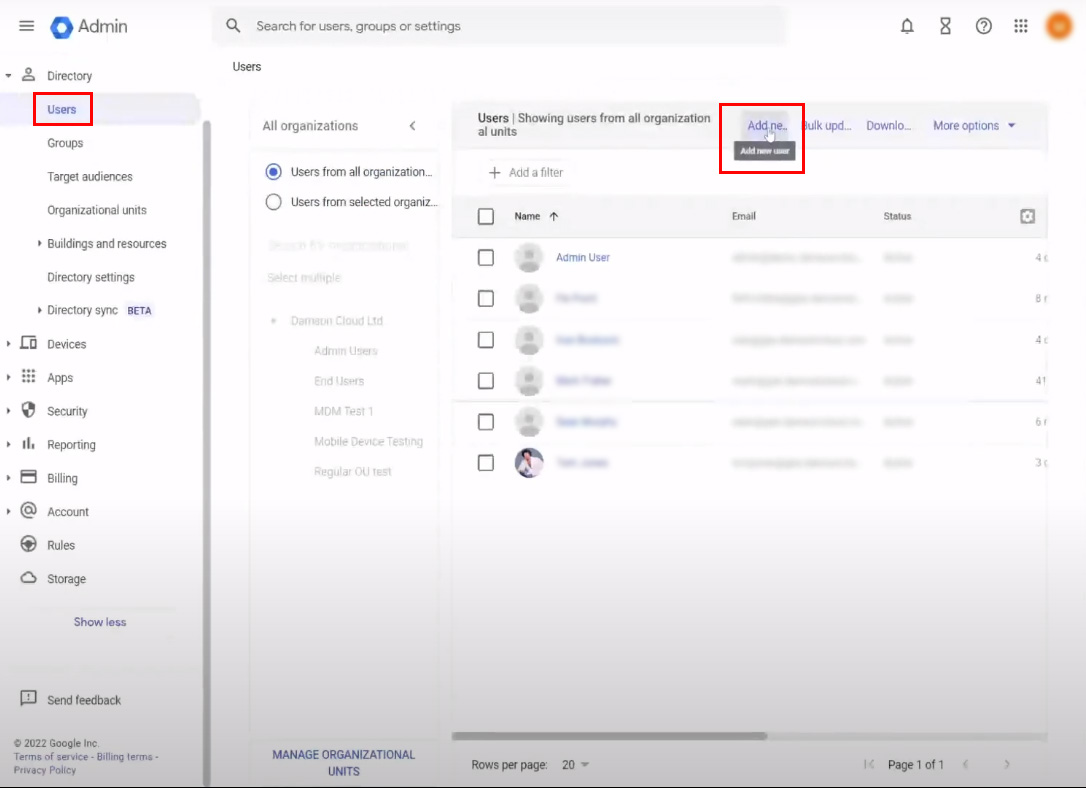
- Add the account information
- Click Add New user
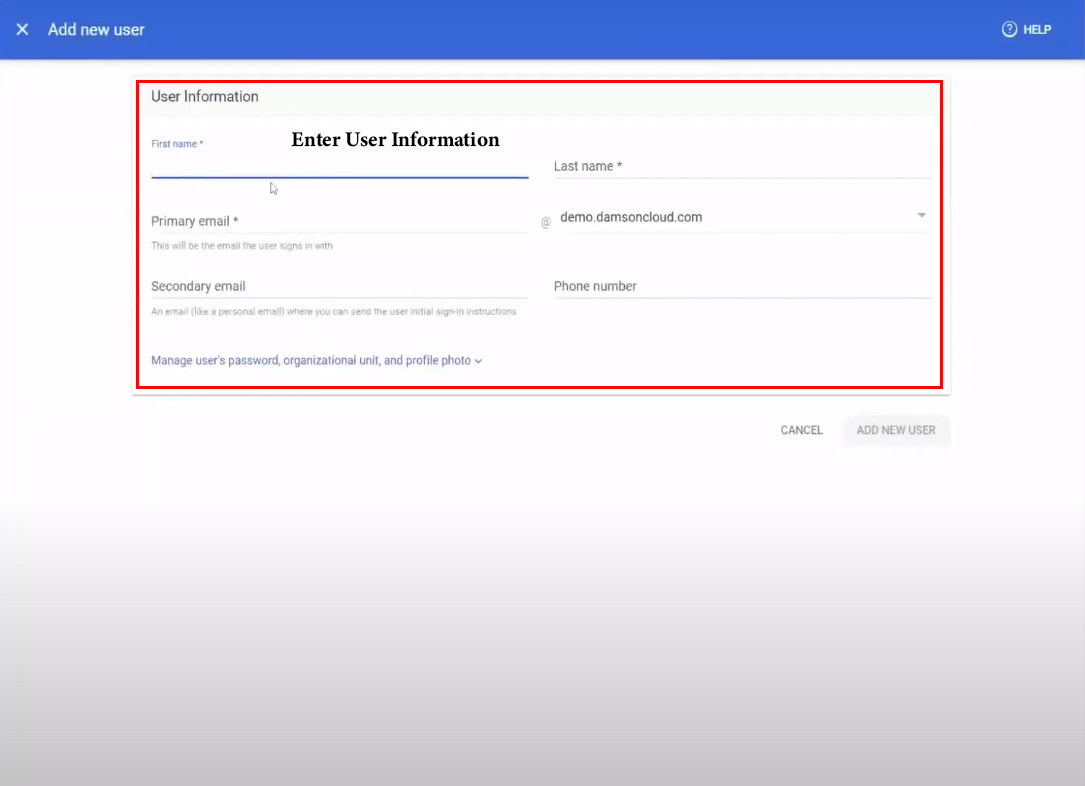
- Create a password
- Click Add New user
- Click done.

Steps to add an Organizational unit
- If users are grouped in an organizational unit
- Click edit
- Select the user
- Hit the done button
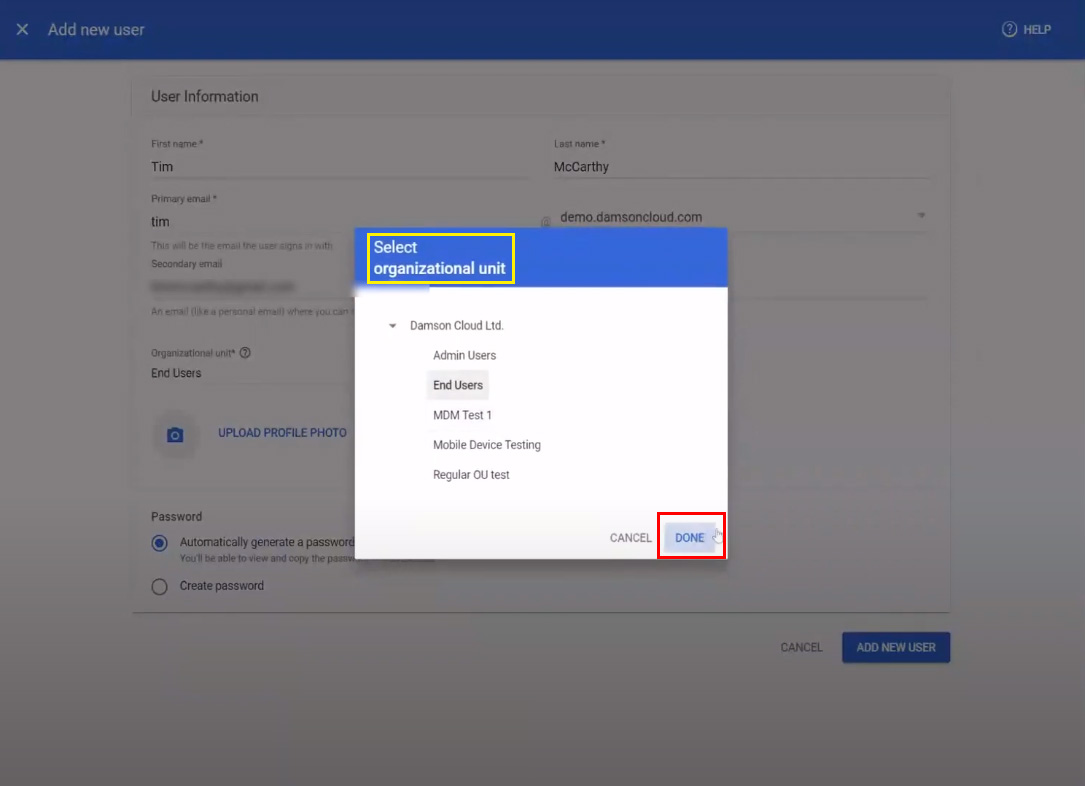
Steps to add a Profile photo
- Click Upload profile photo
- Select the photo
- Open the photo file
- Add the photo
Steps to create a password
To automatically generate a password
- Choose the automatically generated password option.
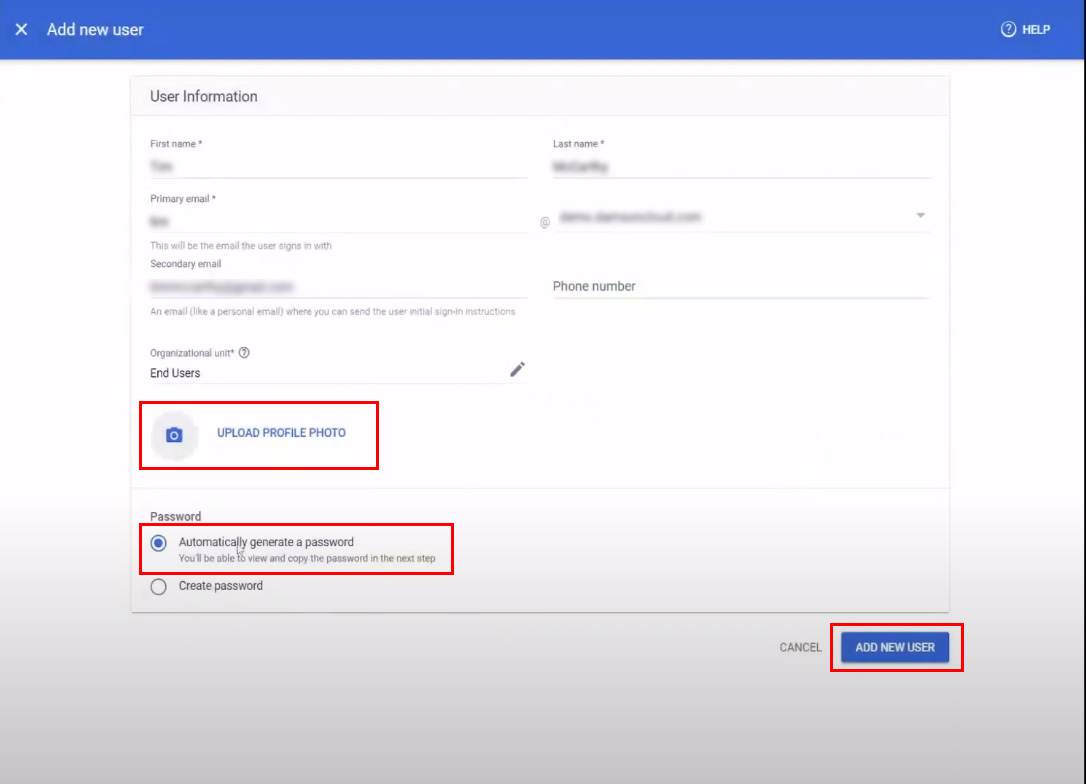
Manually create a password
- The password must contain eight characters
- Ask users to change their passwords when they first sign in.
- Copy the password to send in chat.
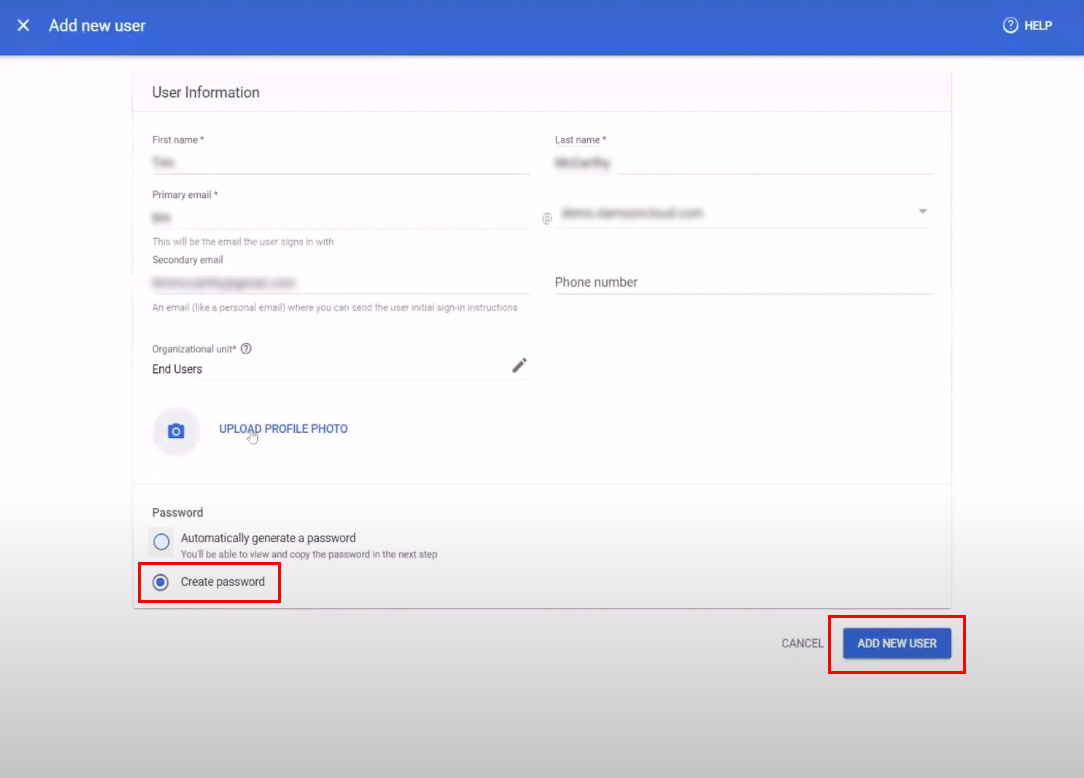
Send account information
- A new user is created.
- Click preview and send.
- Hit Done.
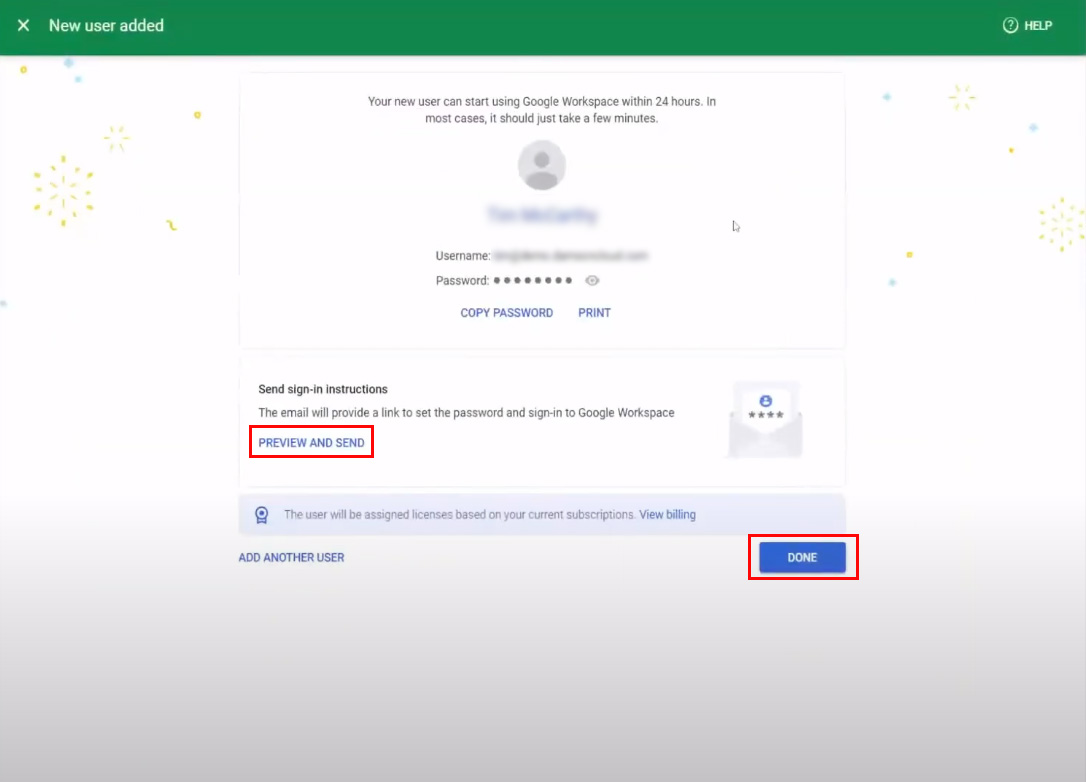
Send sign-in instructions
- Enter the email address.
- Click the send option.
- After the user creation, the sign-in details are sent to the user’s secondary email address.
- Preview the information and send it to users.
- Click done.
- If you want to add another user, follow the above steps.
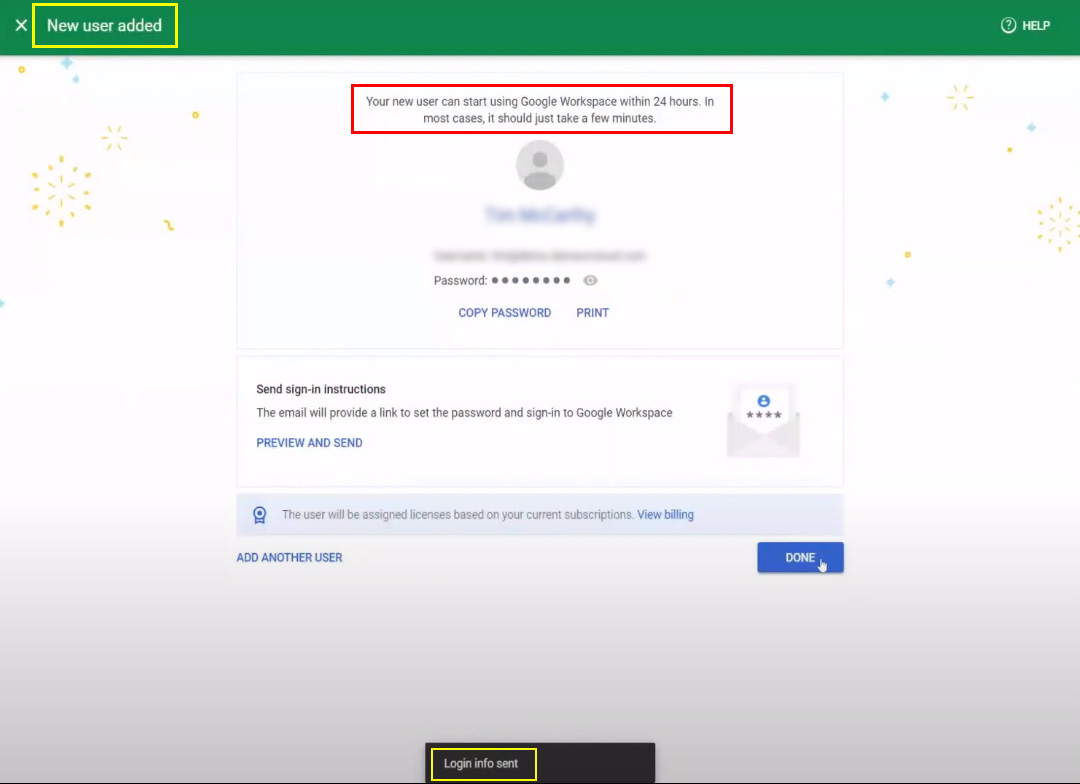
Ways to add users in bulk
- If you use an LDAP Directory such as Microsoft Active Directory, use Google Cloud Directory Sync.
- If you have programming skills, use the Admin SDK Directory API to create more users.
- Migrate from HCL Notes, use Google Workspace Migration for HCL Notes.
- Add thousands of users as quickly as possible or add 50K or more users at once, using the third-party tool.
- If you need to add 150k+ users at a time, upload their names in a CSV file.
It will take 24 hours for Google services for available for new users. After adding the user, they can sign in to the Google service. A welcome mail is sent to the users with the password reset link to their secondary mail ID. The password reset link expires in 48 hours. Each account is accessed only by one user. Avoid sharing the user account with other users.
Services offered by navohosting
- Google Workspace
- Website design
- Domain & hosting
We offer Google Workspace to business clients. Get the Google Workspace at the offer price from us.
Google Workspace email log search
How to Increase the Storage Limit of Google Workspace?
If you want to enquire about our services, contact us.

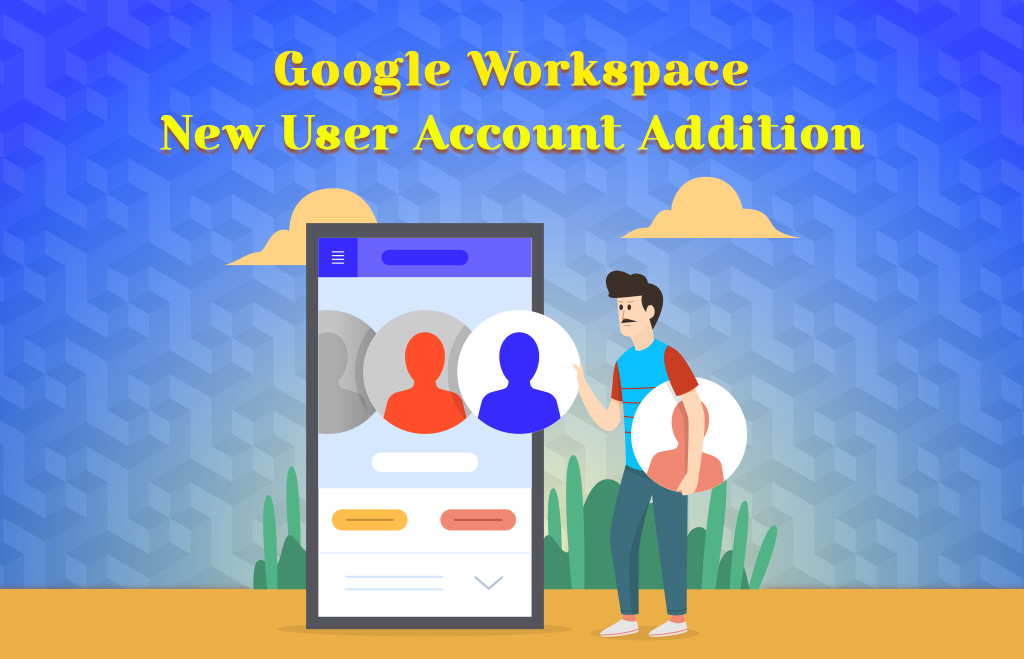
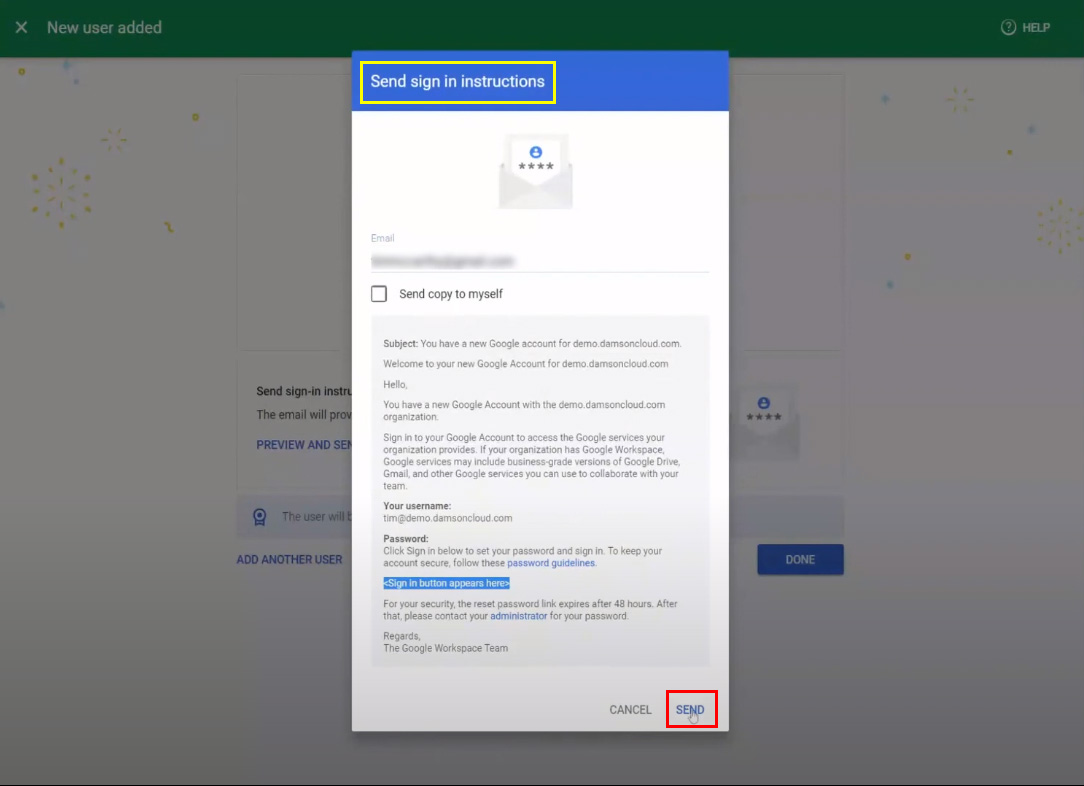
2 Responses