Gmail Sending Limit In Google Workspace
Gmail Sending Limit In Google Workspace: Gmail is a secure business email; users chat, voice call, do tasks, and share files and folders. Get custom emails for your company for your employees. Use many applications inside Gmail using Google Workspace add-ons. Sending many emails to customers is the main usage of Gmail. You can send the maximum number of messages per day according to the daily limit set by Gmail. According to the type of account, the sending limit will vary. Let us see about the Gmail email sending limit per day and how to overcome it. Check Google Workspace email limits here.
Sending Limits Based On Accounts
There are different types of accounts present in Google Workspace. Types of accounts are free trial and paid account The Google Workspace trial account has many limitations in sending emails. A trial account has more limitations than a paid account. The only way to increase the Gmail email limit size is to convert your free trial account to a paid account. After the account conversion, sending limits are increased.
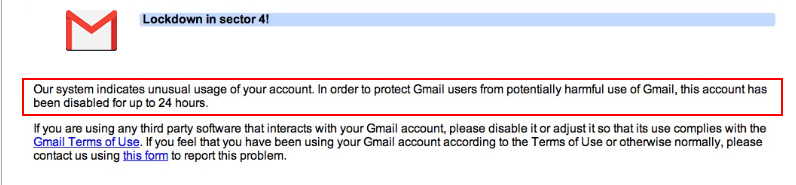
How Does Gmail email Sending Limit Increase For a Paid Account?
The following things need to be done to automatically increase the sending limit.
- Your domain must be paid at least 100 USD, and
- at least 60 days have passed since reaching its payment threshold.
Limits For Google Drive Through Google Workspace
While using a Google Workspace free trial account through Google Drive files are shared within and outside of your institution. Even after reaching the Gmail sending limit, you can share the mail with people outside of your organization. They will not get the sharing email notifications.
Gmail email Sending Limits You Experience When You Use Google Groups
- Sending limits are lower than limits in sending limits.
- Can only send a group email to the people inside your institution.
- Even if they are members of a group, you Cannot turn on Auto replies to people outside your institution.
- Google spam filter flagged messages not allowed to be posted directly to a group.
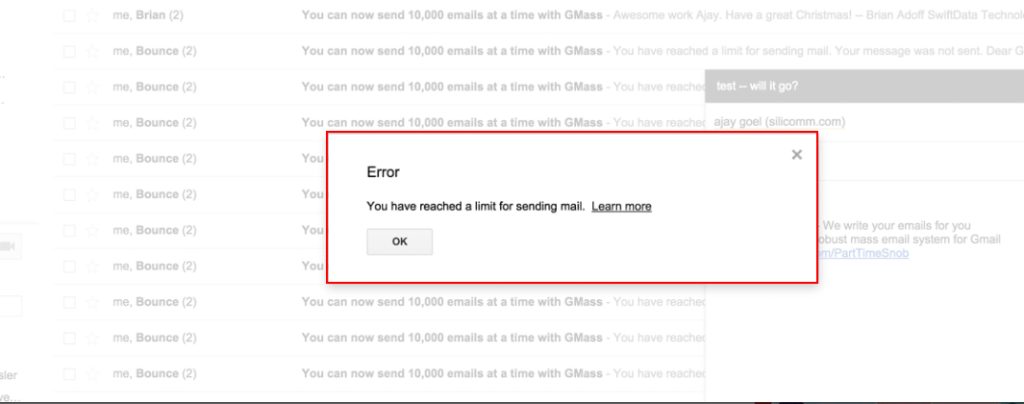
What Are The Messages Included That Are Counted For User Limits?
- The messages are sent from a user’s alternate address/alias address.
- The messages delegated to users to send.
- Messages sent from Gmail’s vacation responder.
Gmail Sending Limit per day In Google Workspace
In google workspace you can send 2,000 messages per day, with a maximum of 10,000 recipients per day
Let us see the types of Gmail sending limits and sending limits below.
| Type of Sending limit | Limit |
| Max messages / Day
(Daily sending limit per user account*) |
2000
1500- Multi-send 500- Trial accounts |
| Message auto-forwarded
Messages are auto-forwarded to another account (which is not included in the daily sending limit)
|
10,000 |
| Auto forward mail filters
Account filters that automatically forward mail |
20 |
| No of recipients/message
(Addresses in the To, Cc, Bcc fields of a single mail*) |
2000 total/message (max 500 external recipients) |
| No of recipients/messages sent via SMTP (by POP or IMAP users) / Gmail API
Addresses in the To, Cc, and Bcc fields of a single mail. (Includes sent using smtp-relay.gmail.com / smtp.gmail.com*) |
100 |
| Total recipients/day
Email addresses are counted each time a message is sent. (ex: 5 emails sent to 10 mail addresses counted as 50 total recipients *) |
10,500
1,500 for multi-send external external external |
| External recipients/day
Email addresses outside your primary domain( which includes domain aliases and alternate domains. |
3000 |
| Unique recipients/day
Each email address is counted only once a day (Ex: 5 emails sent to 10 different addresses counted as 10 unique recipients*. 5 emails sent to a single address counted as one unique recipient*)
|
3000
2000 external 500 external for a trial account |
*Applies to internal & external recipients
How To Limit Your email Sending?
To keep the account safe, you should not exceed the daily Gmail email sending limits. Error messages are displayed when you try to send mail after the limit is exceeded. So don’t exceed the daily limit as it will reduce the mail delivery. Follow the above steps to limit your sending limits. You can check here how to send more mails at once.
Navo hosting is one of the best authorised google workspace reseller in india. We are also offer other services to our clients. Contact us for the above services.
How to Login to Gmail in iPhone Mail with IMAP?
Steps to Enable IMAP Settings in Gmail?
How to Fix Sync Errors in the Gmail Android app?
Navohosting offers services like
- Google Workspace
- Web Hosting
- Website design

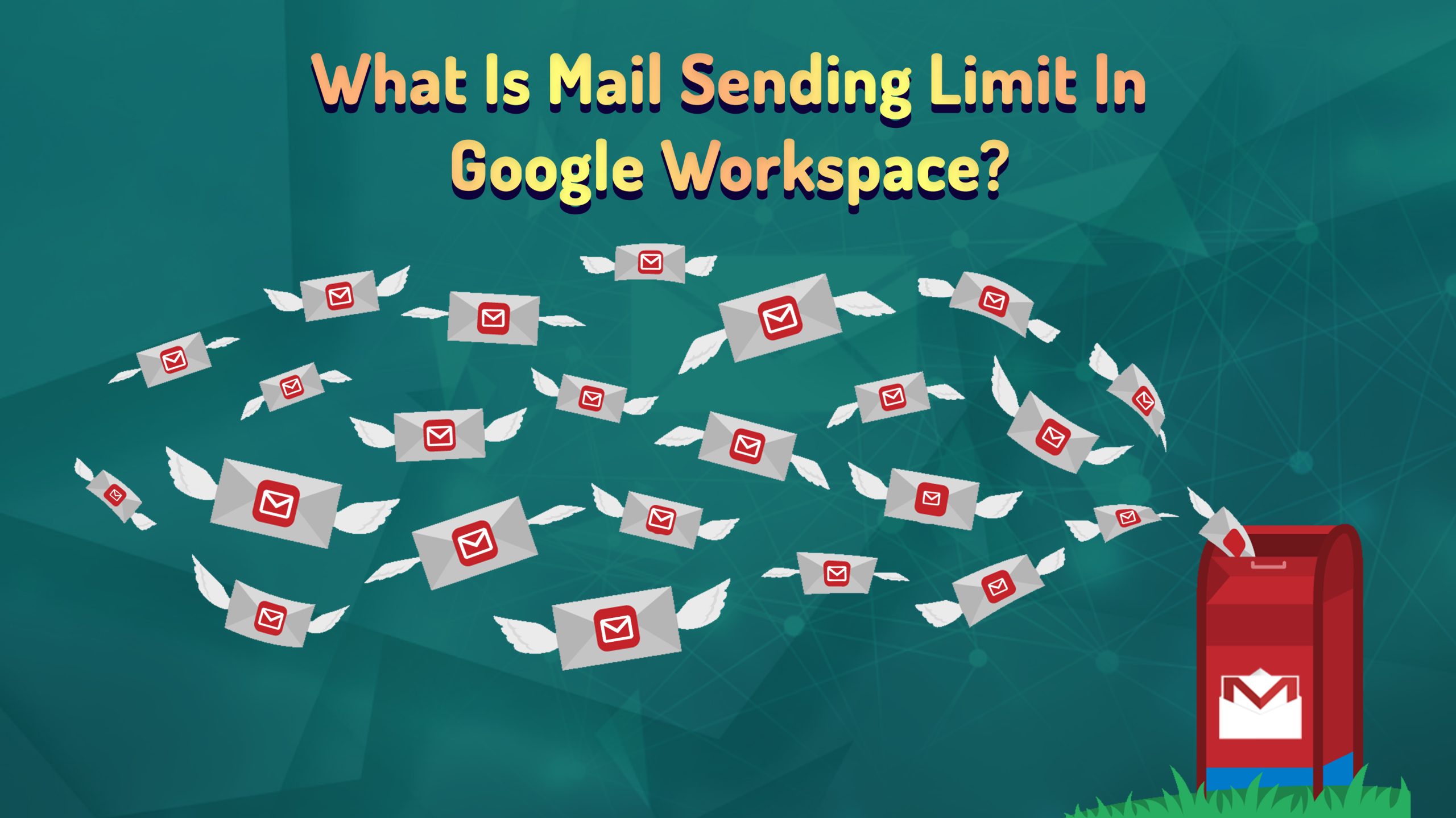
3 Responses