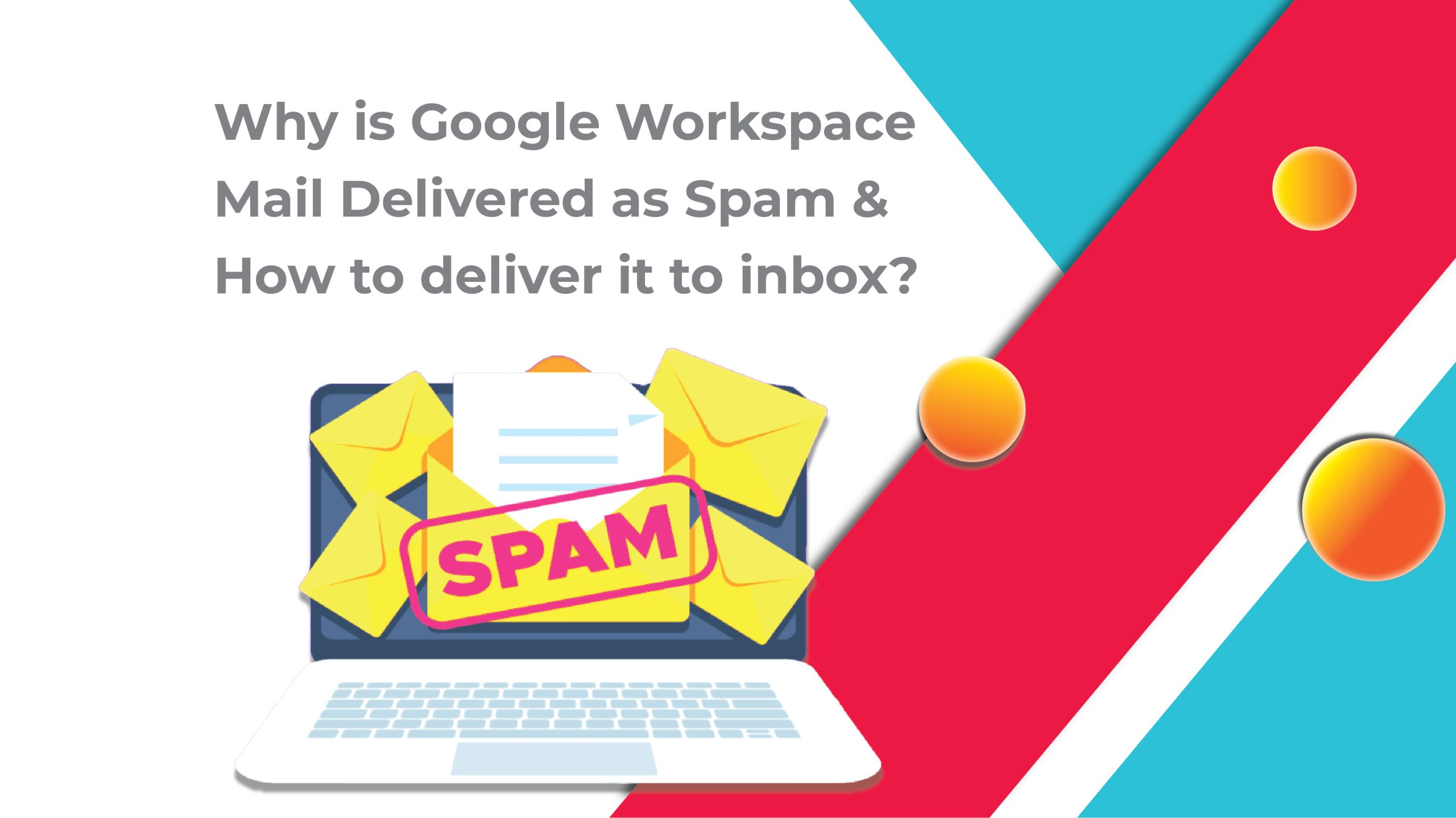Why Mail Delivered As Spam & How To Deliver Spam Free Mail To Inbox?
Spam free Mail Delivery: How do you deliver spam-free mail to your inbox? Google Workspace is a cloud-based business solution that offers users productivity and collaboration apps. When you send messages from your workspace account some recipients will receive your mail as spam. You must set up email authentication after creating a Google Workspace account to overcome this. Otherwise, the emails sent from your workspace account will be marked as spam. To overcome this, you must set up SPF, DKIM, and DMARC on your domain.
Steps to improve Spam Free Mail delivery
What is SPF?
A Sender Policy Framework (SPF) is a record that is created to authorize Google to send emails. SPF is a standard email authentication method. Only one SPF record is allowed per domain/subdomain. It protects your domain against any spoofing. Without SPF authentication messages sent from your company are to be marked as spam by receiver mail servers.
How to set up SPF?
Follow the below steps to set SPF for Google Workspace
- First login to your domain’s DNS Dashboard.
- Update DNS settings.
- Check if the TXT record starts v=spf1 exists.
- If it exists, Update it.
To update the SPF record
Insert include mechanism before terminating mechanism (~all or -all) in the SPF record: include:_spf.google.com.
Example:
If the existing SPF record looks like
v=spf1 a ~1
Update it like the below
v=spf1 a include:_spf.google.com ~1
Steps to create an SPF record
To create TXT Record follow the below steps.
- Set Host/ Name/ Alias to @.
- Time to Live (TTL) to 3600 or default.
- Content/Value/Answer/Destination to v=spf1 a include:_spf.google.com ~all
What is DKIM?
Domain Keys Identified Mail (DKIM) is one of the standard email authentication methods. It adds a digital signature to every outgoing message. The receiving servers identify each message by this signature. So no sent message is marked as spam.
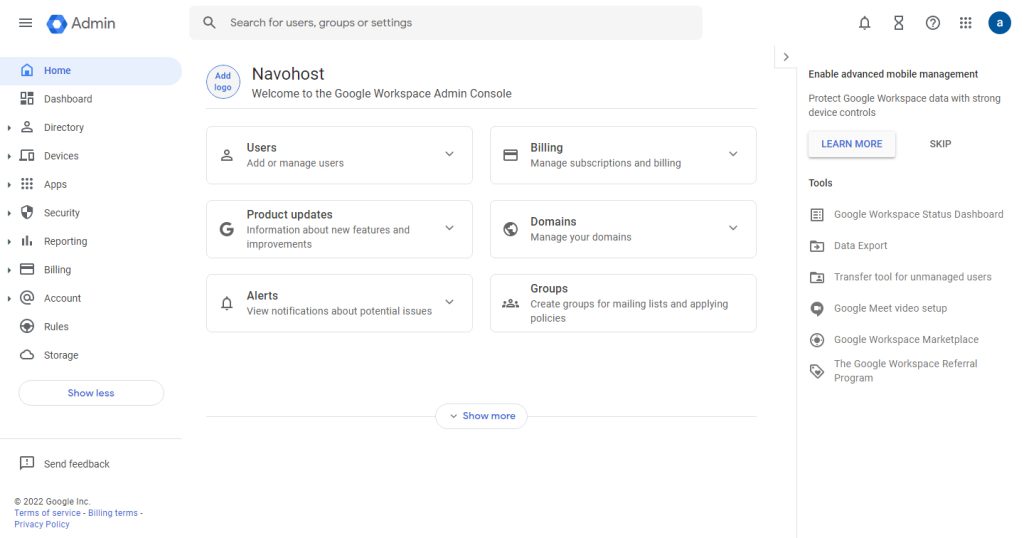
Steps to create DKIM for Workspace
- Go to Google Admin console.
- Login to the account.
- Find the Apps.
- Click the Apps.
- Go to App settings.
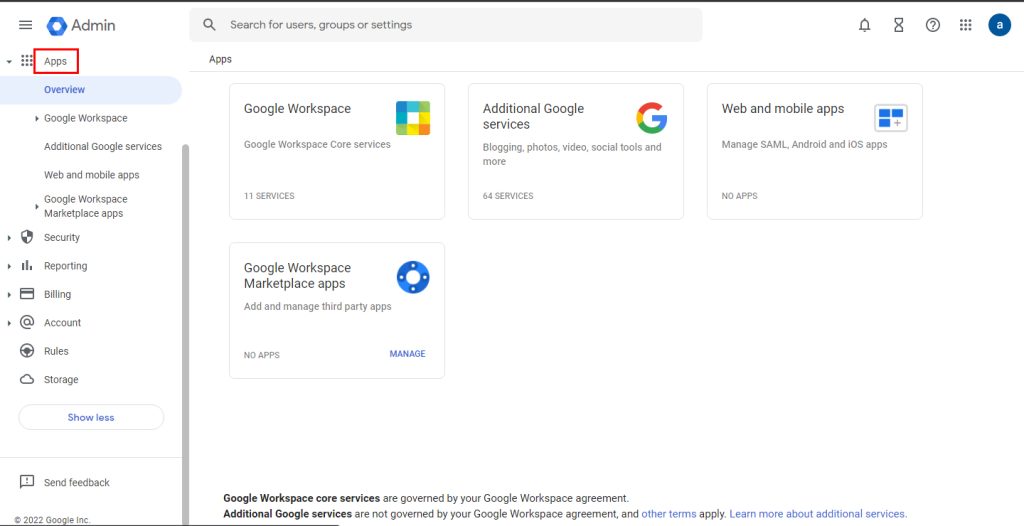
- Find the Google Workspace.
- Select Gmail.
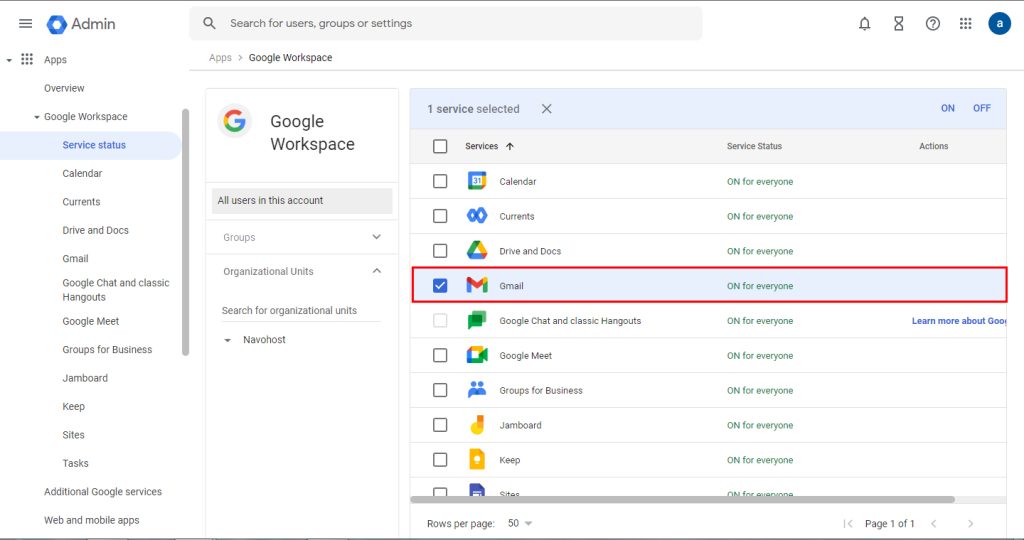
- Click the option Authenticate email.
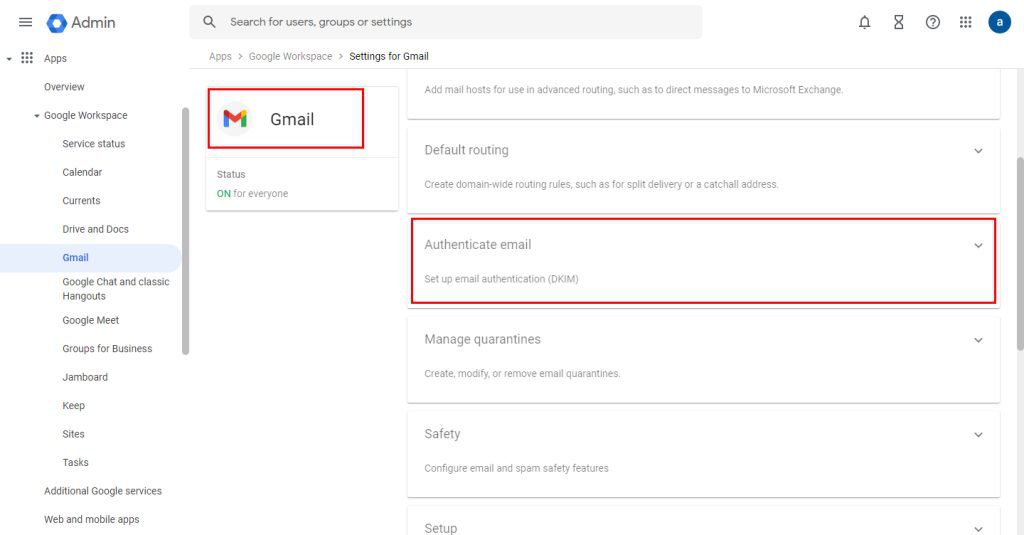
- Hit the Generate New Record button. (It takes 48 hours for DND changes to fully propagate)
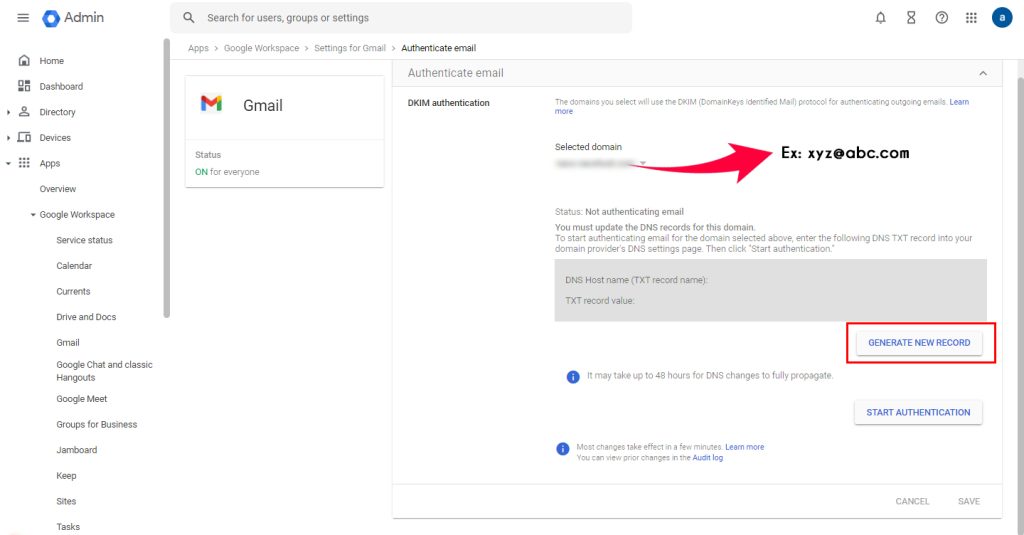
- Publish the DKIM record in DNS. (DNS propagation takes 1hr to become accessible)
- After a record is accessible Hit the start authentication button.
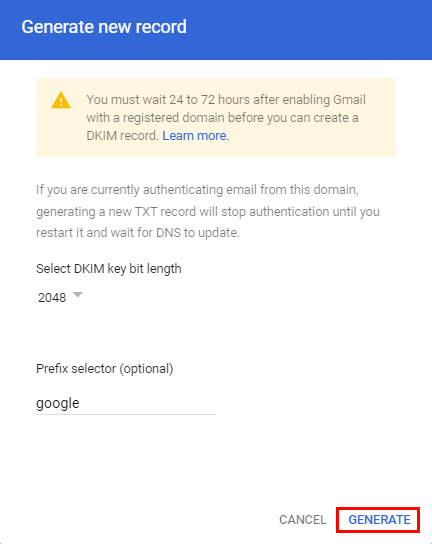
- Click the save option to finish the authentication.
DMARC Record
If outgoing messages fail to pass SPF and DKIM you can set receiving servers to do it is known as DMARC Record. Follow the steps to generate a DMARC Record.
How to set the DMARC Record
- Log in to the Dashboard.
- Generate DMARC Record.
- Publish DMARC Record to DNS. (After publishing it takes 1hr for DMARC Record to be accessible)
- Analyze Aggregate Reports. (It will take up to 72hrs before you get the first aggregate reports)
Hope the above tips help deliver your mail to the receiver. Check here for more updates regarding Google Workspace.
What Is Mail Sending Limit In Google Workspace?
6 New Google Docs Tips & Tricks You Don’t Know
Navohosting is one of the best Google Workspace resellers in India. We also offer other services to our clients.
We offer services like
- Google Workspace
- Domain Hosting
- Web design