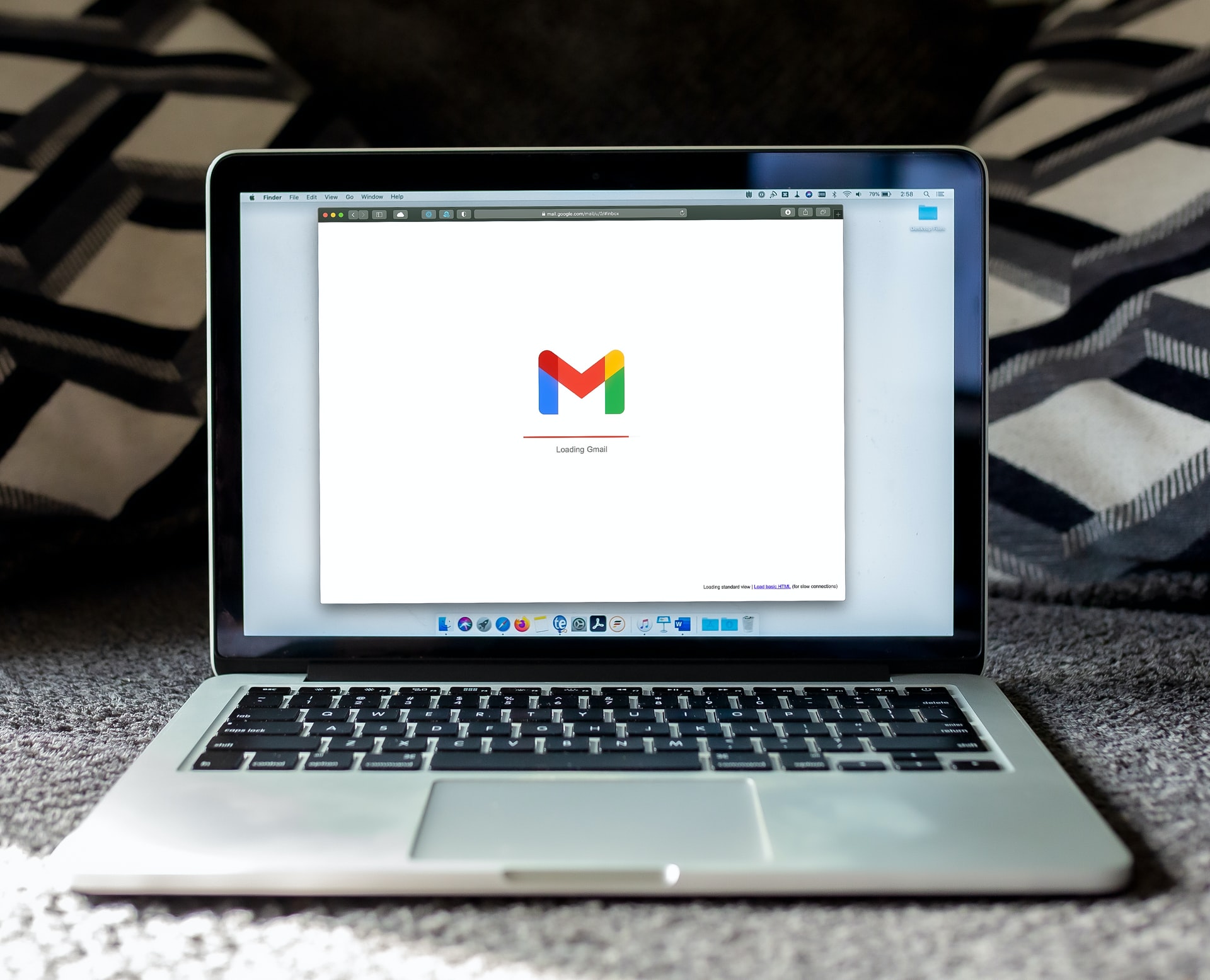Enable Gmail New Features
Gmail New Features: Google has officially announced the brand new material design interface that’s coming to New Gmail & its business edition G-Suite after images of its redesign leaked a few days prior. The revamp brings with it, besides a much-need paint job, some long-awaited features that users could only get through third-party email clients.
However, design is not the only thing new in the “new” Gmail; loads of new functionalities have been added to both the web and mobile interface. Some of that starts with AI-based features including Smart Reply, email snoozing, and nudging recipients to respond. Gmail now also includes certain privacy-focused features like a new Confidential mode, a revamped risk warning, and the ability to unsubscribe from newsletters with the click of a button.
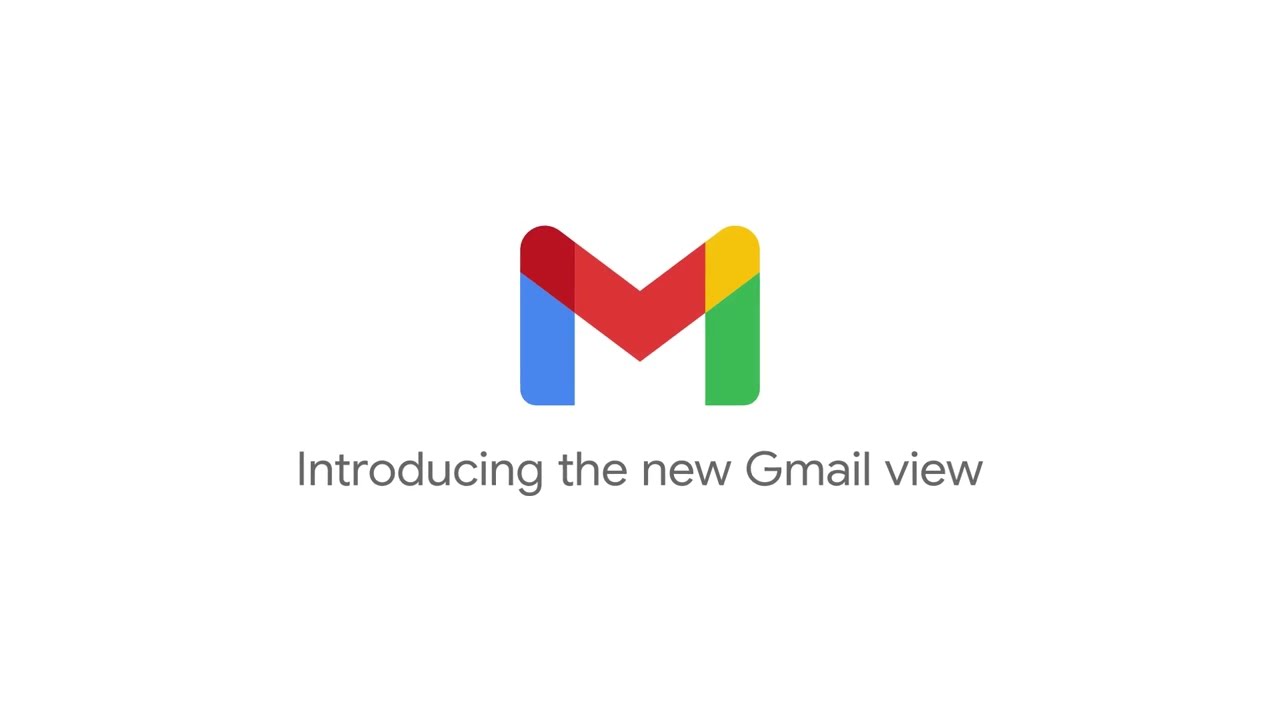
Gmail New Features by GMAIL:
1. The New Gmail keeps the sensitive data secure.
A new Confidential Mode with 2- 2-Factor authentication has been added to the new Gmail. This has been made possible due to Information Rights Management (IRM), which is ,Available while composing an email, with this confidential mode, it’s now possible to protect sensitive content in your emails by creating expiration dates or revoking previously sent messages. What’s more is that it allows you to block the forwarding, copying, downloading, or printing of particular messages. The Recipient verification is available in Confidential Mode, which allows for standard or 2-factor SMS passcode verification.
They have redesigned the security warnings within Gmail, which makes it simpler to understand and gives a clear call to action to employees. These warnings are quite big and bold enough to warn you and help you stay protected when it comes to potentially risky emails. This will be available in the coming weeks.
2. Mailing shortcuts are just a hover away.
Hovering with your mouse cursor over an email conversation in the new Gmail inbox will reveal a row of options (right next to the preview) such as Archive, Delete, Mark as Read, and Snooze, Although archiving, deleting, etc. were already there but Snooze is the something additional.
3. Snooze your responses.
This is something that we all wanted. A lot of emails get stuffed in our inboxes. So snooze an email in your inbox that can be procrastinated or you cannot get to at the moment. After the time expires, the email will show up back in your inbox. Shortcuts for apps such as Keep, Tasks, and Google Calendar will also be available on the right edge. These features are currently available on Inbox by Google.
4. Native offline mode
Gmail on the web is introducing a new native offline support to work through your email without an internet connection, a lot like the offline mode on Google Docs. Users will have the option to search, write, reply, delete, and archive up to the last 90 days‘ worth of email messages without a connection. This will go live in the coming weeks.
5. Nudge
The AI-powered “nudge” feature of the new Gmail will prompt users to follow up and respond to messages that haven’t been replied to. This would more be a kind of reminder to you. For example, for received emails, Gmail will use text like “Received X days ago. Reply?” and for sent emails, the mailing client will use text such as “Sent X days ago. Follow up?”.
6. Smart Reply
Smart Reply is something Gmail mobile and Inbox provide. When you click Reply, Gmail will suggest three different responses that you can add to the body of the email with a single click. For instance, Gmail will detect when questions have been sent to your inbox and will offer responses in variations of Yes, No, or Maybe. You can then customize or add to the reply. If you’ve used the Gmail app or Inbox by gmail, you know what these look like.
7. A new right-side panel
Now, Google Calendar, Keep, and the new Tasks feature won’t require separate Google Chrome tabs, but these icons would be available just to the right of your email list. A slide-out tool will show up so you can stay within your inbox, managing email or using drag-and-drop to add emails to Tasks.
8. Assistive unsubscribe
We get newsletters from everywhere, even when we didn’t sign up for and these are incredibly annoying. The new Assistive Unsubscribe tool will learn which emails you interact with and then proactively suggest which you should unsubscribe from.
How do you enable New GMAIL Features in your GMAIL or G-Suite Account?
To enable the new Gmail, head to your inbox, click the gear icon, and select “Try the new Gmail.” Google is reportedly rolling out the redesign today in “waves,” so don’t freak out if you don’t see the option just yet. And if you use your Gmail for work with a custom domain, you’ll have to wait for an admin to activate the new look.
Enable Gmail for a domain or organizational unit:
- In your Google Admin console (at admin.google.com)…
- Go to Apps > G Suite > Gmail.
- In User settings, scroll to New Gmail Early Adopter Program.
- Click Allow my users access to the new Gmail UI and features.
- Click Save. It may take up to one hour for changes to propagate to all users.
Have users enable the new Gmail New Features.
After you’ve enabled the new Gmail for your domain or organization, your users can opt-in individually from their Gmail settings.
- On your computer, go to Gmail.
- At the top right, click Settings Settings and then Try the new Gmail.
- If you change your mind, just click Settings Settings and then Go back to classic Gmail.
Navohosting is one of the best premier sellers of Google Workspace. Our services include
- Google Workspace
- Domain and Hosting
- Website Design
How to Automatically Forward Gmail Messages?
How to Manage Sensitive Emails In Gmail?
Get good support for your business version applications of Google Workspace. To know more about our services, check our pages.