Optimize Gmail Inbox
Gmail Inbox Optimization: Mail sent from one person to another person. Gmail is the business collaboration mail app included with the workspace. Create more users for your business and collaborate using Gmail. It has slightly more advantages than individual Gmail apps. Storage-wise, it has more storage than Gmail individual. Here we are to know how to handle incoming mail messages. The steps to optimize the Gmail inbox are explained here for the users. Create a label to organize the mail, How to archive mail, mute emails, snooze mail, and filter Google calendar responses.
Gmail Inbox Optimization
How to Create a Label
The label categorizes emails. A Gmail label is a tag added to every mail. Steps to create a Label is available here.
- First, Go to Gmail.
- Find the mail tab.
- Click the Mail tab.
- Hit the more option.
- Go to create a new label.
- Click Create new label.
- Enter a new label name.
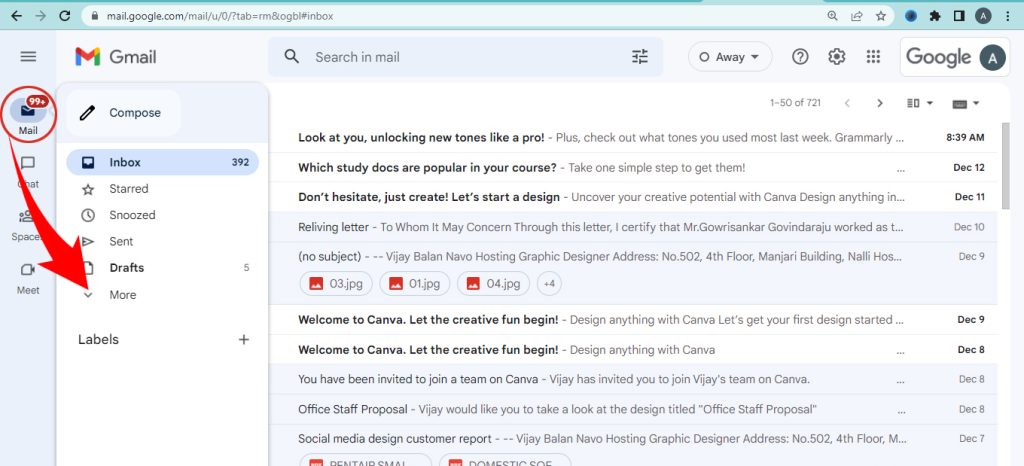
How to Create a label that automatically labels mail
In Gmail, a label will automatically label mail. The steps to Create labels in Gmail automatically name emails are available below.
- Go to the search box.
- Click the show search option.
- Enter an email address from the field.
- Go to the bottom of the search window.
- Click the clear filter button.
- Go to the apply label button.
- Choose a label.
- Finally, click the Create Filter button.
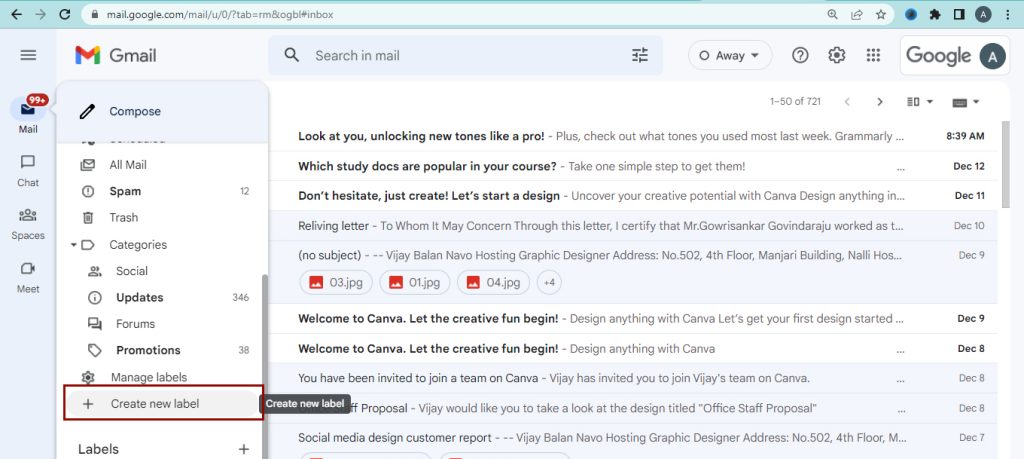
Archive sent message
Use the archive option if you want an email that doesn’t need a reply. Without deleting emails, you can clean up the inbox and reduce the storage size in Gmail. Use the archive message when someone replies to your email.
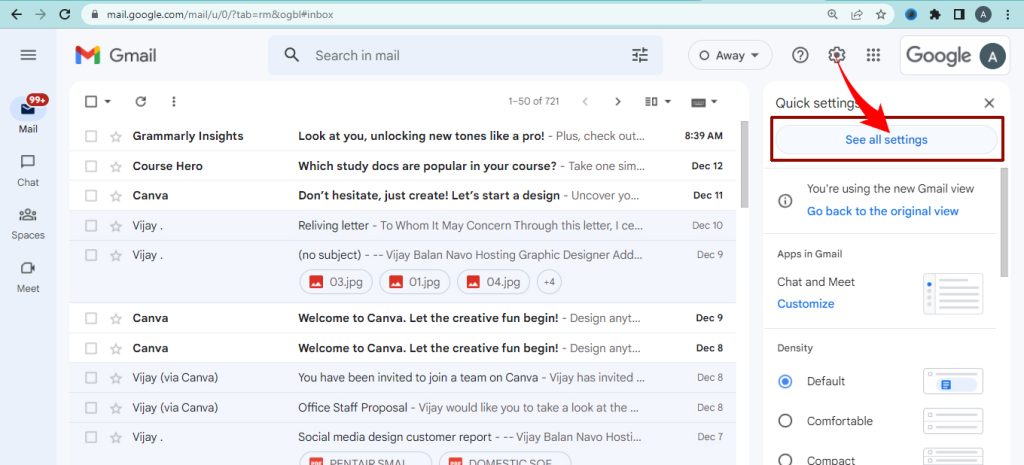
- Open Gmail.
- Go to the settings.
- Click see all settings.
- Find the General tab.
- Go to Send and Archive option.
- Select the Show “ Send & Archive” button.
- Click save changes.
- Open an email you want to send & click reply.
- Compose the message and click Send option.
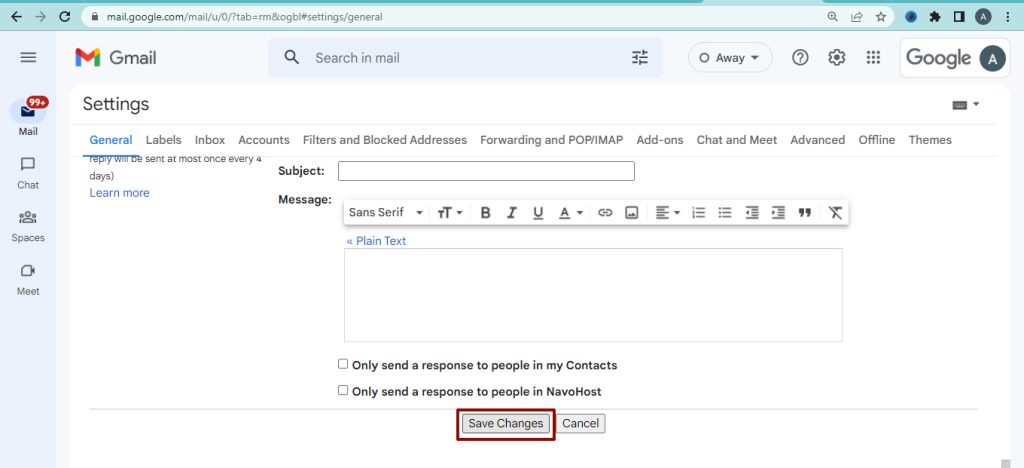
Steps to Mute / Ignore messages
Muting is also an option to clean the inbox. All the replies stay out of your inbox. Search for the conversation if you need to find it again.
- Go to Gmail.
- Open the conversation you want to mute.
- Click the more option.
- Hit the Mute option.
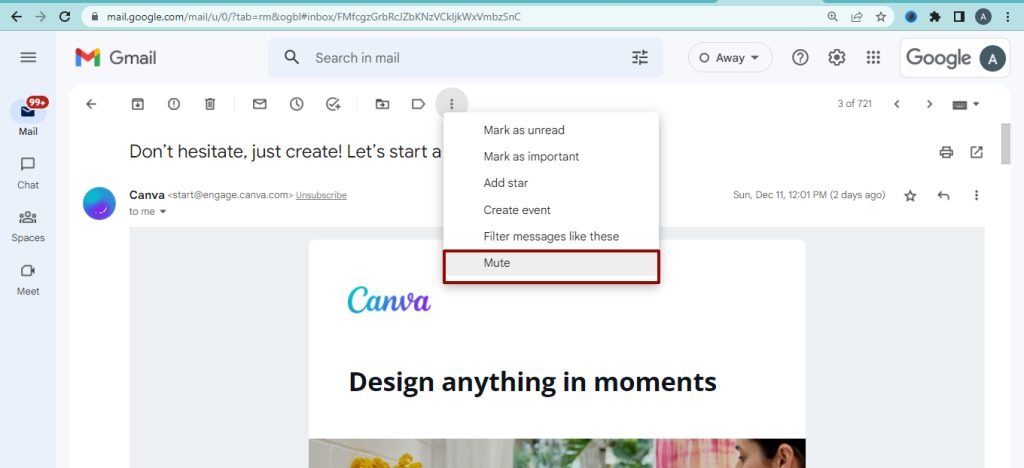
How to Snooze a mail
If you want to remove or postpone mail from your inbox, use the snooze option.
- Go to the Gmail.
- Point to the concerned message.
- On the right side, click the snooze button.
- Choose a date and time to receive the mail.
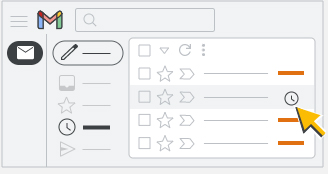
Steps to filter for calendar response
- Go to Gmail.
- Go to the search box.
- Click show search options.
- Enter your mail address in the To field.
- In the Has field enter invite.ics.
- The check has an attachment box.
- Click Create filter.
- Check apply label box.
- Choose a label.
- Choose Skip the inbox.
- Hit create the filter.
We hope Gmail inbox optimization tips are helpful for users. Google workspace latest updates and tips are available here.
Navohosting is one of the best google workspace resellers and google cloud partner.
Following services are available with us for the clients.
- Google workspace
- Domain & Web hosting
- Website design
How to Enable IMAP Settings in Gmail?
Gmail Email Sending Limit In Google Workspace
To know more about our services contact us.

