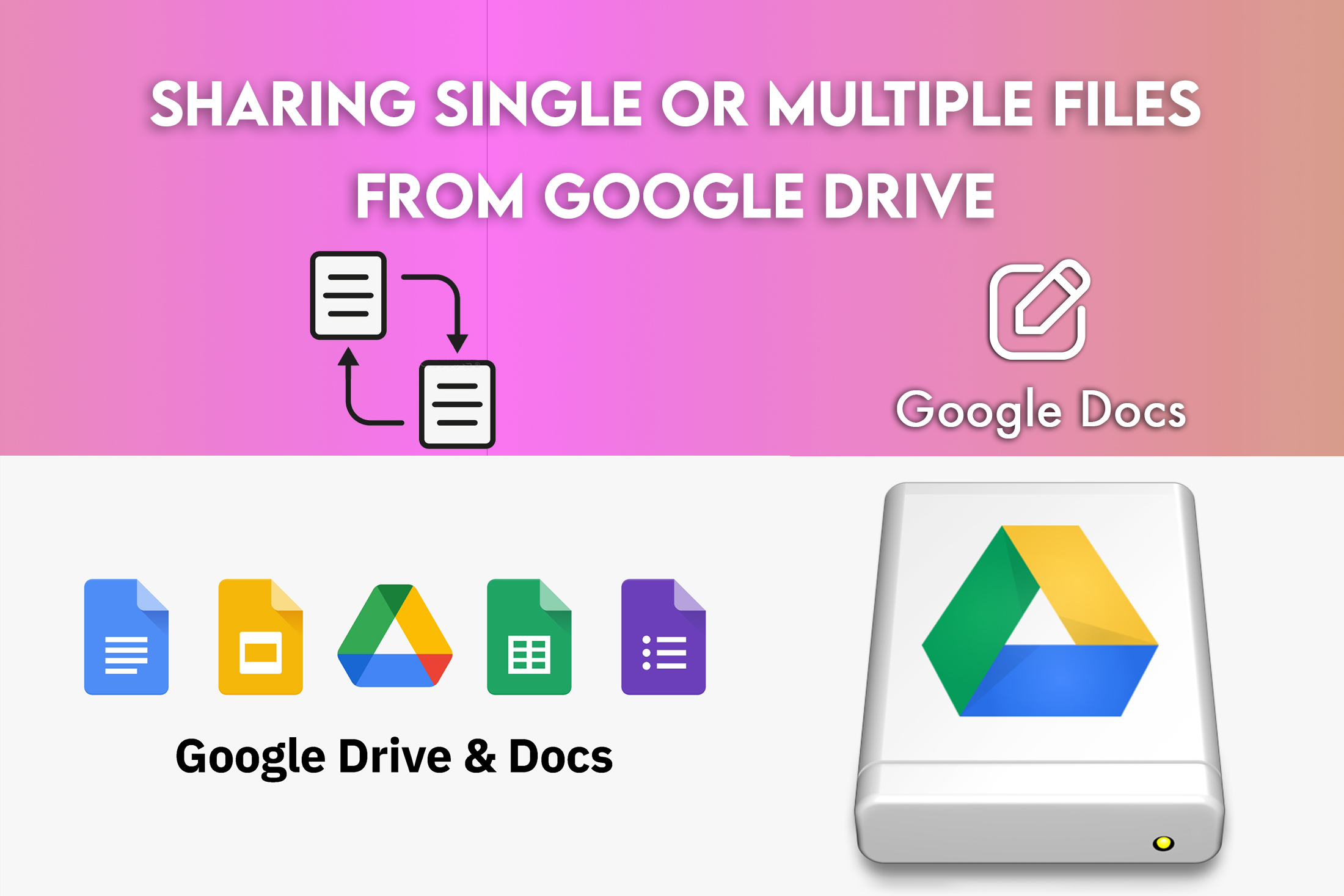Share Files from Google Drive
Google Drive: Nowadays people work mostly on the system and store the files they created. Google Drive is an online cloud storage platform most widely used to store files on the cloud. Drive offers many services like creating and editing, documents online and seamlessly sharing them with the team. All the files are saved securely in the drive and can be shared with various connected apps linked in google workspace. Collaboration for the project is easy with the drive. Sharing access is also defined for a different set of people. Steps for sharing a single file or multiple files are discussed here.
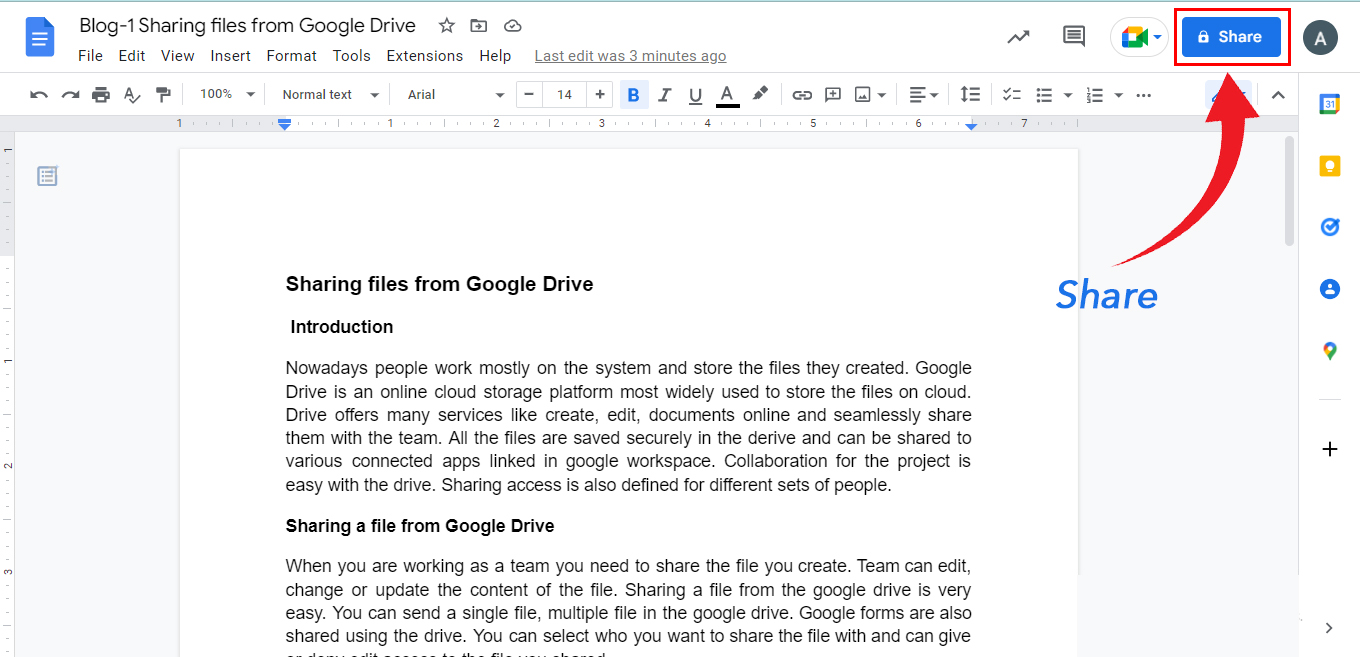
Sharing a file from Google Drive
When you are working as a team you need to share the file you create. The team can edit, change or update the content of the file. Sharing a file from google drive is very easy. You can send a single file or multiple files in google drive. Google forms are also shared using the drive. You can select who you want to share the file with and can give or deny edit access to the file you shared.
How to share a single or multiple files
You can share a single file in google drive by tapping on the google drive app first. Select the file you want to share and tap on it. Click the share button on the top corner of the Doc or sides or sheet file. The file will be shared with the targeted people. To share multiple files you can select two or more files using the shift key on your keyboard. Google forms are also shared in the drive. While sharing the form, you can limit the user within your team or give access to anyone.
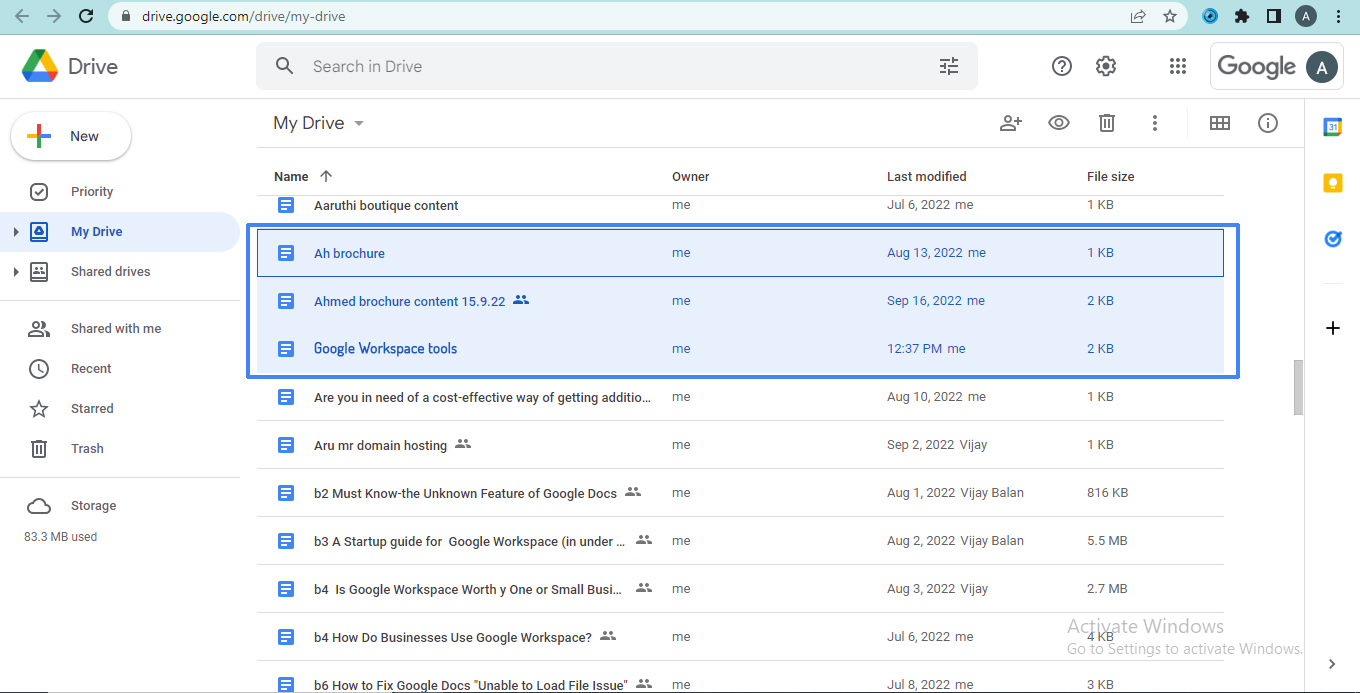
The different User Access levels for a file

People can choose who can access the file and their level is available here. While you share the file in the drive you can define the access for the people. Viewer, Commenter, and Editor are the access levels in google drive. The viewer is the option where people can only view the file and can not edit or share the files. Commenter option that has the access to only comments in the file. People with editor access can make changes, edit and share the files with anyone.
Other general access options available are Public, Anyone with the link, Your organization, and Restricted. Anyone option is for the people anyone on google can have access to the file. The above two options are not seen if the google account is accessed through work or school. Your organization option works for anyone who signs in to an organization account. The restricted option works for the people who only have access to the file.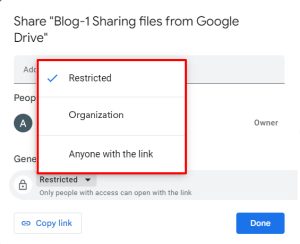
Using the above options user can share a single file or multiple files from apps like docs, slides, and sheets. The user access control is explained here. Hope these tips are useful for sharing files from google drive.
Navohosting is one of the authorized reseller of google workspace in India. We offer domain and web hosting services to our clients.
Our services
- Web Hosting
- Google Workspace
- Website Design
How to Setup Google Drive Desktop?