Setup Google Drive Desktop App
Setup Google Drive: Google Drive is a cloud-based application that helps save files on the cloud platform. Here you can learn how to set up Google Drive for Windows and Mac desktops. The Google Workspace comes with cloud-based collaboration apps for business and individual users. Google Drive for Desktop is an application that allows you to save files on a device. Administrators decide the features for the users. The admin can allow users to download or install the drive app. Before Google Drive installation, check the system requirements. Here you can find answers to questions like how to install Google Drive for desktop, Google Workspace Google Drive download, and how to install Google Drive desktop app.
How to setup Google Drive for Desktop
Put the user account in an organizational unit/configuration group. The organizational unit is set up by the department. The configuration group is set up for the users across or within departments.
Steps to Configure Drive
- Sign in to the administrator account.
- Open Admin console.
- Go to Menu > Apps > Google workspace> Drive and Docs > Features and Applications.
- Select the top organizational unit to apply the settings to everyone.
- Or
- Select a child organizational unit/configuration group.
- Before clicking Google Drive for desktop, check the following things.
- Check the Allow Google Drive for Desktop in your organization box to turn on Drive from Desktop.
- Check the only allow Google Drive for Desktop on authorized devices box to enable access only on Authorized devices.
- To allow the users to install Google Drive themselves, check the Show Google Drive for Desktop download link box. The user must have admin privileges to install the application.
- To allow them to see who is editing the shared Microsoft Office files, check the Allow users to enable real-time presence in Microsoft Office for Google Drive for Desktop box.
- Click drive for desktop.
- Hit the Save button. (If you configured an organizational unit or a group, you inherit/override a parent organizational unit / unset a group.
Additional options
For additional options like mirror sync, photo backup, and USB device backup,
- Click Drive.
- Select Allow options.
- Click Save.
How to install Drive for Desktop?
Google Drive is installed by the users or installed for them / uses software management tools. Install the Google Drive for the desktop latest version by downloading the driver for Windows and downloading it for Mac. Install the .exe file on Windows and .dmg files for Mac. To silently download the drive for the desktop, follow the steps below.
Install drive For Windows
1. Hit Download drive for Windows.

2. Download the exe file.

3. Run the installer in silent mode.
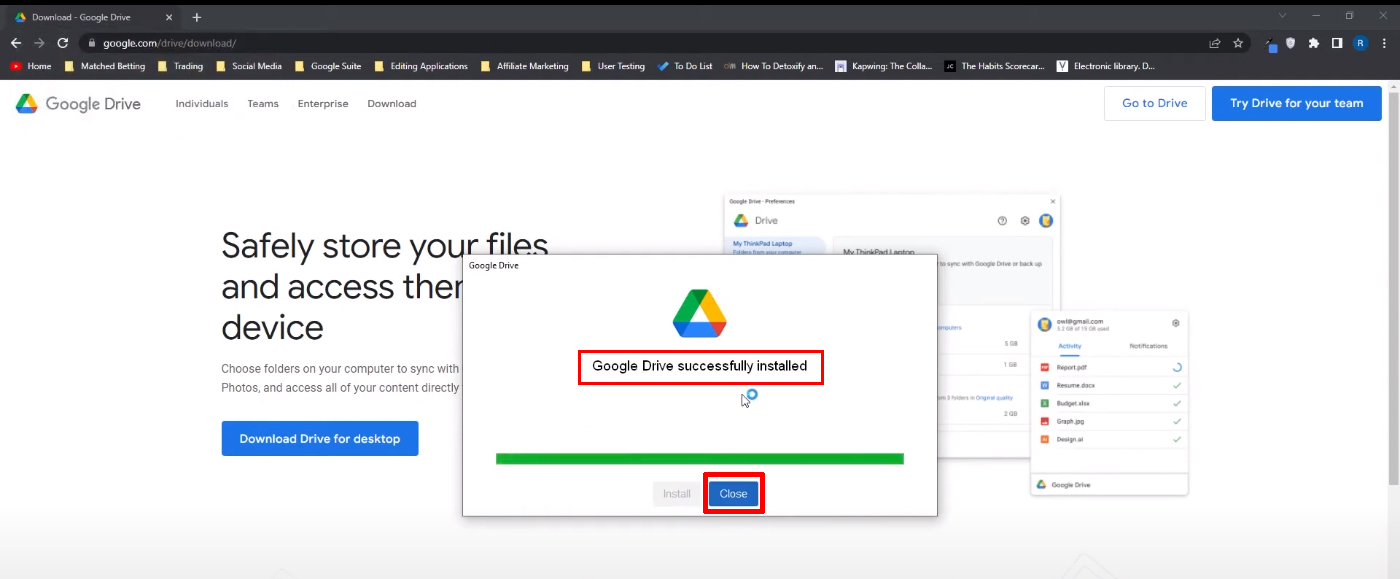
4. Login with Google Drive.
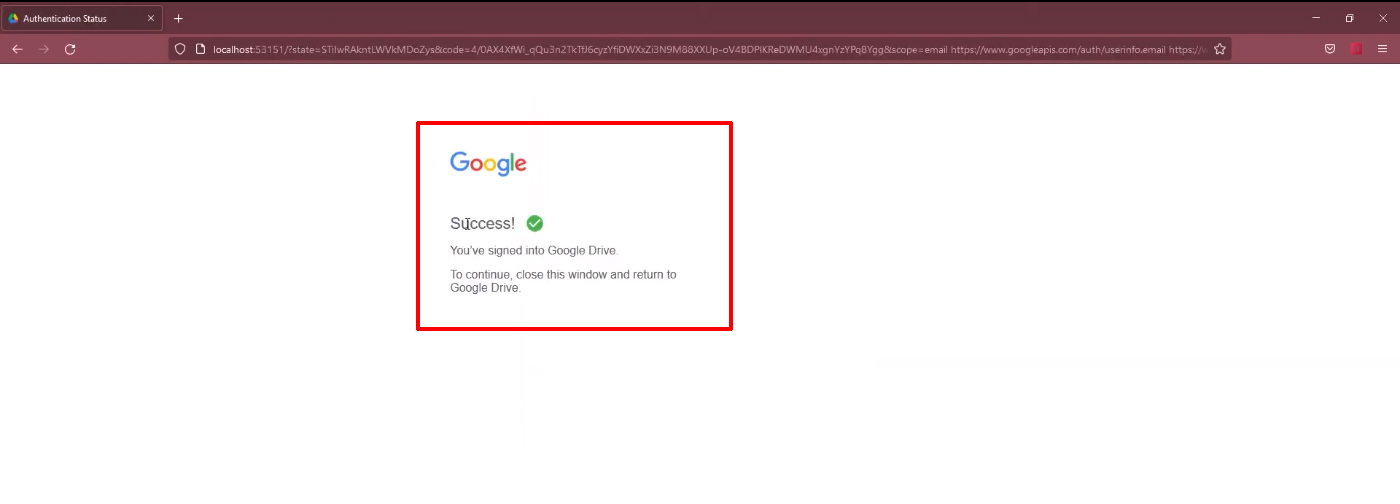
- The desktop_shortcut flag for Google Drive is optional. Users can also find Google Drive in the Windows Task Bar.
- To skip launching the app after installation, add the skip_launch_new
- Drive for desktop includes shortcuts to Google Docs, Sheets, and Slides by default. You can turn the Docs editors shortcuts off by adding the –gsuite_shortcuts=false parameter to the installer.
Install drive for Mac
1. Download the dmg file.
2. Click the dmg file.

3. Run the installer in silent mode
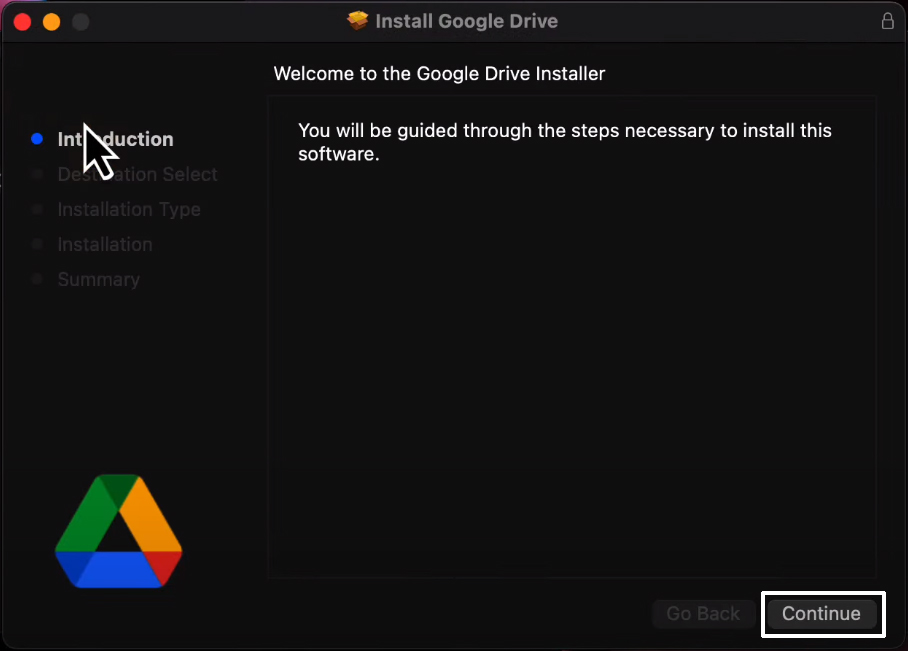
hdiutil mount GoogleDrive.dmg; sudo installer -pkg /Volumes/Install\ Google\ Drive/GoogleDrive.pkg -target “/Volumes/Macintosh HD”; hdiutil unmount /Volumes/Install\ Google\ Drive/
You might see a folder called “localhost” when starting Google Drive for a desktop on a Mac for the first time. You can ignore this folder. If you have any problem restart the computer again.
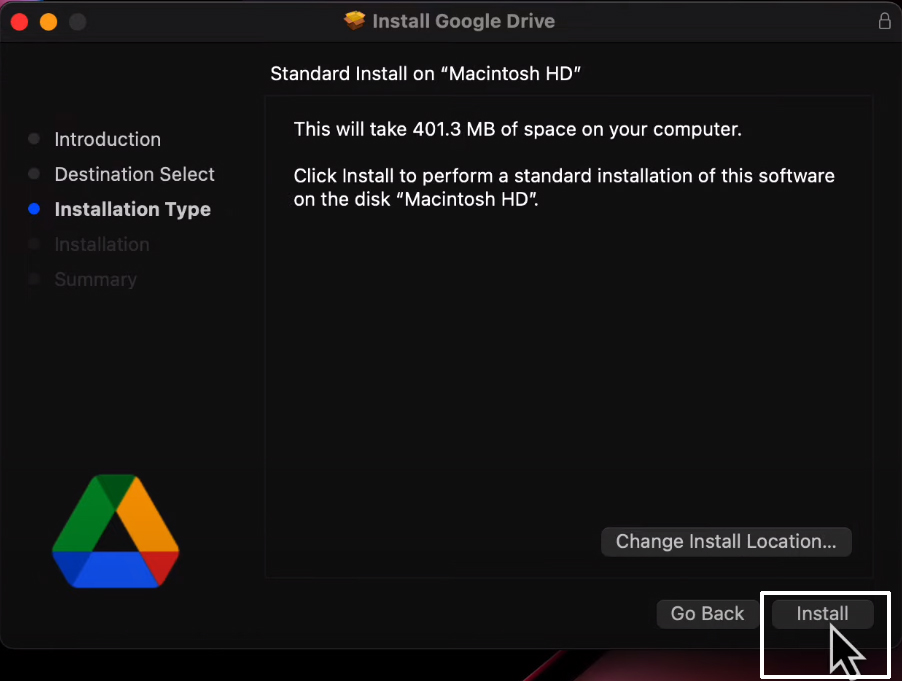
4. Close the installation tab.
How to Setup Google Drive desktop?
You can set the override values for Drive for desktop settings. Override values are cache location, bandwidth limits, and proxy settings. Google Drive for desktop settings is set to auto-update using Google updates (windows) / Google software updates (Mac).
Issues in installing the Google Drive
Digital Guardian
Google Drive is not compatible with Digital Guardian
Anti-virus software
Some virus detection and security software can interfere with the operation of Google Drive for desktops.
Sync issues
Syncing a folder with Google Drive for a desktop and another syncing service might cause files to fail to sync with Google Drive or be removed from Google Drive.
Hope you learned about how to set up Google Drive for desktop devices. Check about advanced Google Docs tips here.
Navohosting is one of the best Google Workspace service providers in India. We are one of the Google Cloud partners and we offer the following service to our clients.
- Google workspace
- Domain & hosting
- Website design
How to Share Files from Google Drive?
Moreover, detailed updates about Google Workspace are regularly updated here. Further, if you want any services, feel free to contact us here.

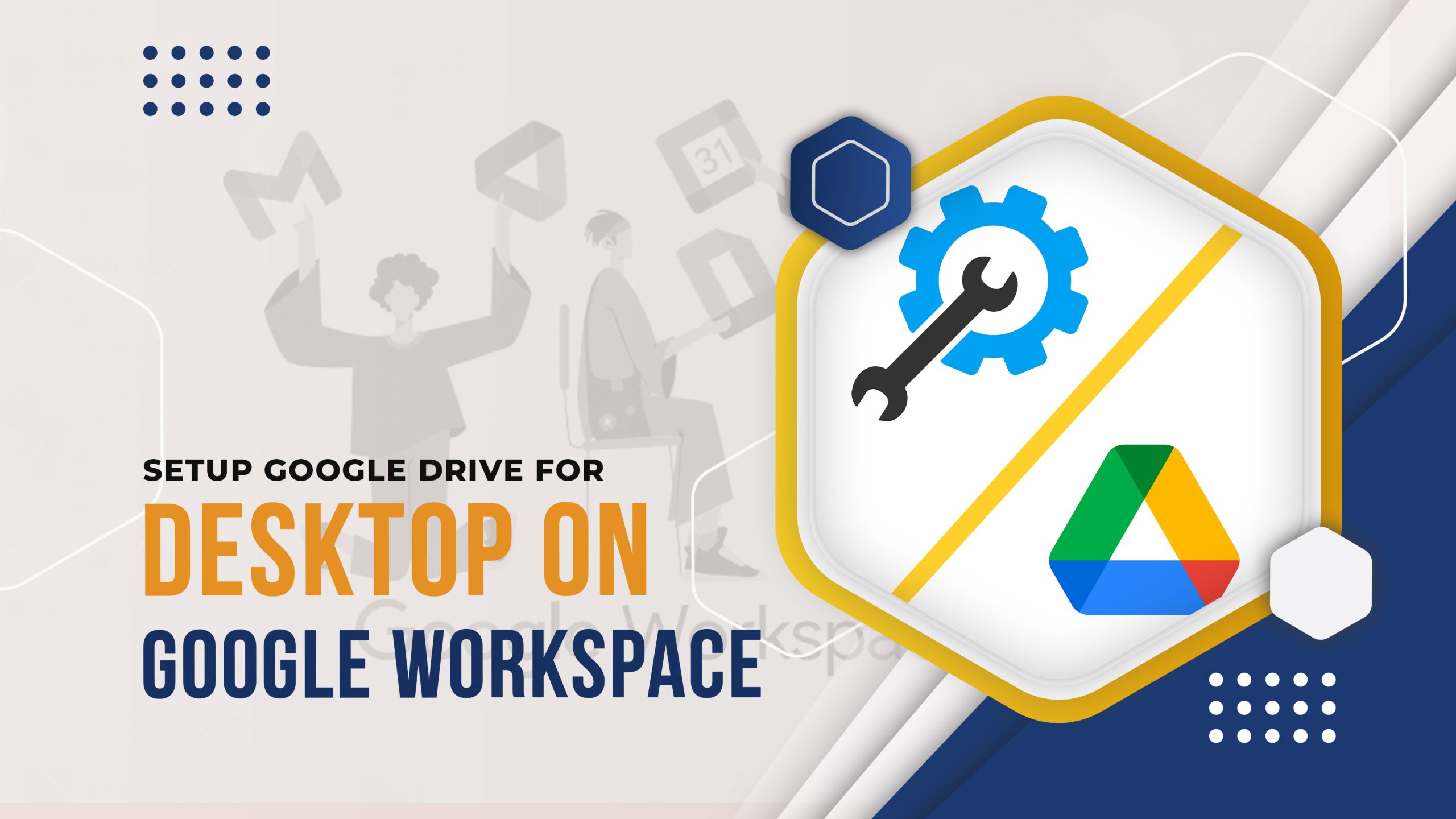
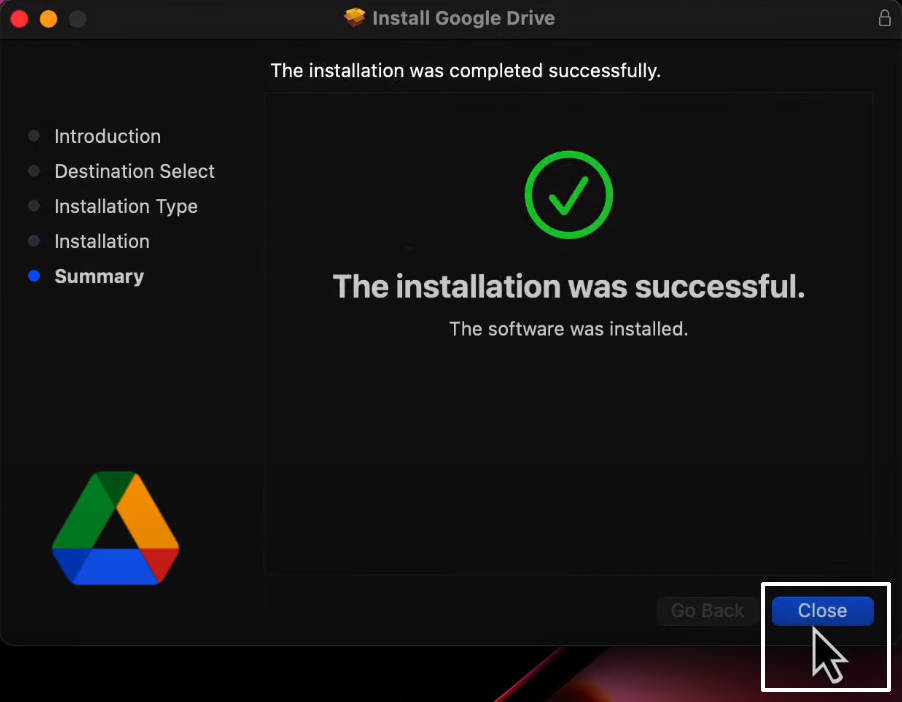
One Response