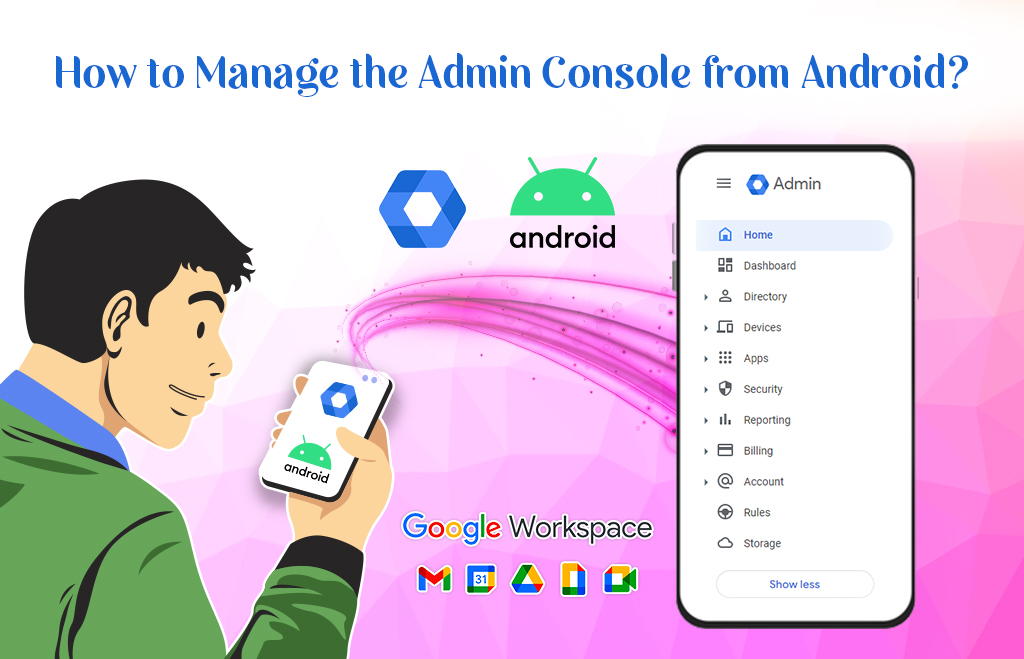How to Manage Admin Console from Android?
Manage Admin Console from Android: Google Workspace offers business applications for any type of business. Google Workspace administrators can perform several activities in the admin console. Admins can add users, change users’ passwords, assign users roles, and so on. Admins can access the admin console from an Android mobile device also access the admin console from an Android mobile devices. First, enable the API access to the Admin app on Android devices. Then install the admin app on any Android device. Here check the steps to open, view admin console activities, and review the notifications on the admin console from the Android app.
Uses of Admin app for Android
Admin app for Android has many uses. Check the list of uses of the admin app for android and perform the actions.
Create and manage your organization’s users:
Reset passwords, edit profiles, upload photos, delete and suspend users.
Manage the groups:
Add users to groups, assign and edit user roles, view group members, and delete groups.
Manage devices for your domain:
Approve, block, delete, and wipe Android user devices for your domain.
Review account activities:
Filter logs and reports by type, administrator, or date range.
Review the admin activity:
See events and who made changes.
Contact Google support:
Get 24/7 email, chat, and phone support.
Steps to open the admin console app from Android:
- Open the Google Admin app.
- If there’s a Sign-in button, tap it.
- If you see an error message, such as Unable to sign in or insufficient permissions, you need to switch to your administrator account
- Tap Menu or swipe from the left.
- Next to your username, tap the Down Arrow
- Select your administrator account.
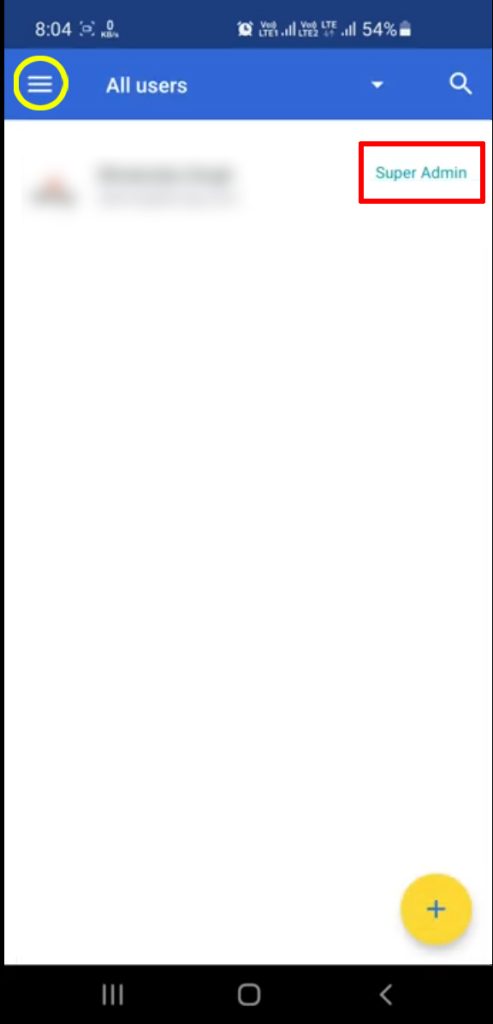
- Enter your Google Account PIN.

- If you don’t have a PIN, optionally create one.

- A Google Account PIN provides extra security. If other people use your device, they can’t use the Google Admin app or access any of the data, unless they know the PIN.
Steps to View Admin Console Activities
- Open the Google Admin app.
- Go to Menu.
- Tap the Down Arrow to choose another account.

- Tap Menu.
- Find the Audit logs option.

- You’ll see the most recent activities at the top of the list.

Review Notifications
- Go to the Google Admin app.
- If necessary, switch to your administrator account:
- Tap the Menu.
- Down Arrow to choose another account.
- Tap Menu

- Notifications.
- Tap a notification to see any details.

Steps to Delete the Notifications
- Tap the notification.
- Tap Delete.
- OK, to confirm.
Our Service
- Google workspace
- Domain and Hosting
- Website Design
I hope you learned how to manage the admin console in the Android app.
How to Troubleshoot the Admin console sign-in Error?
Steps to Change User Profile Details in Admin Console?
Navo Hosting is one of the premier Google Workspace providers in India. To know more about technical topics like this follow our page. To know further details about our services check here.