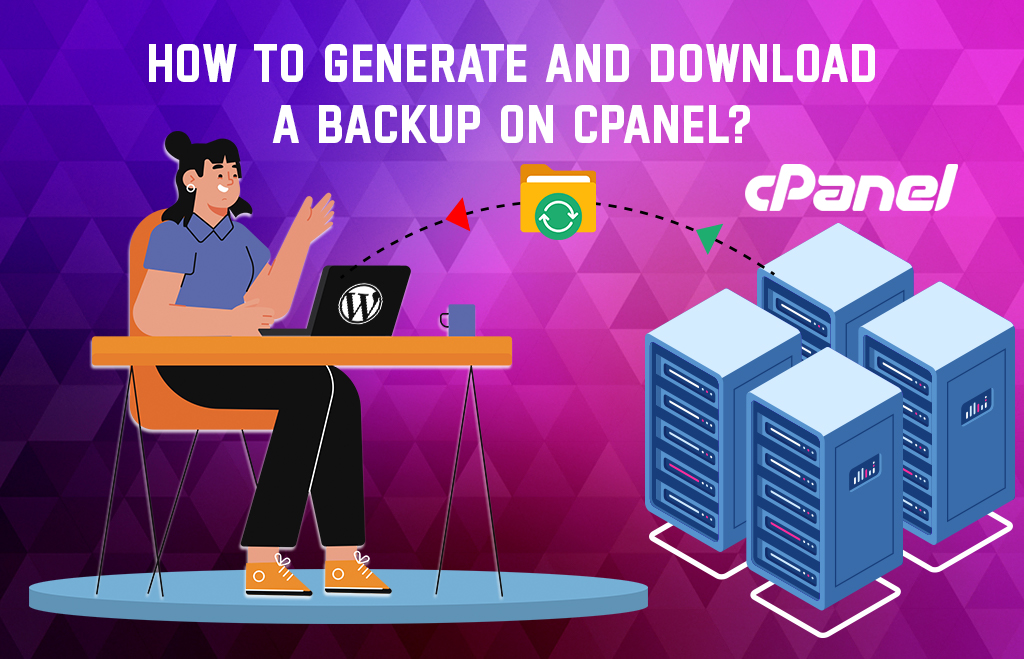Download Website Backup On Cpanel
Website Backup On Cpanel download: Cpanel is where the web hosting is managed. The database stores information like username and password. PHP is the server-side language for accessing the database. The website backup is available in the cPanel. When you have any issues with the site you can download the file backup and use it.
A static site does not need backup often but a dynamic site needs data backup every day or week. Many methods are available to back up the contents of a wordpress website. Here we see the steps to download the backup manually. Website hosting is managed by Cpanel. It helps to manage the web hosting server with a user-friendly interface.
Actions performed by cPanel
- Install WordPress
- Creating a new email account
- Adding a domain or subdomain
- Managing or uploading files to your server
- Backing up your site
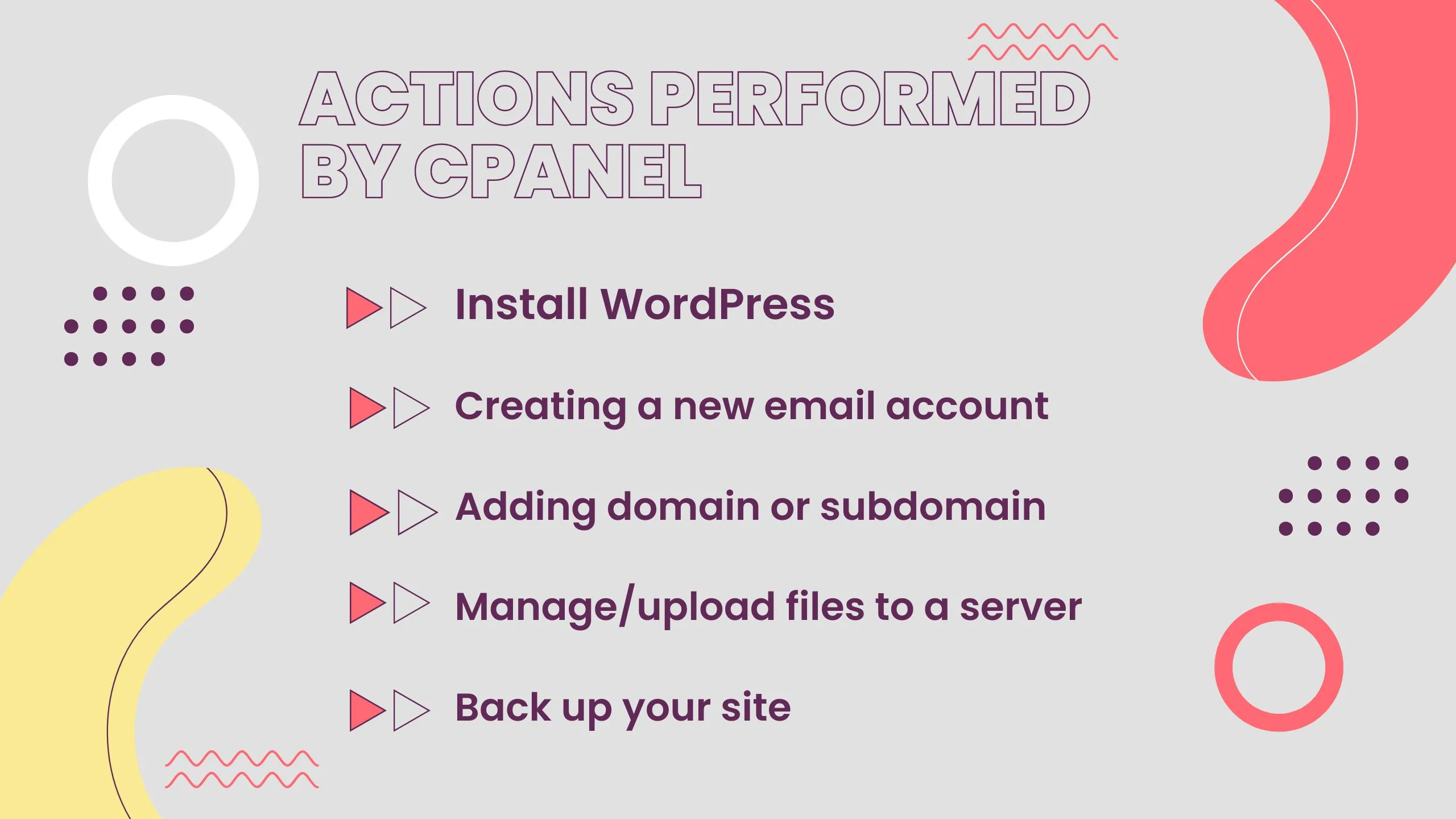
Types of Backup in cPanel
- Full Backup
- Partial Backup

There are numerous questions surrounding how to take / download website backup from cpanel. For the above answer follow the below steps.
Steps to download website backup on Cpanel
- Login to the cPanel.
- Go to the Tools Section.
- Enter backup in the search box.
- Select the option backup from the list.
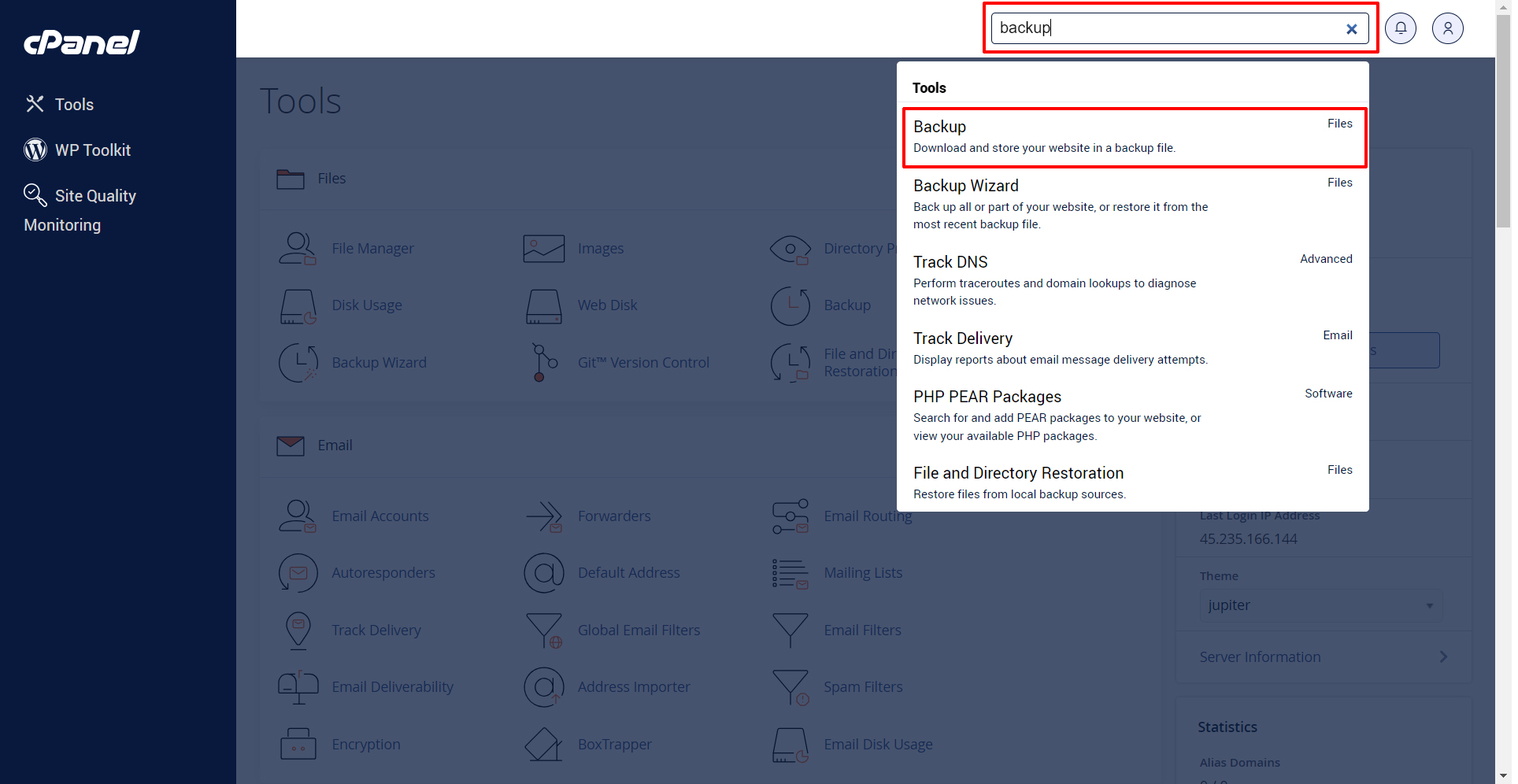
- Go to the backup section.
- Select Backup Destination.
- Enter email address to get notification about backup.
- Hit the Generate Backup button.
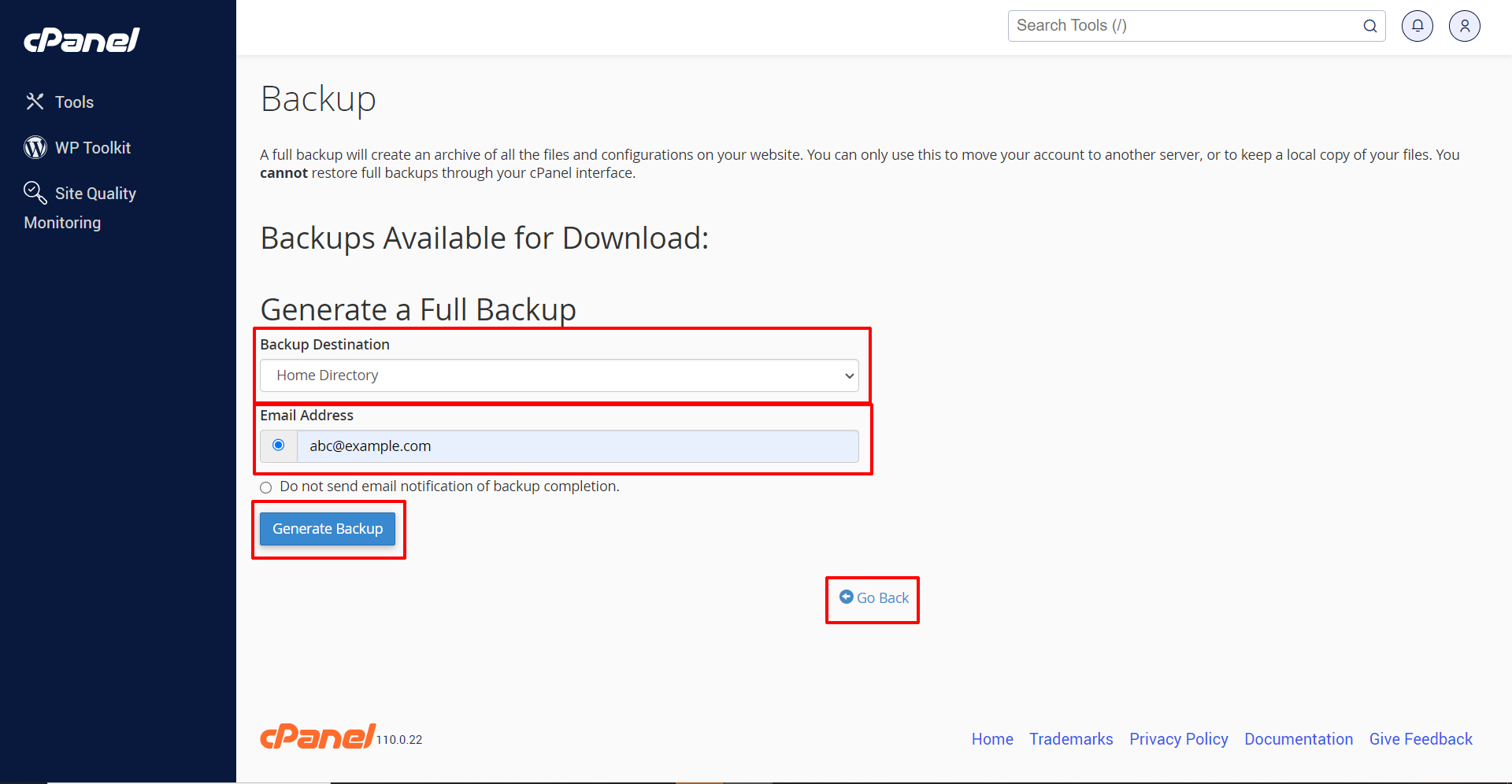
- Click the Go back button.
- Check the Backup progress.
- Backups available for download are listed.
- Click the file link generated.
- The download will be started.
How do you download website backup using the Cpanel backup tool?
- Log in to cPanel given by your host.
- Go to the Files sections and click Backup Wizard.
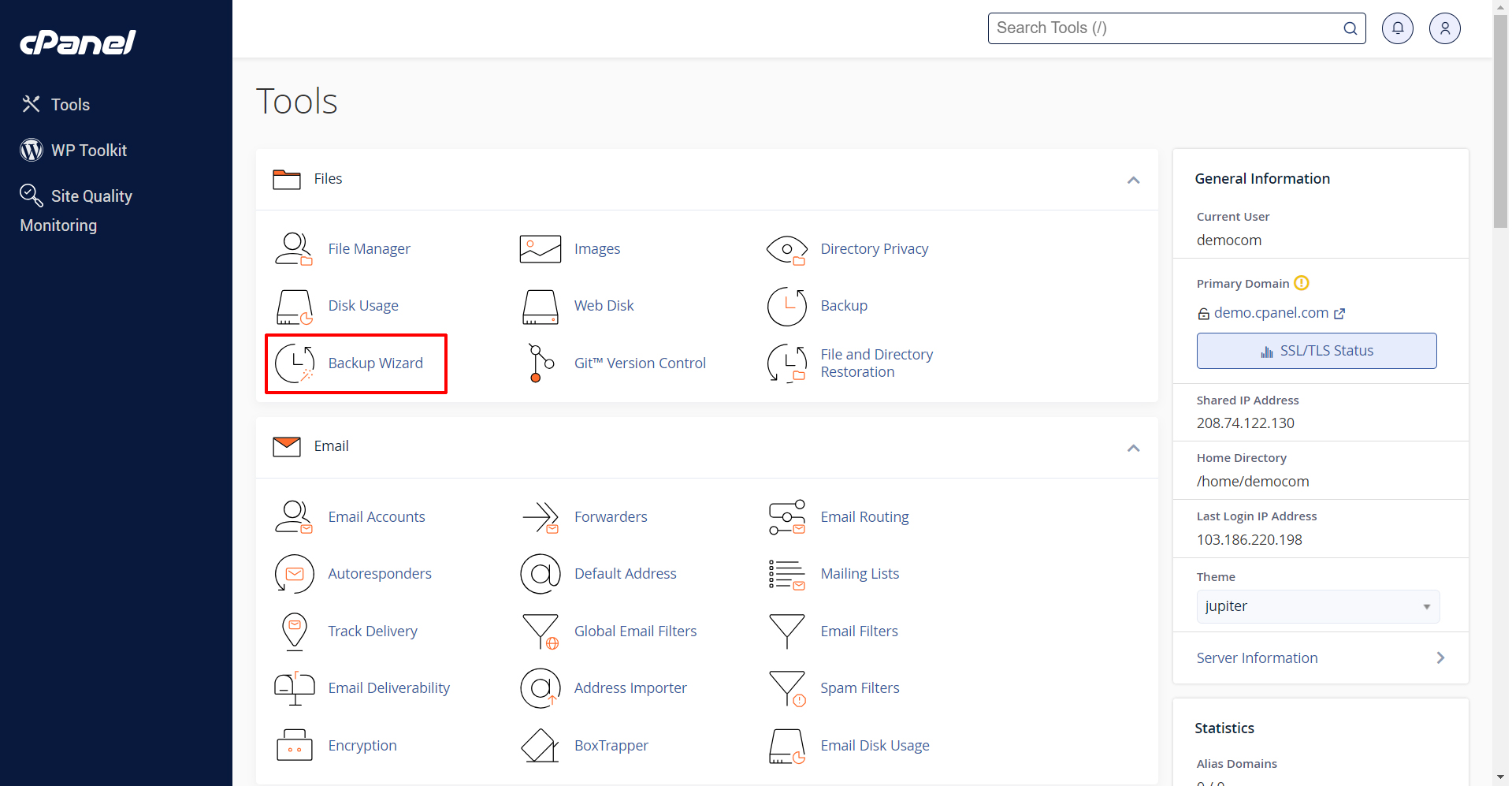
- Choose the Backup option.
- Select the Full Backup option.
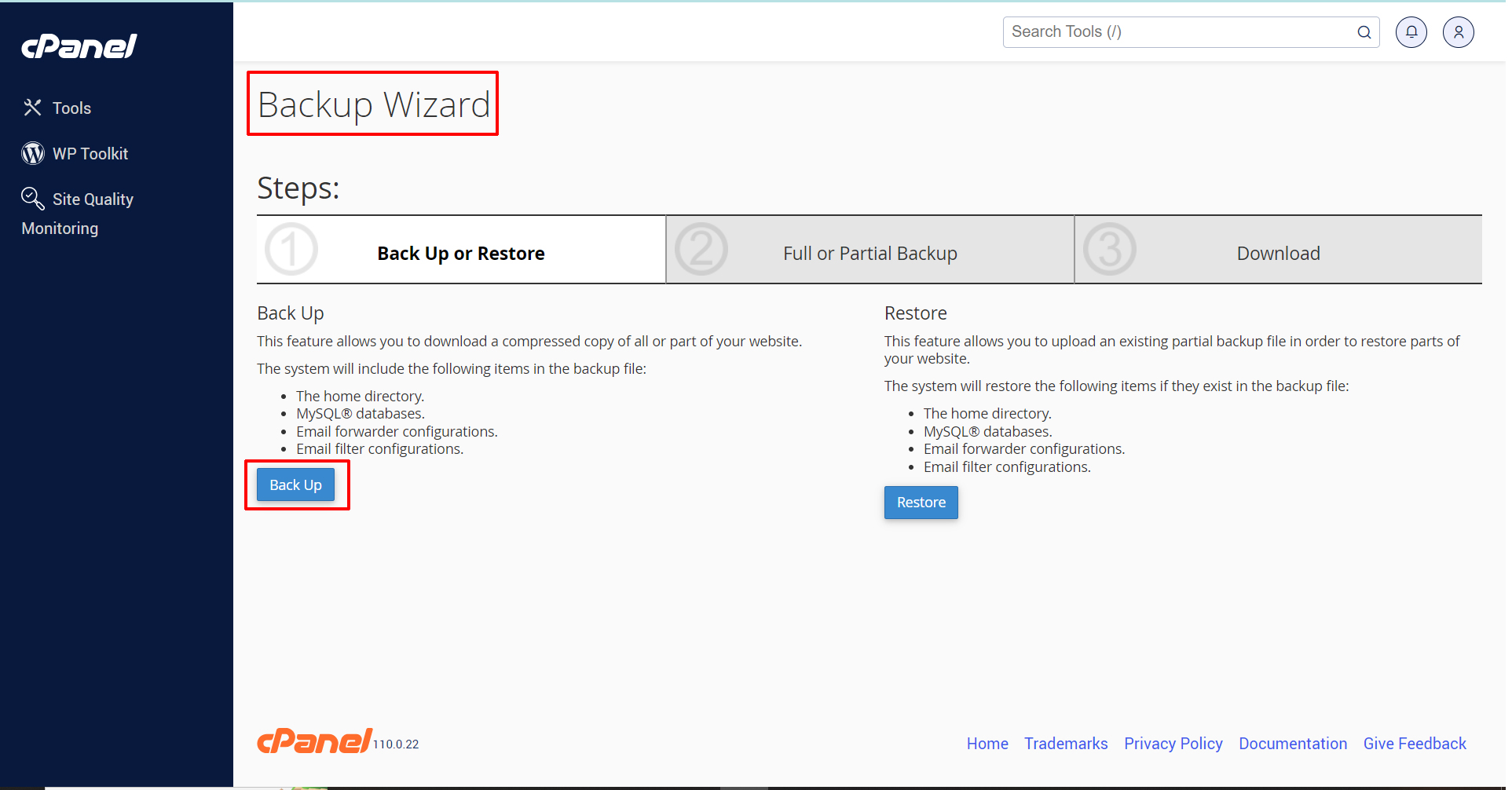
- Click Generate Backup.
- Once the backup is completed, download the data to your computer.
- Repeat this process whenever you want to take a new backup.
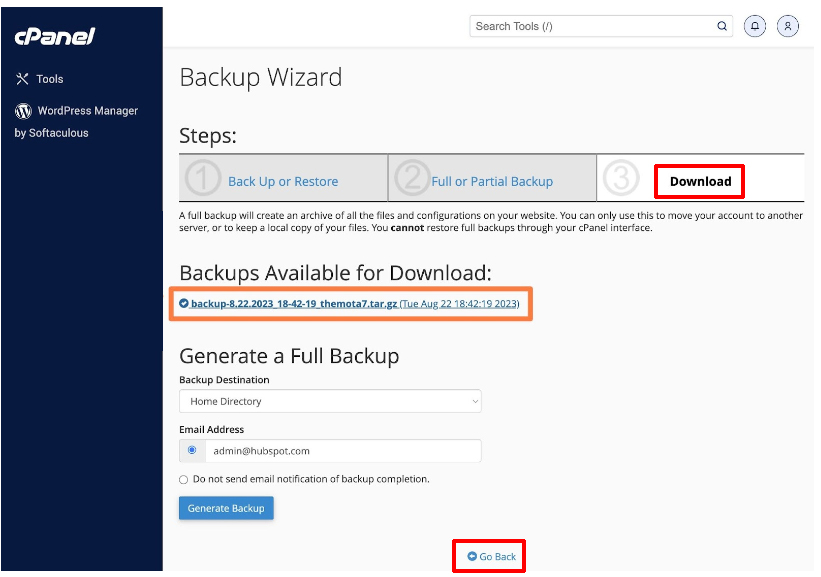
Important things to remember
- You cannot use a full backup file to restore your website through the cPanel interface.
- You must decompress the Backup files before you try to restore them.
- After you decompress the data backup file, you can upload and restore individual portions of your website that the full backup file contains.
- The backup process for an account near or over its quota may fail. Due to the system cannot write necessary files, such as a database lock file.
Navohosting is one of the best web hosting service providers in India. Get Linux hosting at an attractive price.
How to manually install wordpress in cPanel?
Check top & Best WordPress Plugins for Your Site.
Our services
- Domain and Hosting
- Google workspace
- Website Design