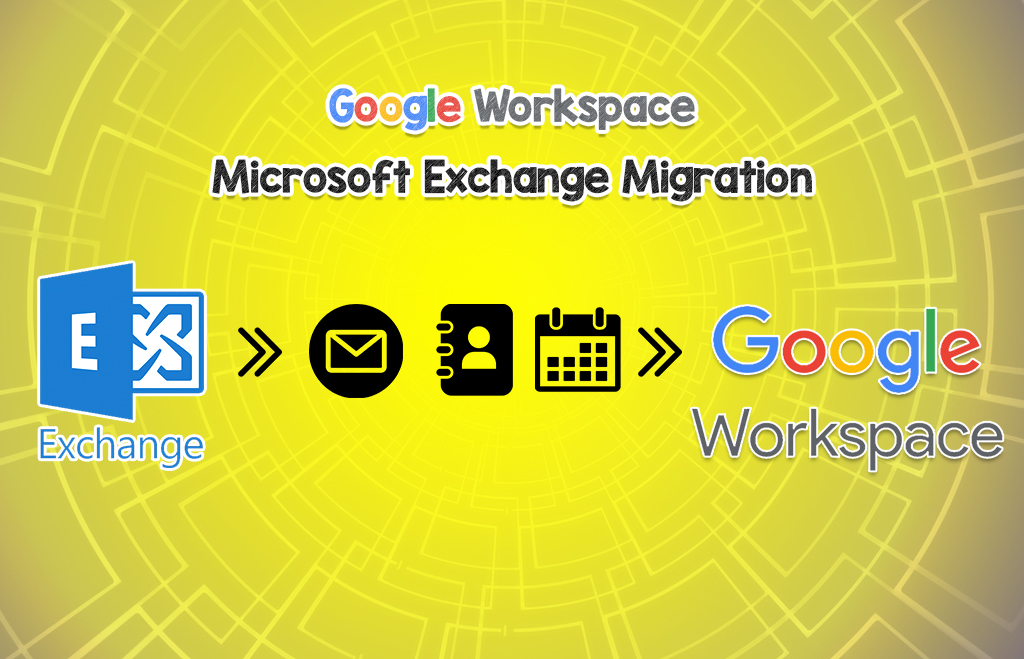Retrieve data from the Exchange Server Using GWMME
GWMME data Recovery: Google Workspace is a business application suite available to users. People use different web mail servers for their businesses. They can subscribe to Google Workspace and migrate their data. If the business users already have their data on another mail server, it can be migrated. Resellers also migrate data to Google Workspace. Use GWMME to migrate your mail data from Microsoft Exchange.
Use the Google Workspace Migration Microsoft Exchange to migrate email, calendar, and contact data from Microsoft Exchange to a Google Workspace account. It can also migrate email data from Novell GroupWise, Google Workspace, and Gmail to Google Workspace. One can migrate data for multiple users at a time. It can migrate email, calendar, and contact data together at once. Know further about GWMME migration here.
First, you can check Google Workspace Exchange settings and then you can migrate from Exchange to Google Workspace. Check the following steps for Google Workspace migration for Microsoft Outlook.
How to Retrieve Data from the Exchange Server Using GWMME?
- Specify exchange administrator credentials.
- Provide comma-separated values CSV files (that specify the exchange username and corresponding Google Workspace username.
- GWMME connects to the exchange and transfers data to the workspace using the info in the CSV file.
- The GWMME accesses messages through Microsoft Outlook’s MAPI interfaces.
- Uses Outlook’s IConverterSession to get a MIME stream from each message.
- You can use GWMME in a hosted Exchange environment.
- GWMME connects to Exchange and uploads data to Google Workspace using the Gmail API.
- You can migrate email, calendar, and contact data from the Exchange server.

GWMME mail retrieval from IMAP migrations
Here follow the steps to migrate IMAP to Google Workspace.
- First, Specify the hostname or IP address of your IMAP server.
- Then provide a CSV file that specifies the usernames you want to migrate.
- During the data migration, GWMME connects to the IMAP server and signs in to the user account using CSV files.
- GWMME downloads each message from the IMAP server in MIME format.
- During the message retrieval, GWMME uploads the message to the Google Workspace mailbox using Gmail API.
- Finally, When data is migrated, the migration status is stored locally in an SQLite database.
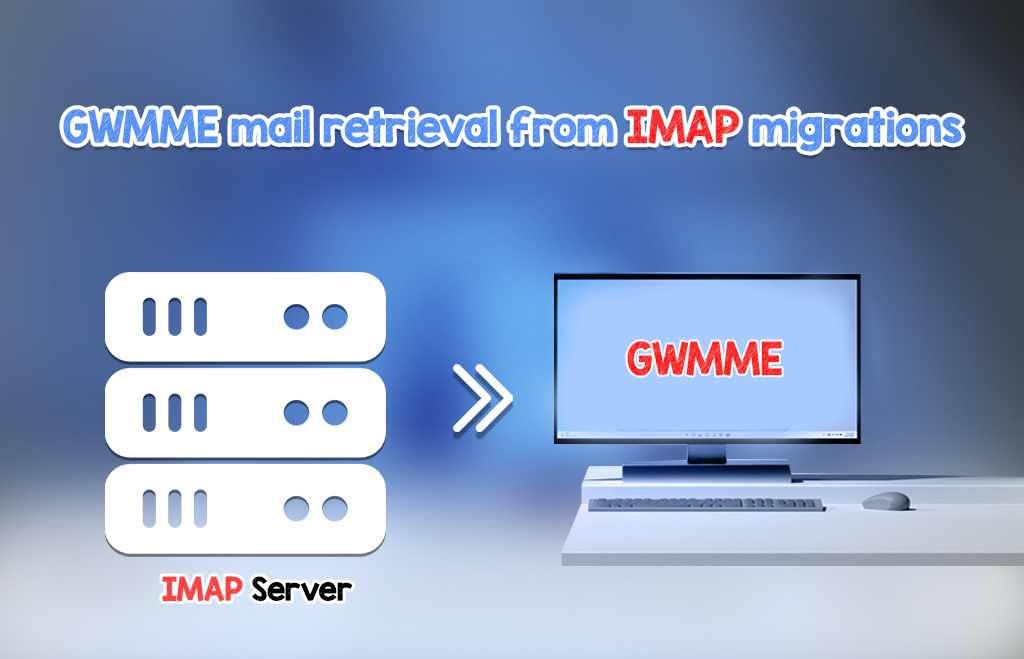
Exchange and IMAP Migration Comparison
If you use Google Workspace Migration Microsoft Exchange to migrate from the IMAP server only mails are migrated. If you use GWMME to migrate from the exchange server it migrates email, calendar, and contact data. IMAP migrations connect to source servers and retrieve the email data through IMAP. The exchange migrations connect to the Exchange servers and use the local Outlook functions to retrieve email, calendar, and contact data. Exchange and IMAP upload the data using Gmail API.

System Requirements
For the Source mail server, you must have the following system requirements.
You must have one of the following mail server environments:
- Microsoft Exchange Server 2000, 2003, 2007, 2010, 2013, or 2016.
- Exchange Online (Microsoft 365).
- Any RFC 3501-compliant IMAP server (including Exchange, Novell GroupWise, Cyrus, Courier, Dovecot, SunMail, Zimbra, or Gmail).
An administrative account on your server that has permission to read each user’s mailbox:
- Exchange Server 2007‑2016—Receive as permission is sufficient.
- Exchange Online—Full Access permission is required.
For a GWMME client machine, you must have the system requirements.
The Windows Server version:
Windows Server 2008, 2008 R2, 2012, 2012 R2, 2016, 2019, Vista Business SP1 or later, Windows 7, 8, or 10.
Outlook version:
Migrating from Exchange or PST files—Outlook 2003, 2007, 2010, 2013, 2016, or 2019 (32-bit only), Migrating from Exchange Online—Outlook 2016 or 2019, or Outlook from Microsoft 365 (desktop version), Click-to-Run versions are supported, except for Outlook 2010.
Unsupported versions:
64-bit versions of Outlook, Windows XP, and Windows Server 2003—Microsoft no longer supports these versions. Support for them in our data migration and sync products stopped on December 31, 2018. To further know about GWMME check here.

Hope you learned about GWMME data recovery.
Our services
Navohosting is a digital infrastructure provide offers services like
- Google Workspace
- Domain and hosting
- Website Design
We are one of the premium Google Workspace service providers and offer workspace at a discounted price.
Migrate email data from another webmail provider to Google Workspace
How to Migrate Data from File Shares to Google Workspace?
For more details about Google Workspace and other services.