Google Vault Data Retention
Google Vault is the information governance and eDiscovery tool coming with Google Workspace. Users can retain, hold, search, and export their Google Workspace data using Google Vault. The Google Vault was able to keep the following data like Gmail messages, Drive files, Google Chat messages (history turned on), Google Meet recordings and associated chat, Q&A, and polls logs, Google Groups messages, Google Voice for Google Workspace text messages, voicemails, transcripts, and call logs, new Google Sites and Classic Hangouts messages (history turned on).
To search and retain the users’ data in the vault, you must have a Google Workspace Vault license. Google Vault license includes plans like Business Plus, enterprise, Enterprise Essentials (domain verified only), all education editions, and G-suite Business.
How does the Google Vault license work?
If the Google Vault is available with your edition, all the users associated with your organization are automatically assigned the Google Vault license. For an add-on license, one can buy the workspace license for all the users or some people alone. The users assigned with the vault license recovered by Google Vault. If you delete the users and their data, It is irreversibly purged and will not be available to the Google Vault.
When do you need to retain and delete data?
Data retention rules control how your organization saves and deletes Google Workspace data. Google Workspace data stays in user accounts until the user or admin deletes it. Retention rules organize how data is stored and how long it is stored and purge the data.
You can use the two data retention rules Keep data for as long as you need it: Retain the data as long as you need it. The user data is retained even if users delete messages or empty their trash. Remove the data when you no longer need it.
You can schedule the Google Vault to delete the data after the duration of the time. After the expiration of the retention period, data is removed from users’ accounts and purged from all Google products.
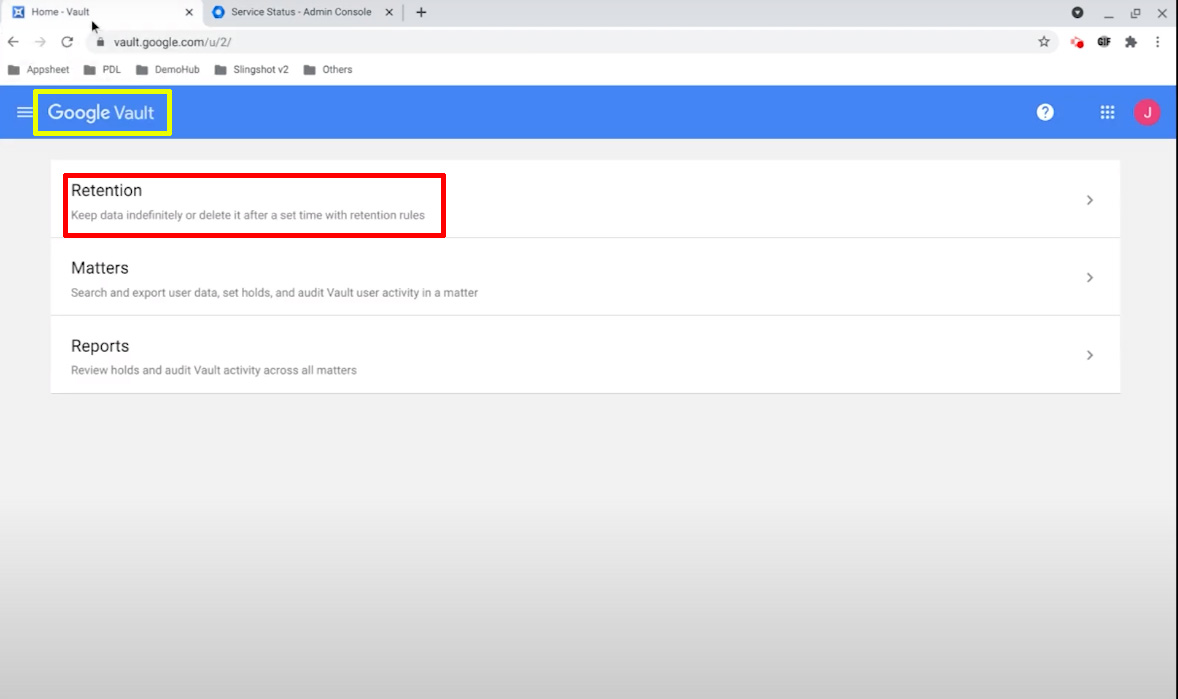
Types of retention rules in Google Vault
There are two types of retention rules namely.
- Default rules.
- Custom rules.
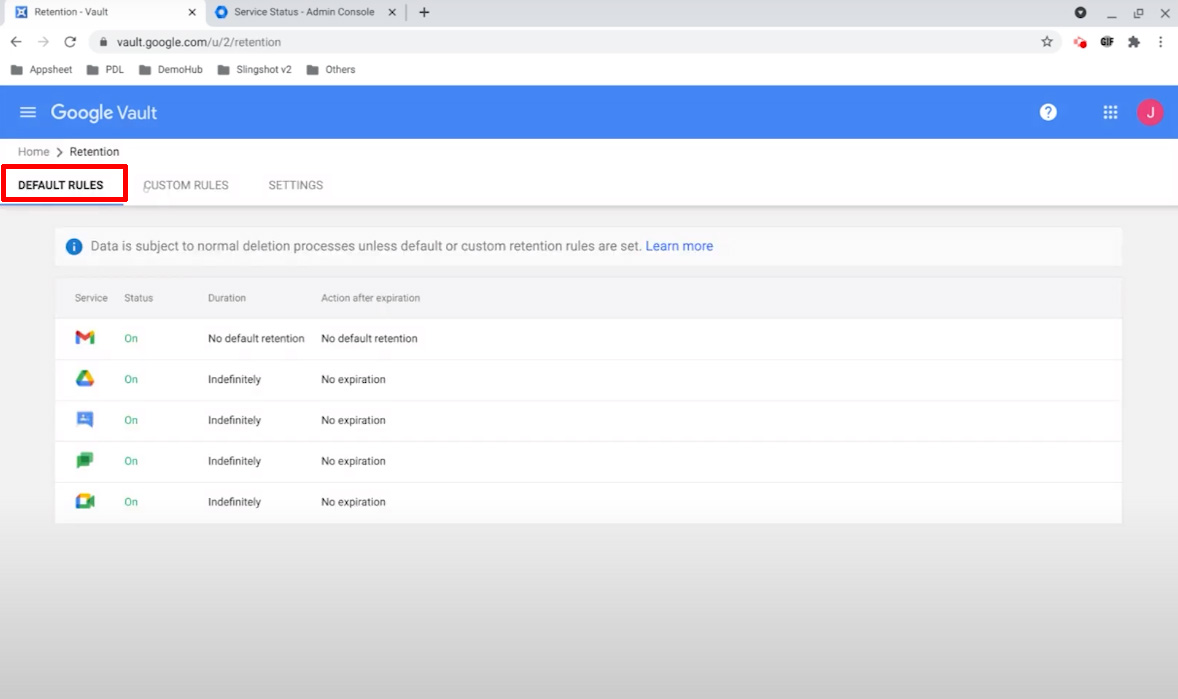
Default retention rules
- When you want to keep all the data for a service for a set time select this option. The rules will apply to the data only when the custom rule or hold doesn’t apply. You make the retention rules for specific accounts or periods.
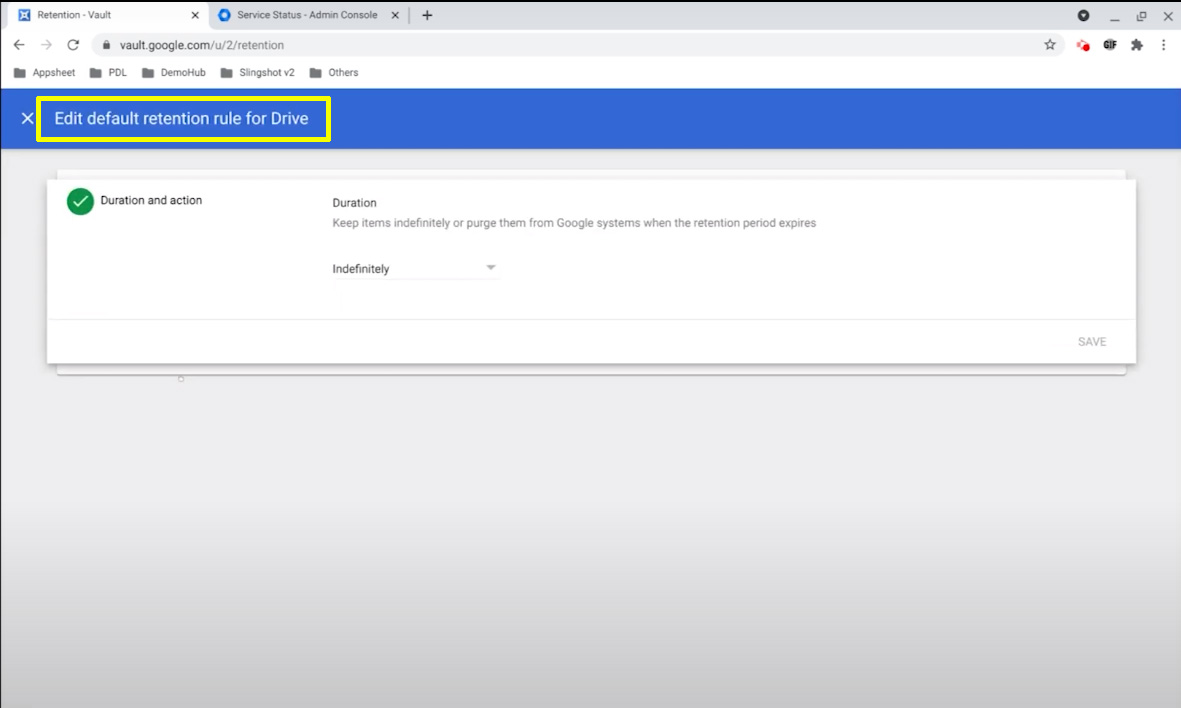
- Click duration and action.
- Select the retention period.
- Enter days.
- Choose any one of the options
- Purge only permanent deleted items.
- Purge all items in users’ Drives, including items that aren’t permanently deleted.
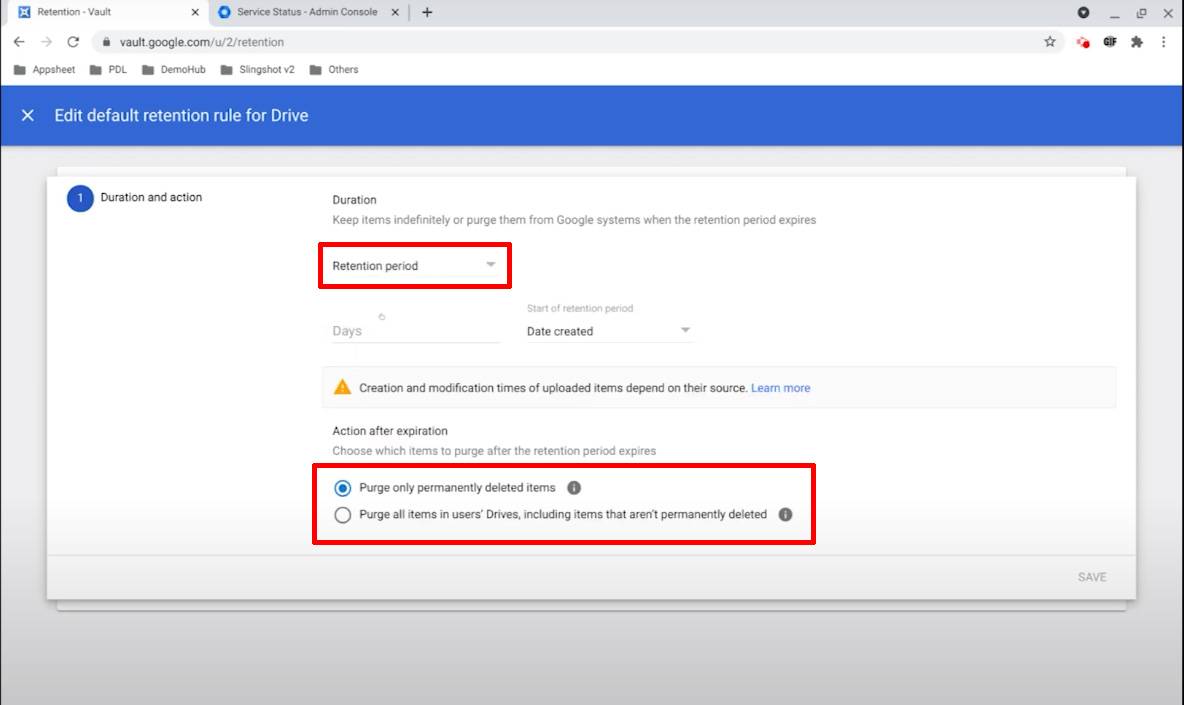
Custom retention rules
- The custom retention rule makes for keeping specific data for a set time. You can specify the data with different services.
How to search for data in Google Vault?
- Go to the link https://vault.google.com.
- Next sign in with your Google Workspace account.
(If you are not able to sign in to the vault, ask your Google Workspace administrator to turn on the vault for you).
Create a Matter
- Click matters.
- Create.
- Enter the name of the matter and description.
- Finally click Create.
After creating the matter search tab opened. Follow the steps to search.
- Hit the search tab.
- Select a Google service to search.
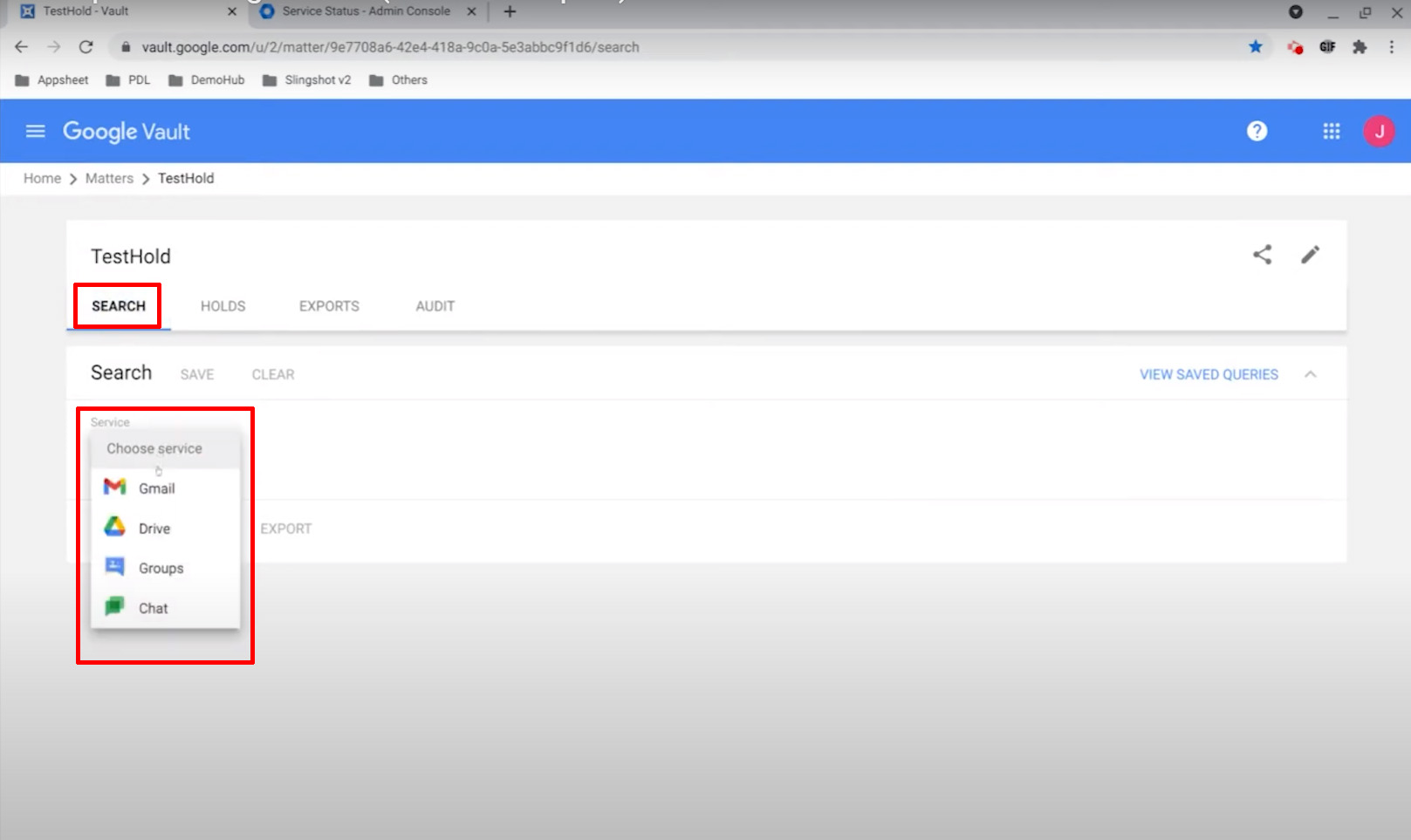
- Enter search parameters.
- Then search any one of the conditions below.
- Find messages sent by specific users.
- Find a message with a phrase.
- Exclude drafts.
- Lastly exclude matches.
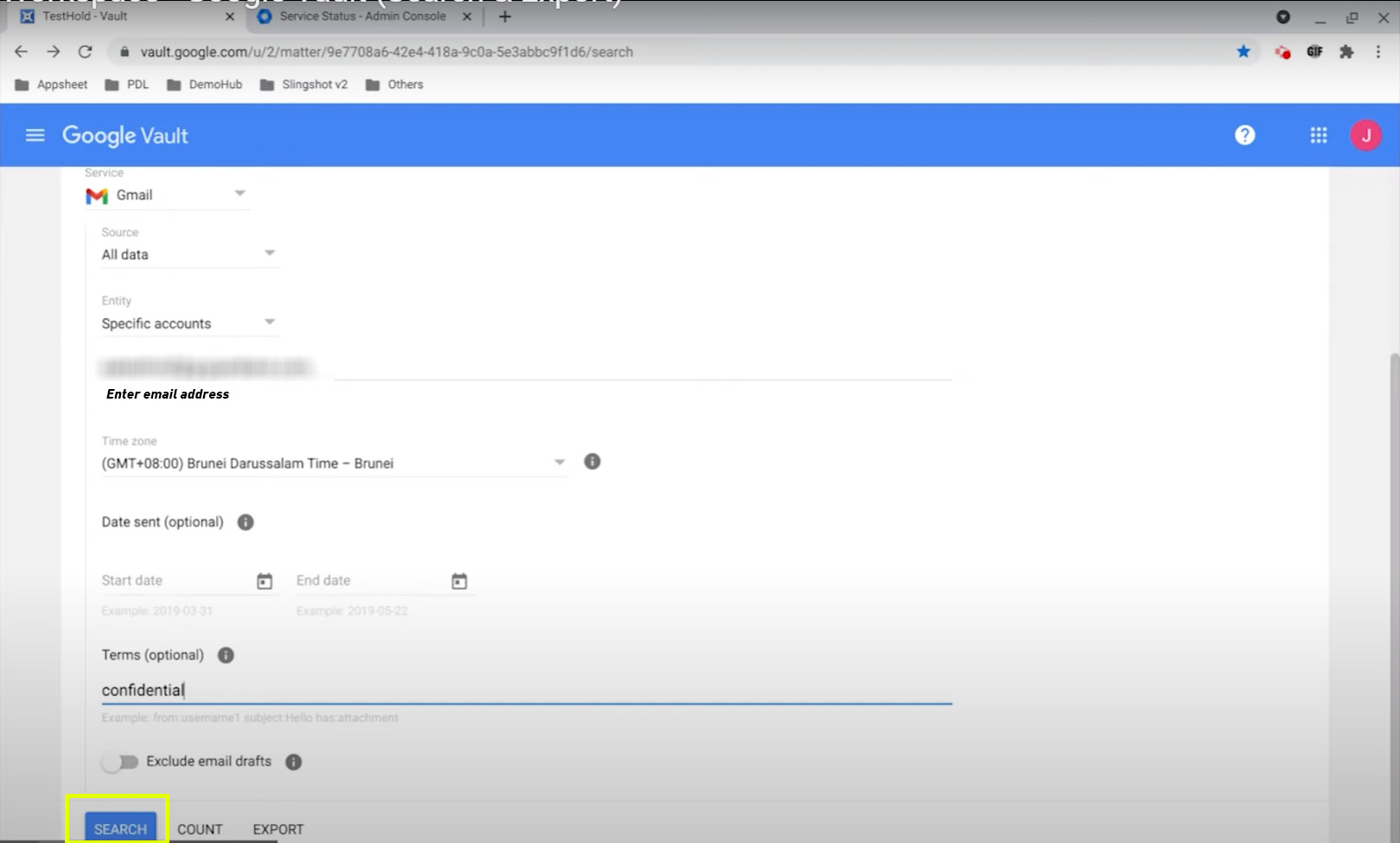
How to export the results in Vault?
- Go to the search tab.
- The search result appears.
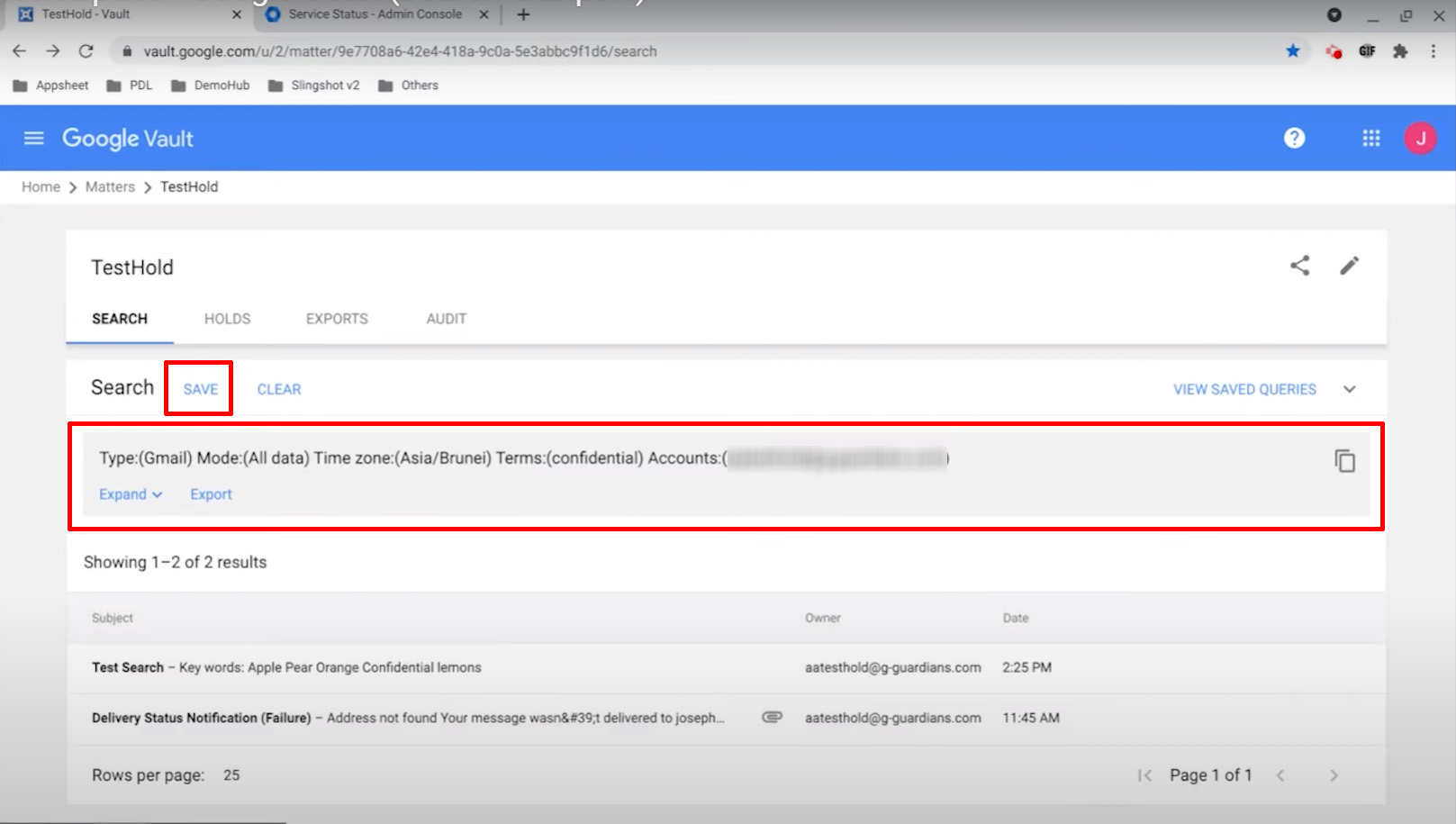
- Go to the search result.
- Click Export.
- Export tab opens.
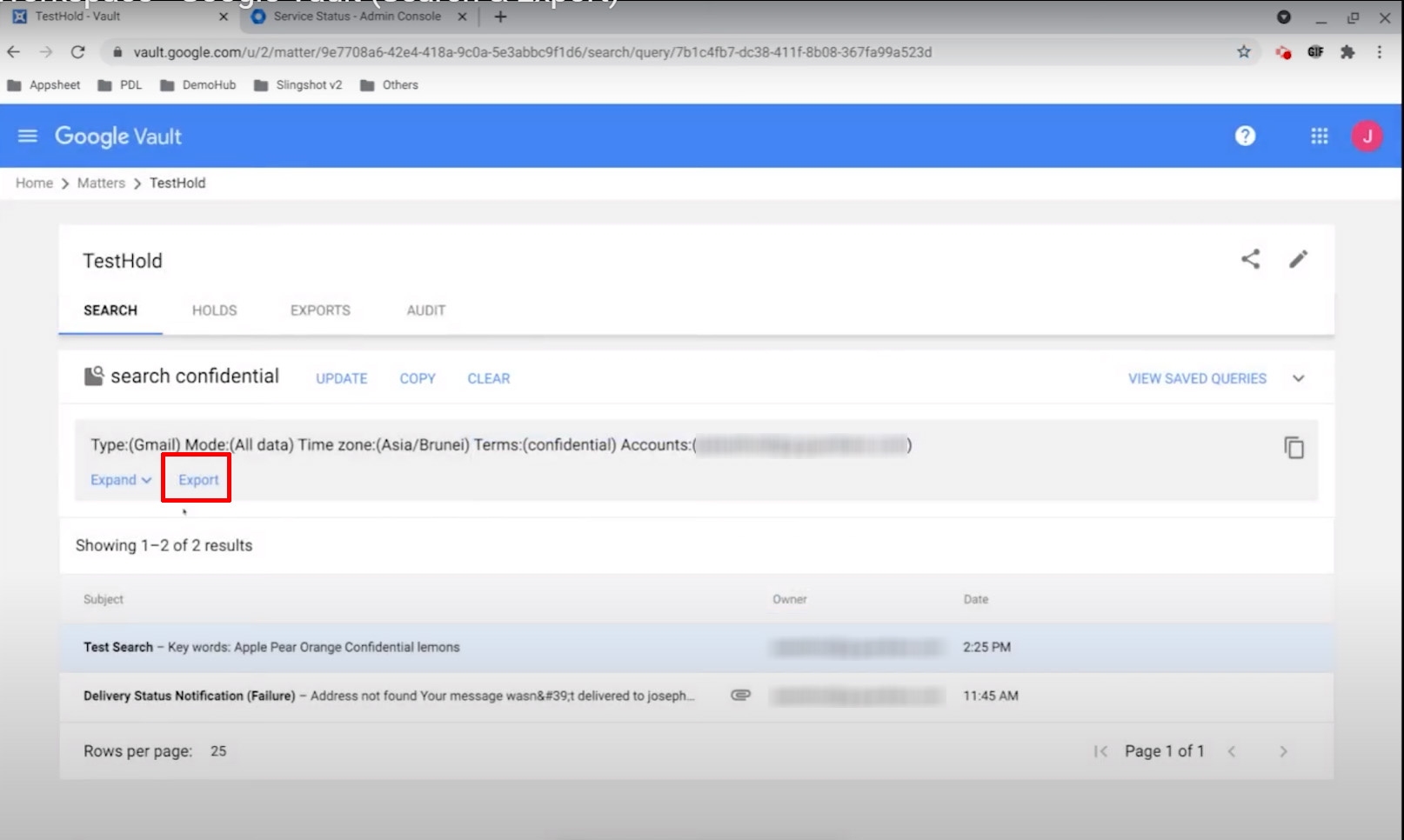
- Go to the export tab.
- Enter name.
- Choose the format.
- Click export.
- Check the download progress.
- Then click download when it is complete.
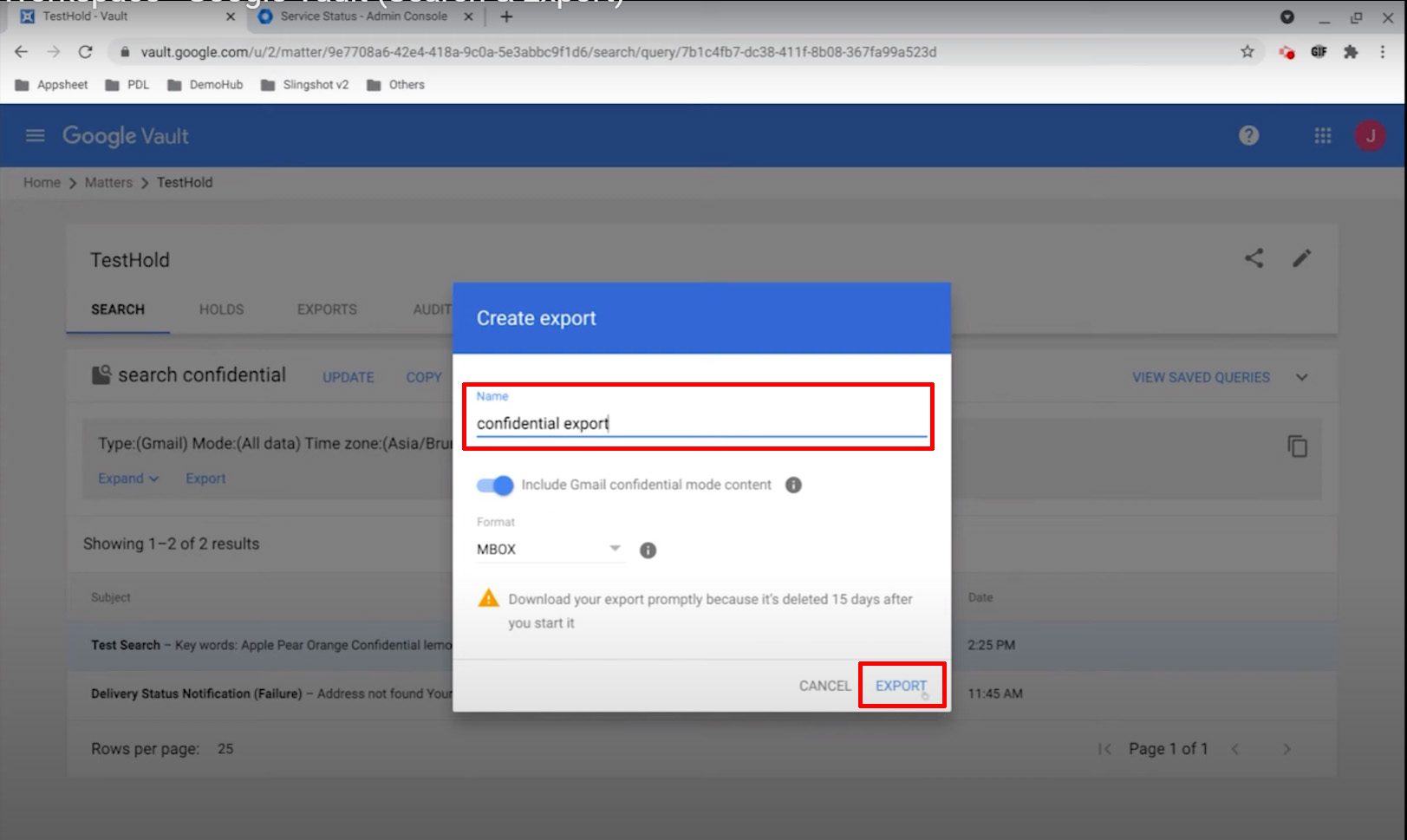
Period for deleting data in various apps
Even when a retention rule deletes all the data, Google Vault keeps data for 30 days before it deletes.
- Messages in a user’s Gmail / Groups expire after the retention rule is hidden from the user’s view. The deleted message is available to the administrator for an extra 30 days. After three days, the user is not able to retrieve messages.
- Messages deleted by Users / Group Managers less than 30 days before retention coverage expires were kept for a maximum of 3 days after that no longer retrieved.
- Gmail messages deleted more than 30 days before the retention coverage expires messages are purged.
- Items and sites deleted forever from the drive by users or a retention rule are immediately unavailable to the vault after retention coverage expires. If files are emptied from the trash less than 25 days ago, you might be able to retrieve the files. After 25 days is over, it takes up to 15 days for these items to get purged.
Chat messages
- Chat messages are kept for 30 more days after a user or a retention rule removes them from a conversation or a room. The purging process begins on Day 30 and may take several days.
- Voice text messages, voice mails, transcripts, and call logs are purged up to 30 days after retention coverage expires you can’t retrieve them.
FAQS
How can I buy Vault for my organization?
For many Google Workspace editions, Vault licenses are included for all users in your organization.
How do I preserve data for a user who leaves my organization?
Do not delete the account. If you delete a user, you also delete any data retained by Vault. To keep a user’s data available to Vault after they leave your organization, assign them an Archived User (AU) license.
How long my data be retained by Vault?
You can set retention periods to meet your needs, including indefinite detention.
Can I restore messages or files retained by Vault back to Gmail or Drive?
For data deleted fewer than 25 days ago, use the Google Admin console to restore a user’s Google Drive or Gmail data.
Navohosting is one of the best Google Workspace resellers in India. We offer many digital services to the clients.
Services are offered by Navo Hosting,
- Google workspace
- Domain & hosting
- Website Design
How to Turn On Google Workspace POP / IMAP?
How to Manage Google Workspace Storage?

