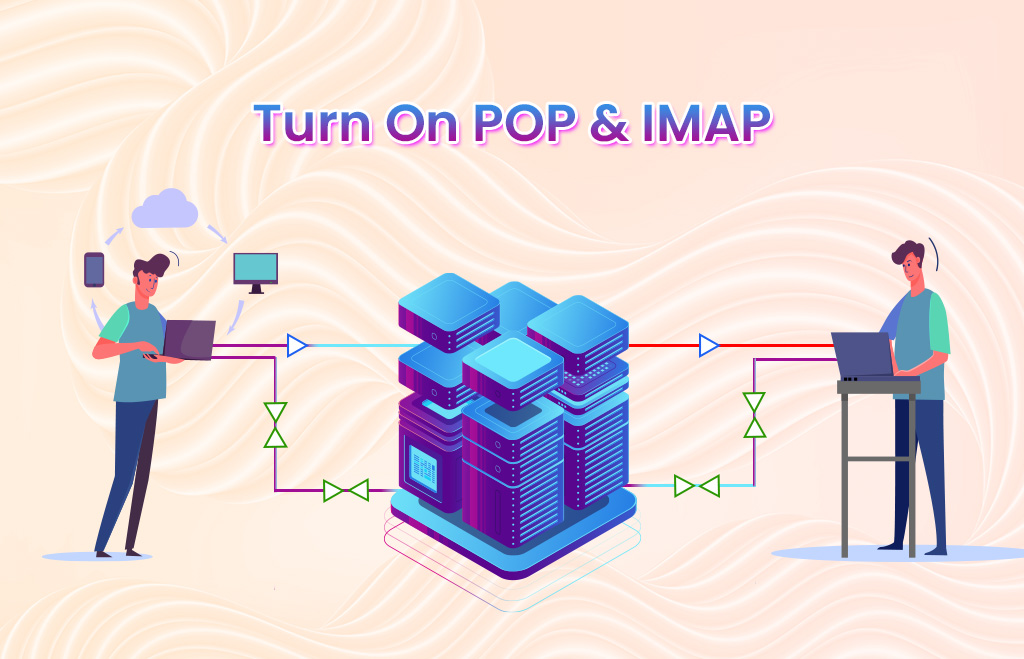POP / IMAP Enabling on Google Workspace
POP / IMAP Enabling: Electronic mail transmits and receives messages using electronic devices like desktops and mobiles. It is a widely used communication medium among companies of all sizes. Gmail is one of the applications available in the workspace for business users. Send and receive electronic mail using the mail applications like Gmail.
Google Workspace offers users a business version of the applications. Users can use the third-party email client to send and receive mail. Based on the email client, they can use IMAP or POP to sync the mail. IMAP allows users to organize emails on the server. The POP server downloads the mail first and makes the users read the mail. To sync your Gmail account, use IMAP or POP3.
Internet Message Access Protocol (IMAP)
Email clients use Internet Message Access Protocol (IMAP). IMAP retrieves messages from the mail server and completely manages the email box of multiple email clients. Email messages lie on the server until the user deletes them. The messages and attachments stay on the server even after opening. To open an email message, use any other device using the IMAP protocol.
Post Office Protocol 3 (POP3)
It is a protocol used to retrieve emails from the mail server. It is the most common protocol used with the IMAP protocol for email retrieval. POP clients remove email messages and attachments after they receive the messages on your device. Use POP if you need to get a message on a single device and want to be deleted from the user after downloading the message. POP3 clients connect and retrieve all the messages. Web servers store the retrieved messages stored them on the client device and delete them from the server.
What happens if you turn off the POP / IMAP in Gmail?
Turn on the POP or IMAP to synchronize the Google Workspace account with other mail clients. The POP / IMAP is turned on in the admin console. Admin turns on them for individuals or groups of people or departments. You can turn on POP & IMAP individually or both of them. If you turn off the POP/ IMAP, the users will not get their message with POP or IMAP clients. Mobile users must use the Gmail app to open their Google Workspace otherwise the sign-in fails.
Steps to Turn on POP / IMAP
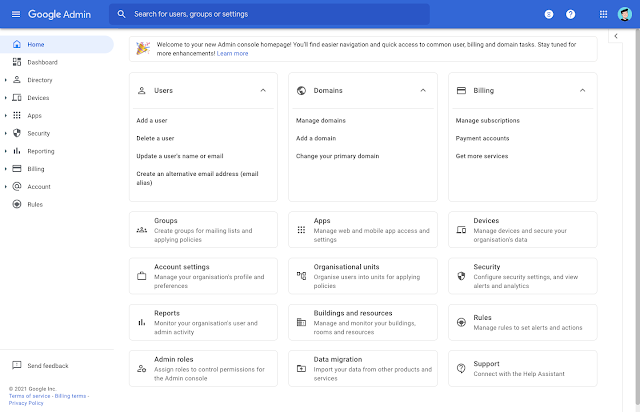
- Sign in to the administration account.
- Go to Menu.
- Find Apps.
- Go to Google Workspace.
- Find Gmail.
- Click on End User Access.
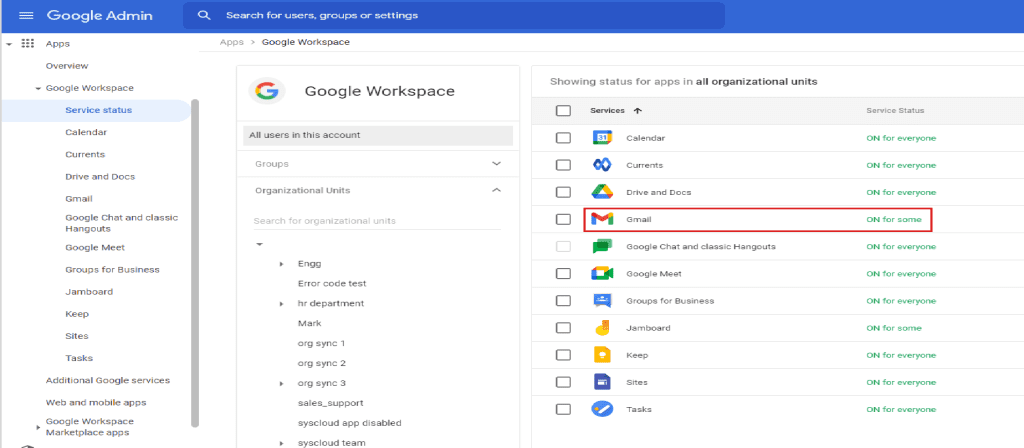
For applying settings for everyone
- Select the top organizational unit or select a child organizational unit.
- Scroll to POP / IMAP Access.
For POP Access
- Check the Enable POP access for all users box.
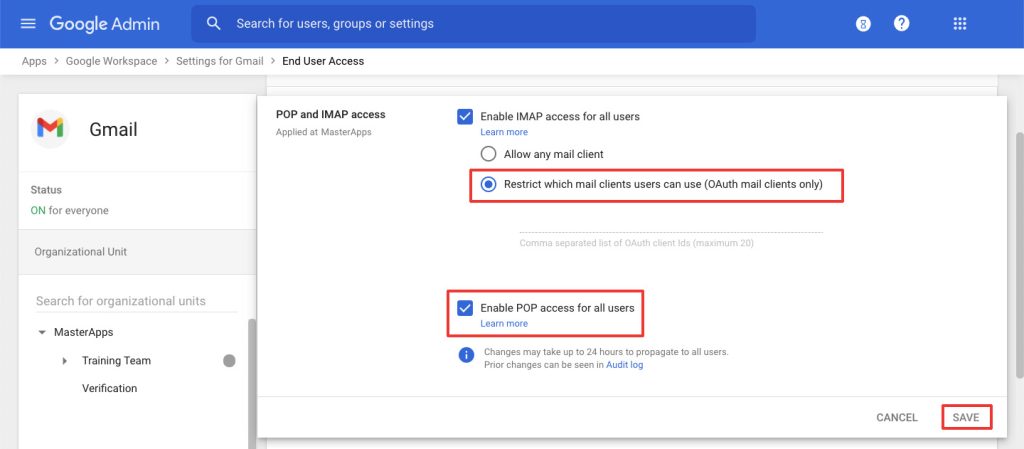
For IMAP Access
- Check the Enable IMAP access for all users box.
- Choose the Allow any mail client.
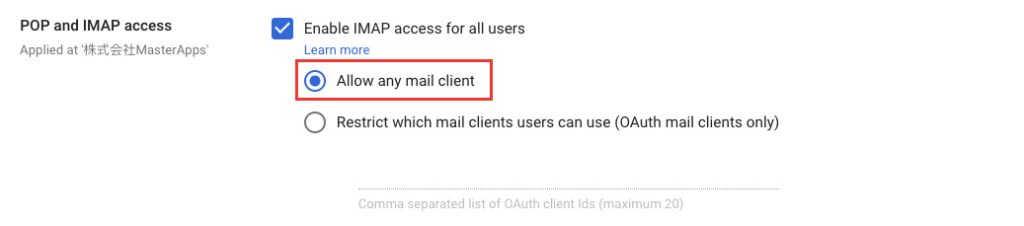
- Restrict mail client users can use (OAuth mail clients)
- Enter the OAuthID of your client.
- Click save.
- Repeat these steps for each organizational unit where you want to turn on POP /IMAP.
How to find OAuthID for your E-mail client
- Signed in as super administrator.
- Go to Menu.
- Find security.
- Access and data control.
- API Controls.
- Manage third-party App access.
- Find the third-party E-mail clients in the table and for the OAuth ID.
- Go to ID.
Hope you learned about how to enable POP / IMAP settings in Gmail.
Navohosting is one of the best Google Workspace service providers. We offer many services to our clients like
- Google Workspace
- Domain and hosting
- Website design
Turn on the IMAP for Gmail users
How to Manage Incoming Emails in Google Workspace?
We offer many services to our clients like Google Workspace, domain & web hosting, and web development. To check about our services contact us to get more insights.