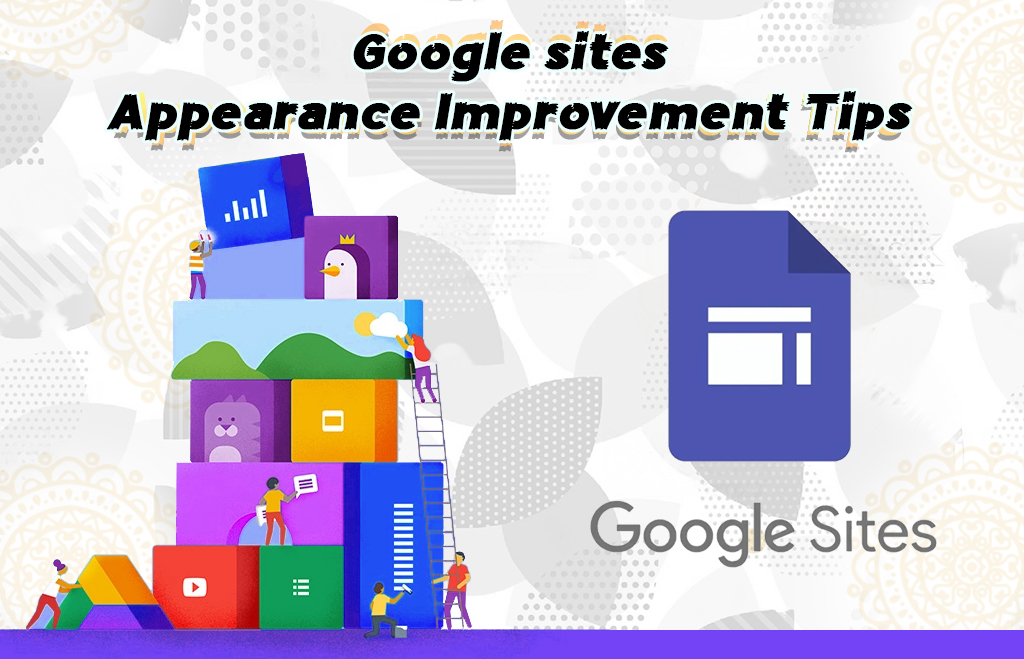Google Sites Appearance Improvement Tips
Google sites are included in the Google Workspace suite. Sites is an online collaborative site creator. The sites are created without any programming language skills or expertise. Google Sites optimizes the content for all devices. It is billed for the collaborative process. Themes are readily available in the site builder. Domains are easily purchased from Google domains. Take the following steps to improve the appearance of Google sites. The steps to make the appearance have many features in Google Sites. Go to google sites and use the features to make the site look pleasant to the site viewers.
Add an Image Carousel
The image carousel is a slideshow made up of images. The steps to add an image carousel is given below.
Step to add an image carousel
1.Go to the Google site.
2.Click Insert.
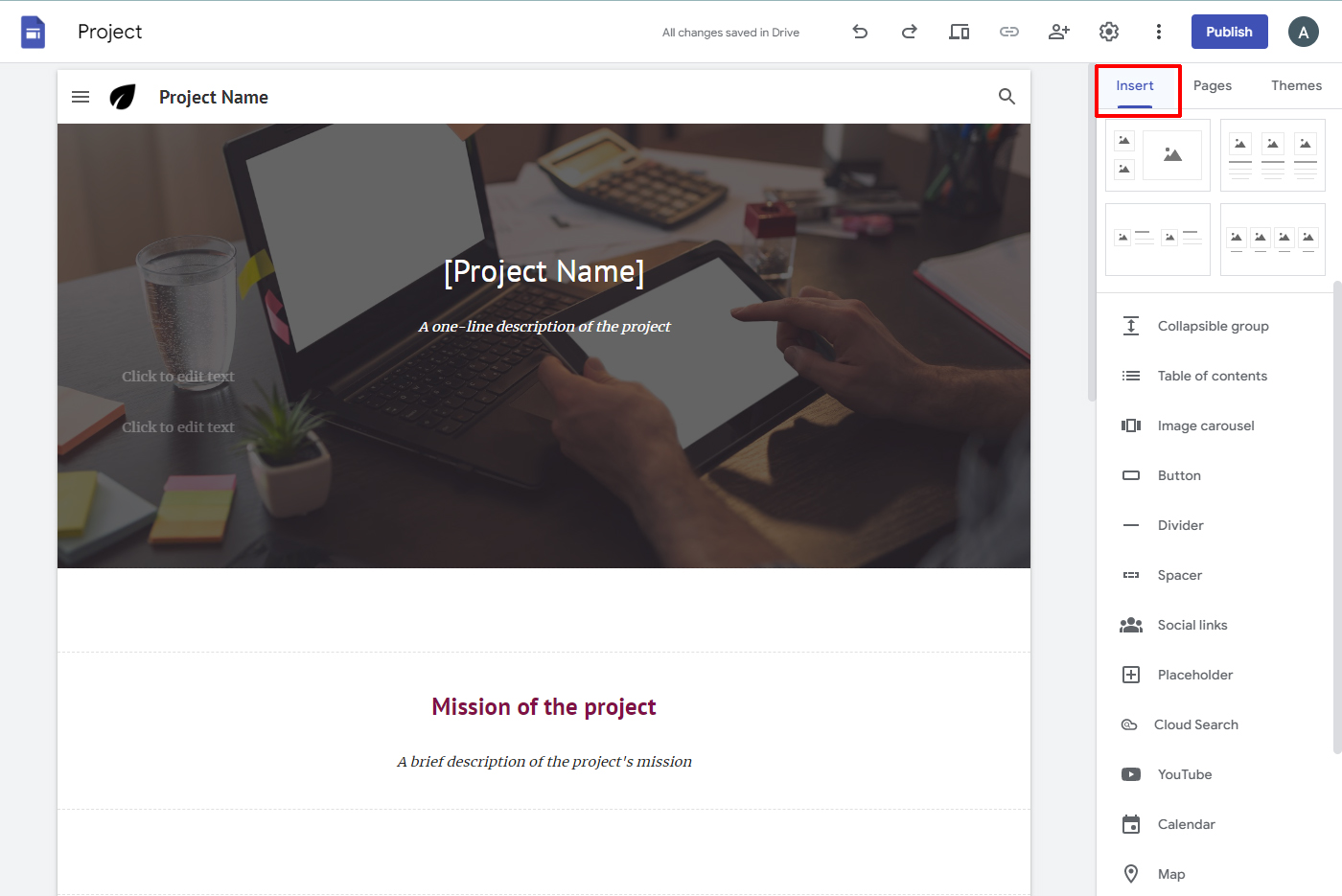
3.Find the Image Carousel.
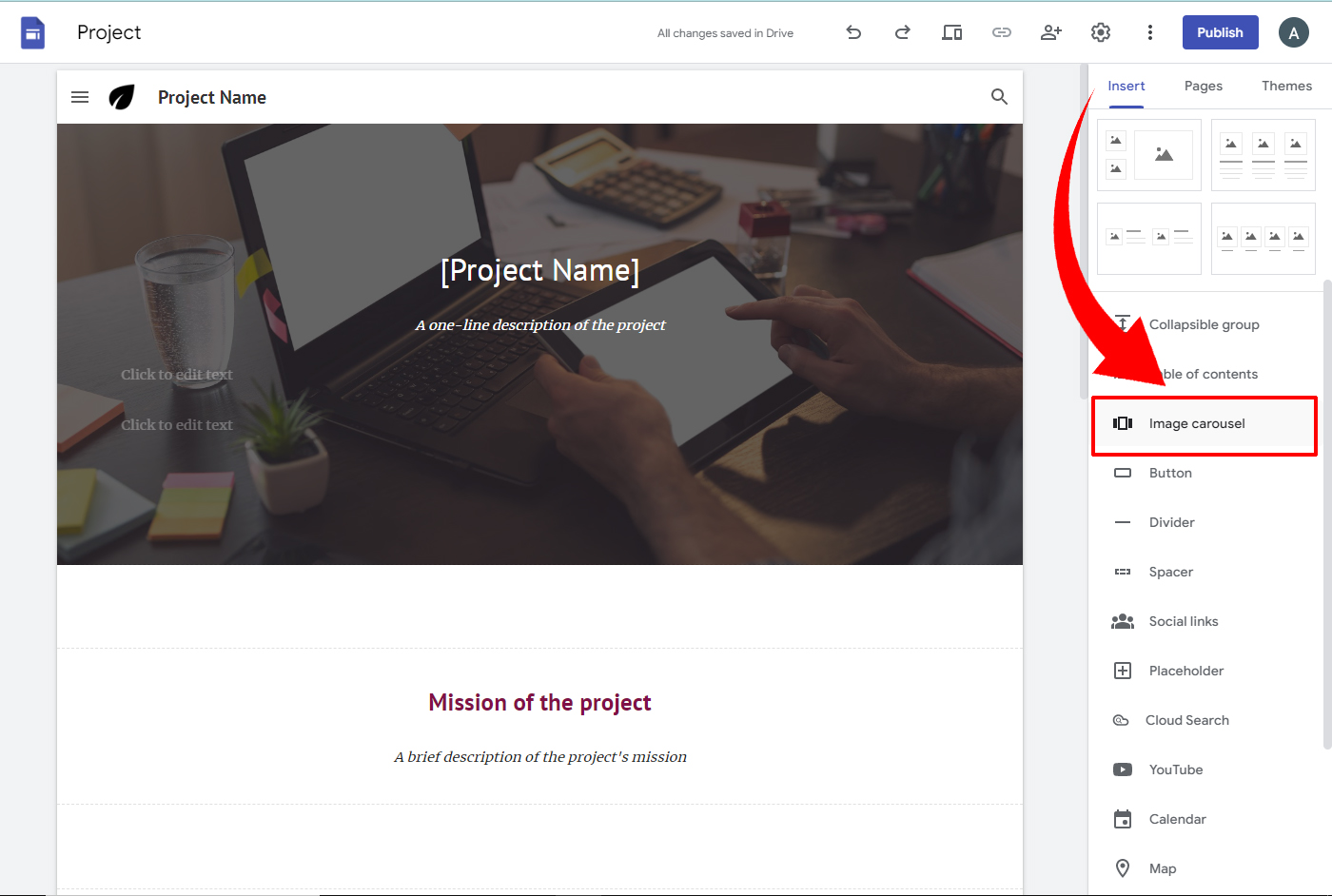
4.Select the images for the carousel.
5. Hit the Insert button.
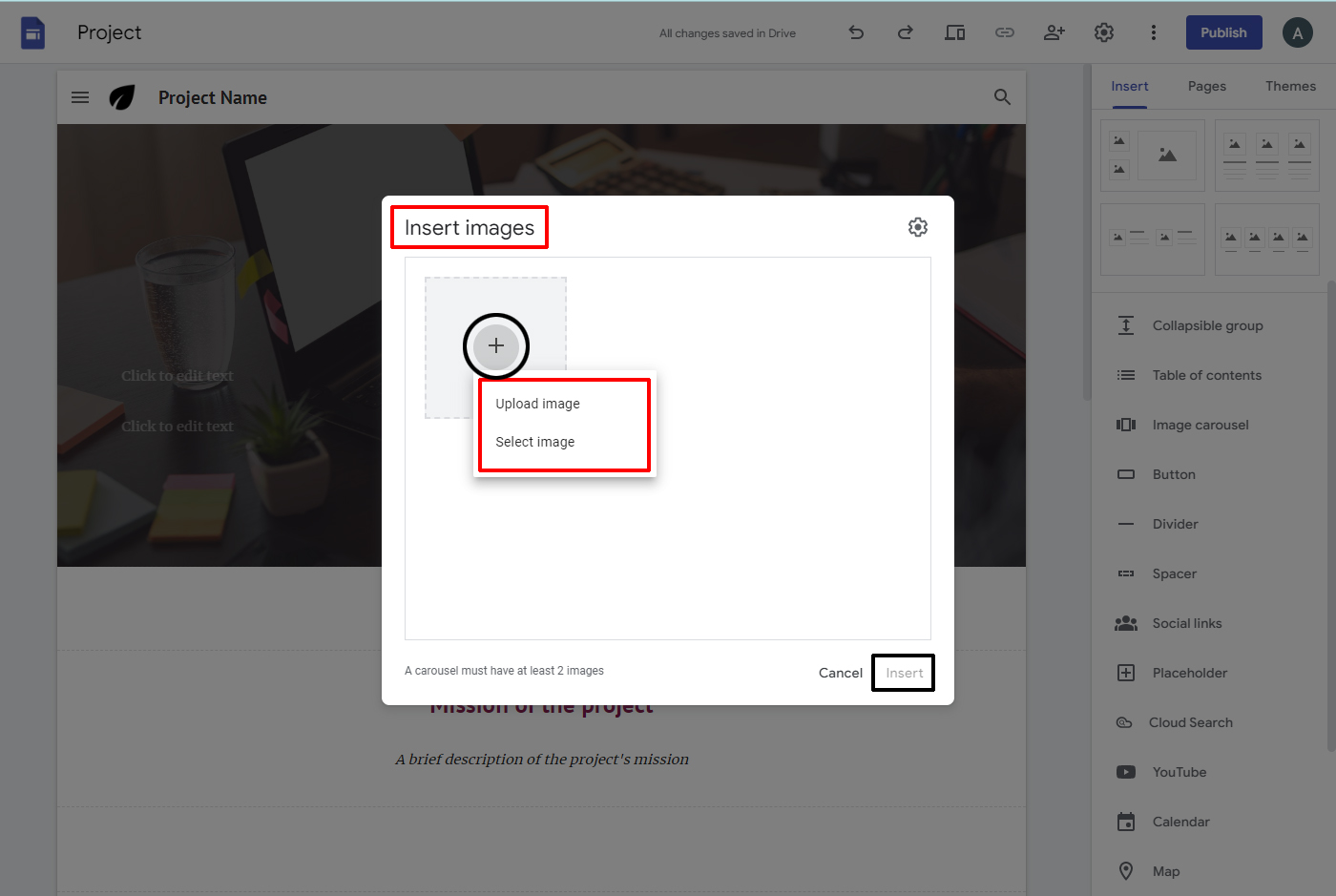
Make a Copy of a Site
If you need a copy of your current site use the insert option in the google site. Use the options to copy the current site. The steps to copy the site are given below.
Steps for copying a site
1. Click the more option.
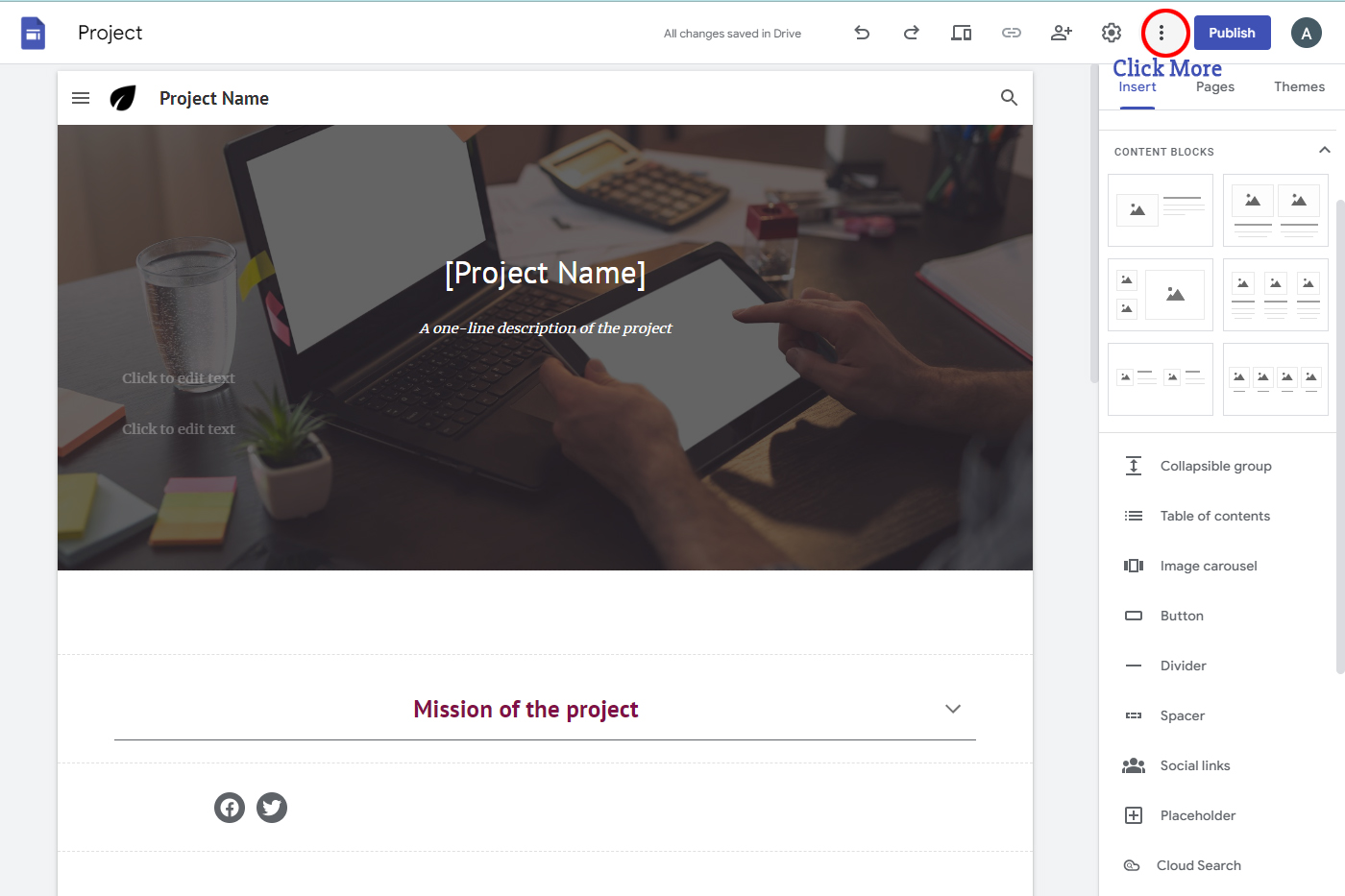
2.Make a copy.
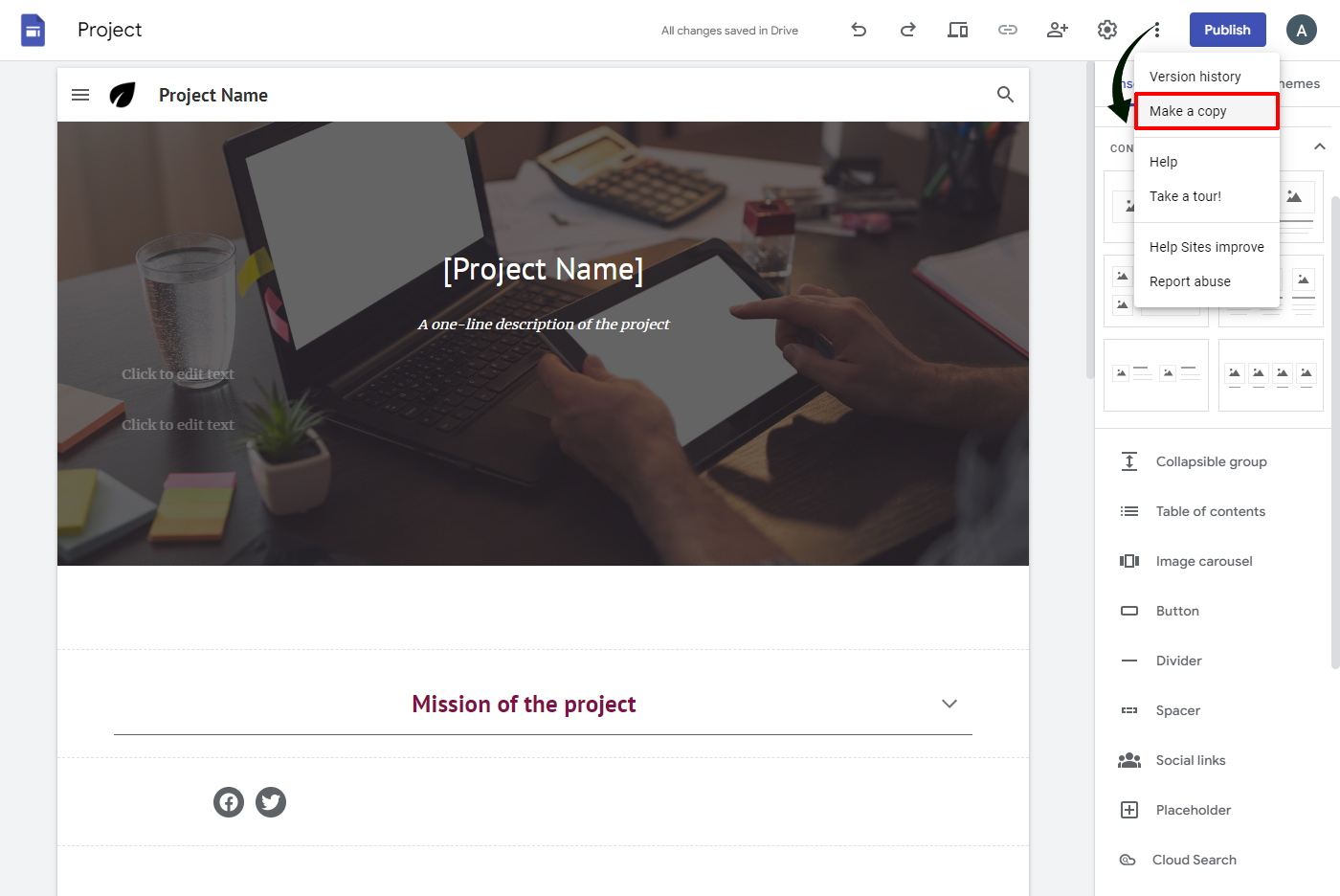
3.Enter the name of your copied site under the file name.
4.Hit the ok button.
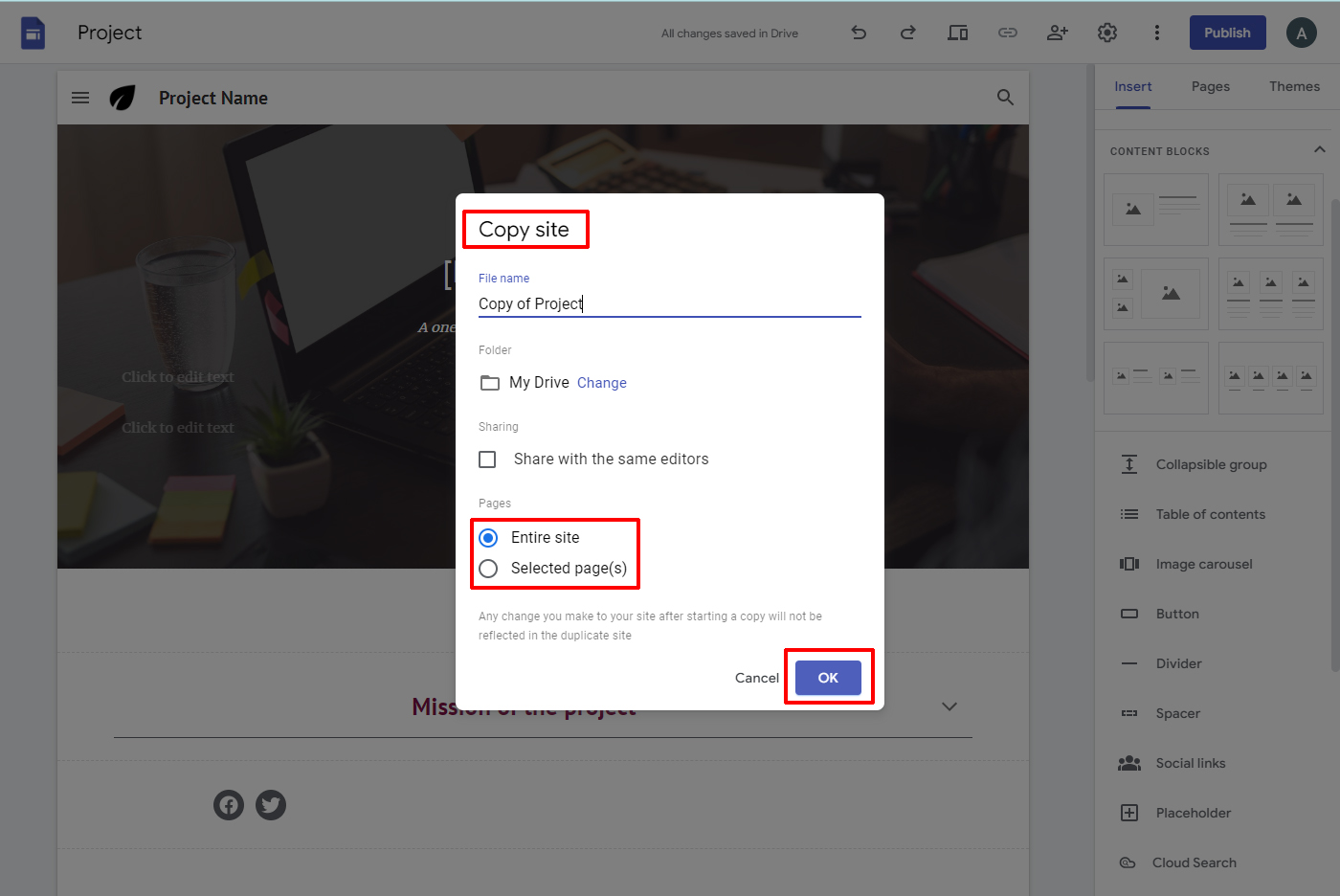
Add a button on the sites
Sites need a button to redirect the users to another page. You can add the desired page link in the button. Users can go to the page you want to make the users go to. Follow the below steps to add a button.
Steps to include the button
1.Go to the Insert option.
2.Click on the button.
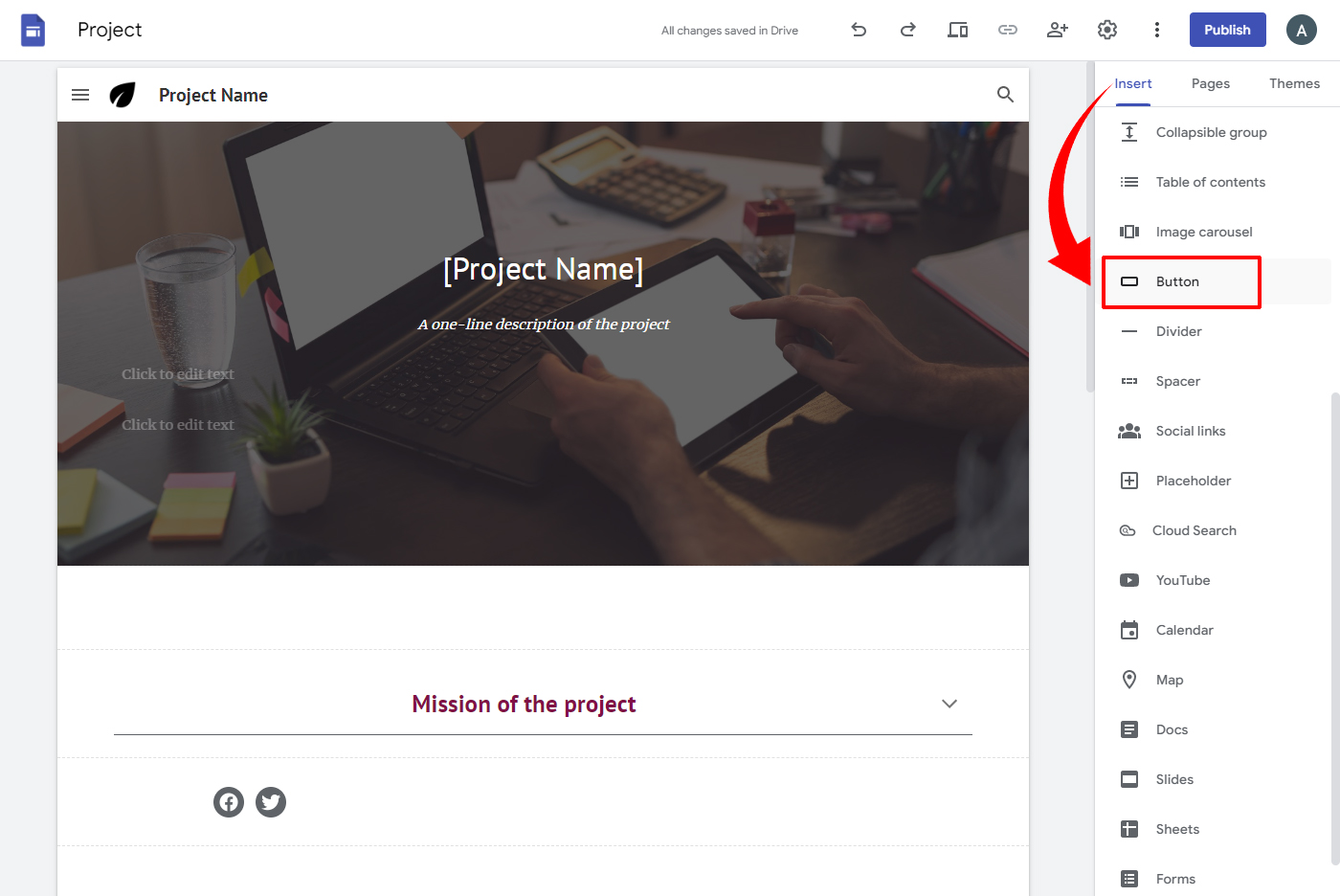
3.Enter a name that will appear on the button.
4.Select a page or paste a URL the button should point to.
5. Hit the insert option.

Add Social Media Links
Social media are the most powerful media in the digital era. Every site will consist of a social media account to promote its presence. Insert social media links in your site. Follow the below steps to insert the social media links.
Insert social media links
1.Hit the insert option.
2.Go to social links.
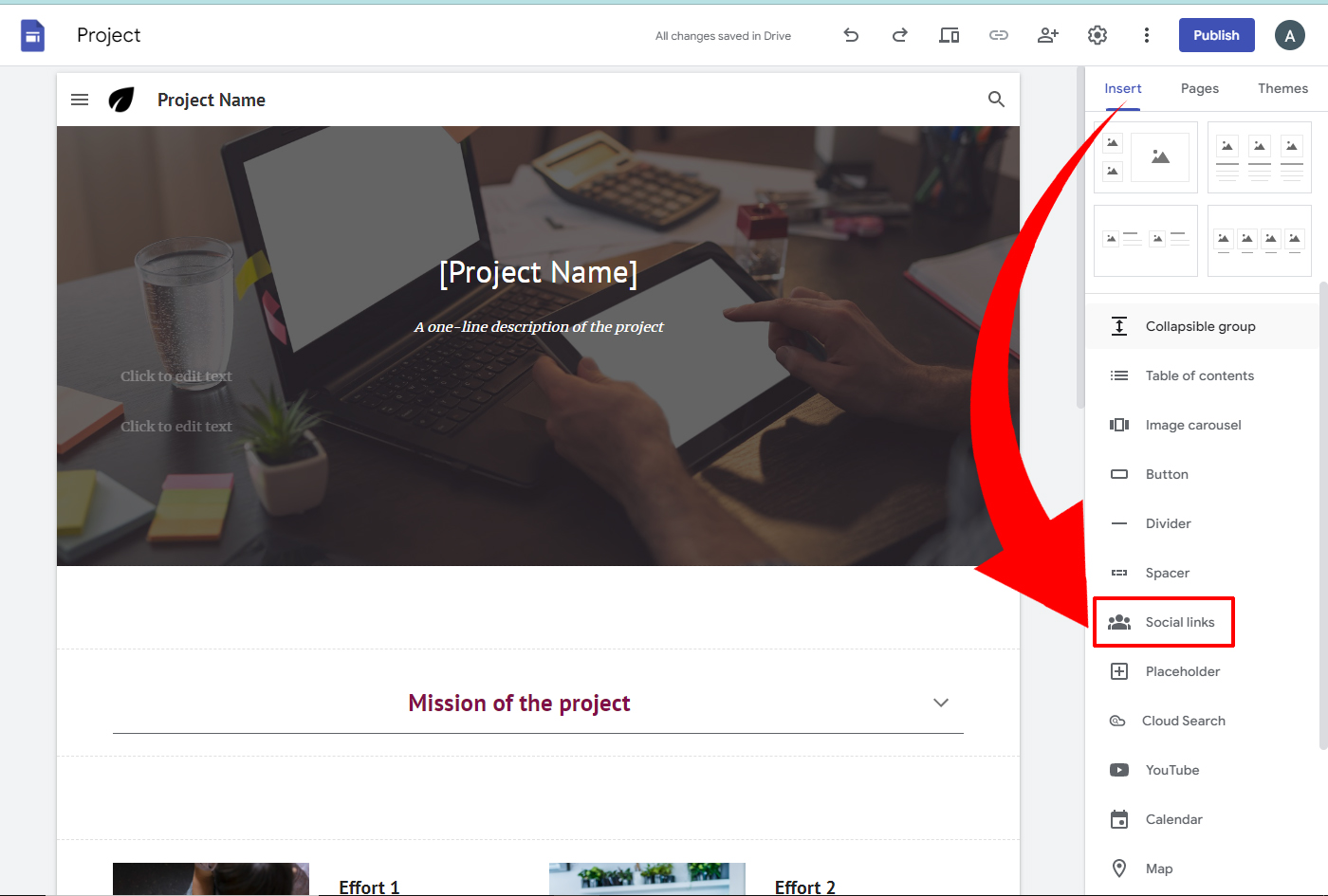
3.Enter the social media links in the box.
4.Hit the Add link to add more links.
5.Click the insert option.
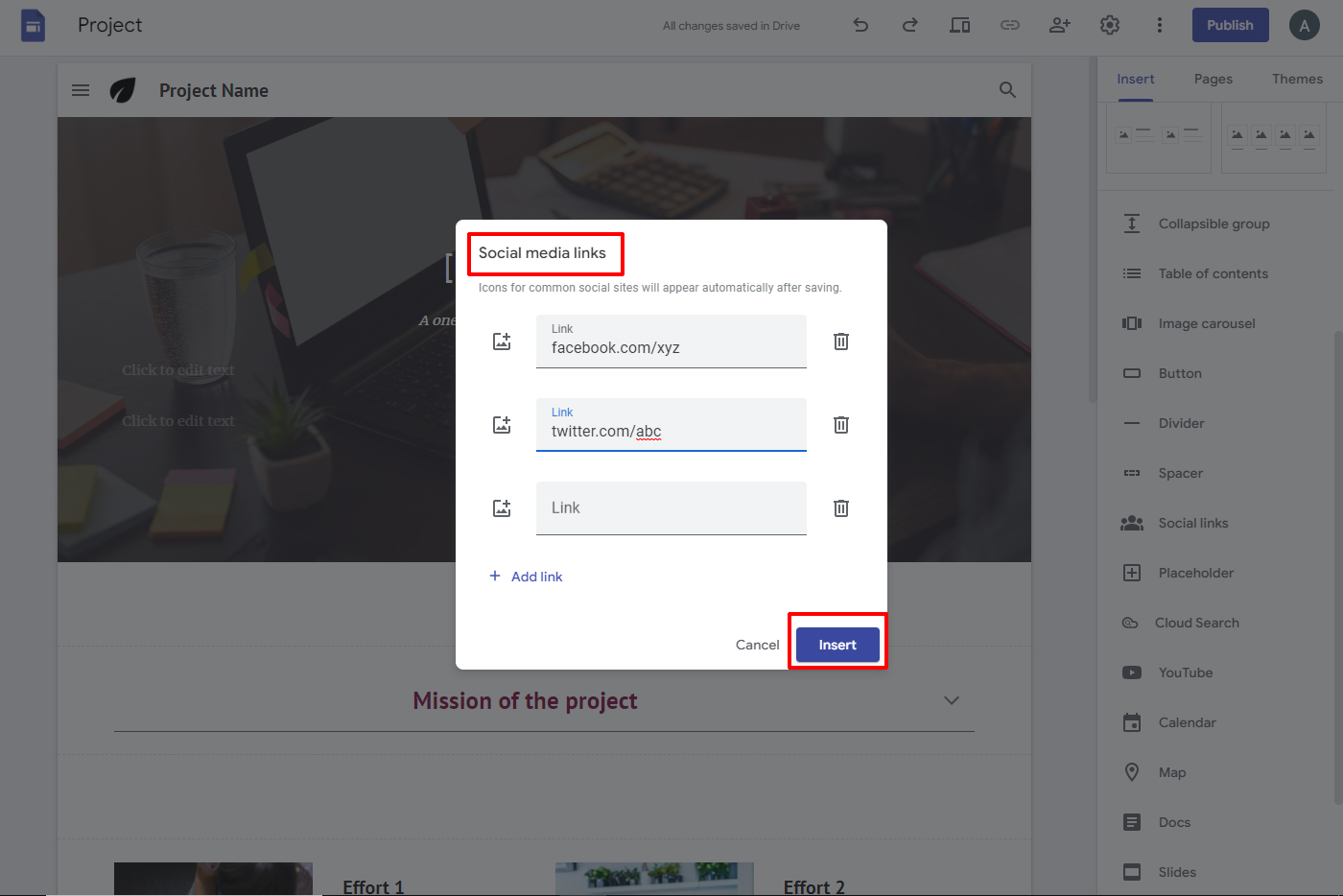
Insert Collapsible Text in your sites
You can add the collapsible site in google sites. The collapsible text box is introduced save space on your site. Use the below steps to insert the collapsible text in your site.
1.Click the Insert option.
2.Go to the Collapsible group.
3.To add a heading and body text, hit the Text Box.
4.Edit click on the heading or body text box.
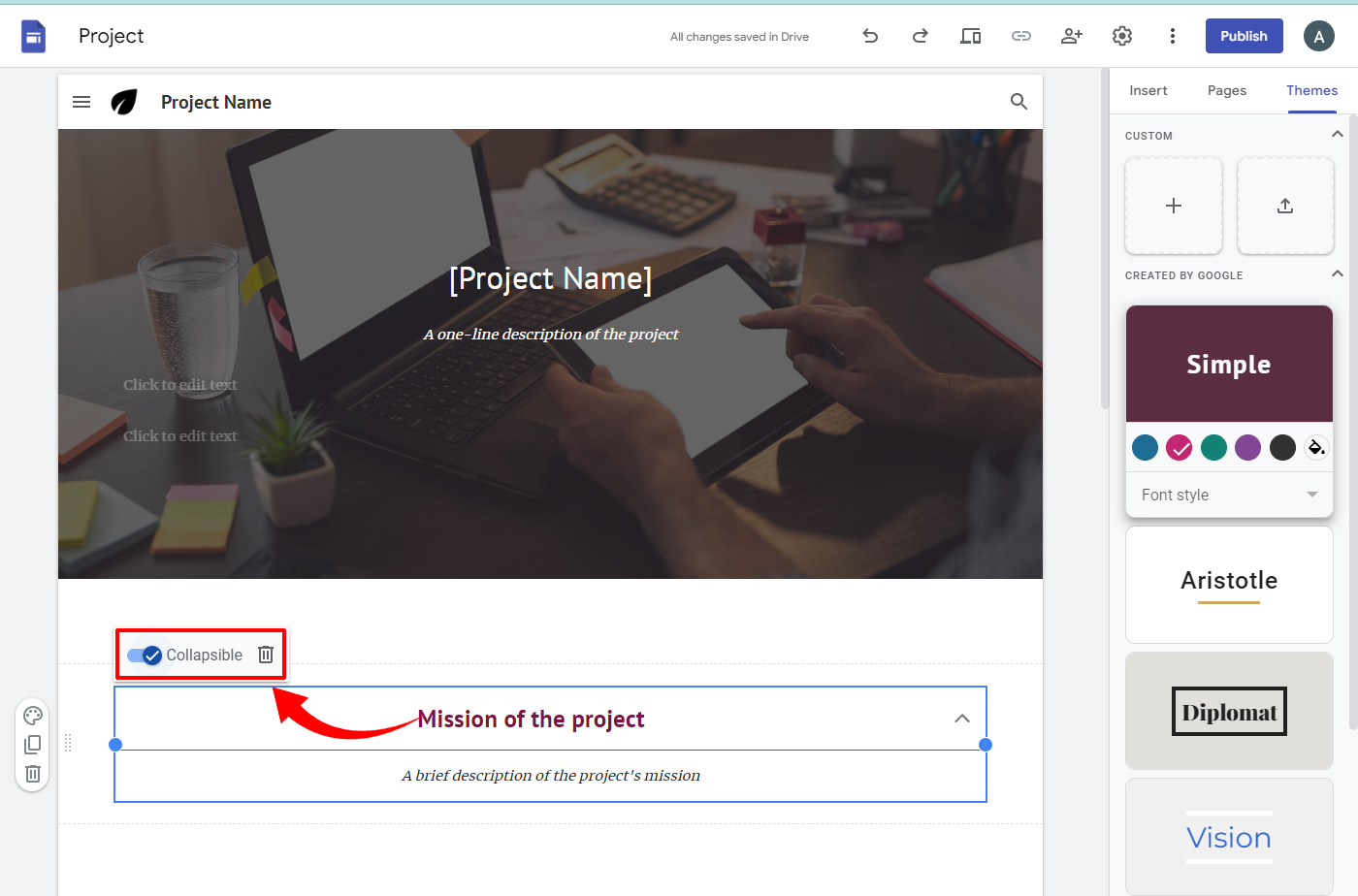
Hope you learned about how to improve google sites here.
Learn how to build a site using google sites
How Google Sites help for Business Growth?
Navo hosting is one of the google cloud partners and offers many services to clients. Google workspace and web hosting are available here for the users.
Our services include
- Google Workspace
- Website design
- Domain & Hosting
To know more about our services visit us for more details. Get the latest details about our services here.