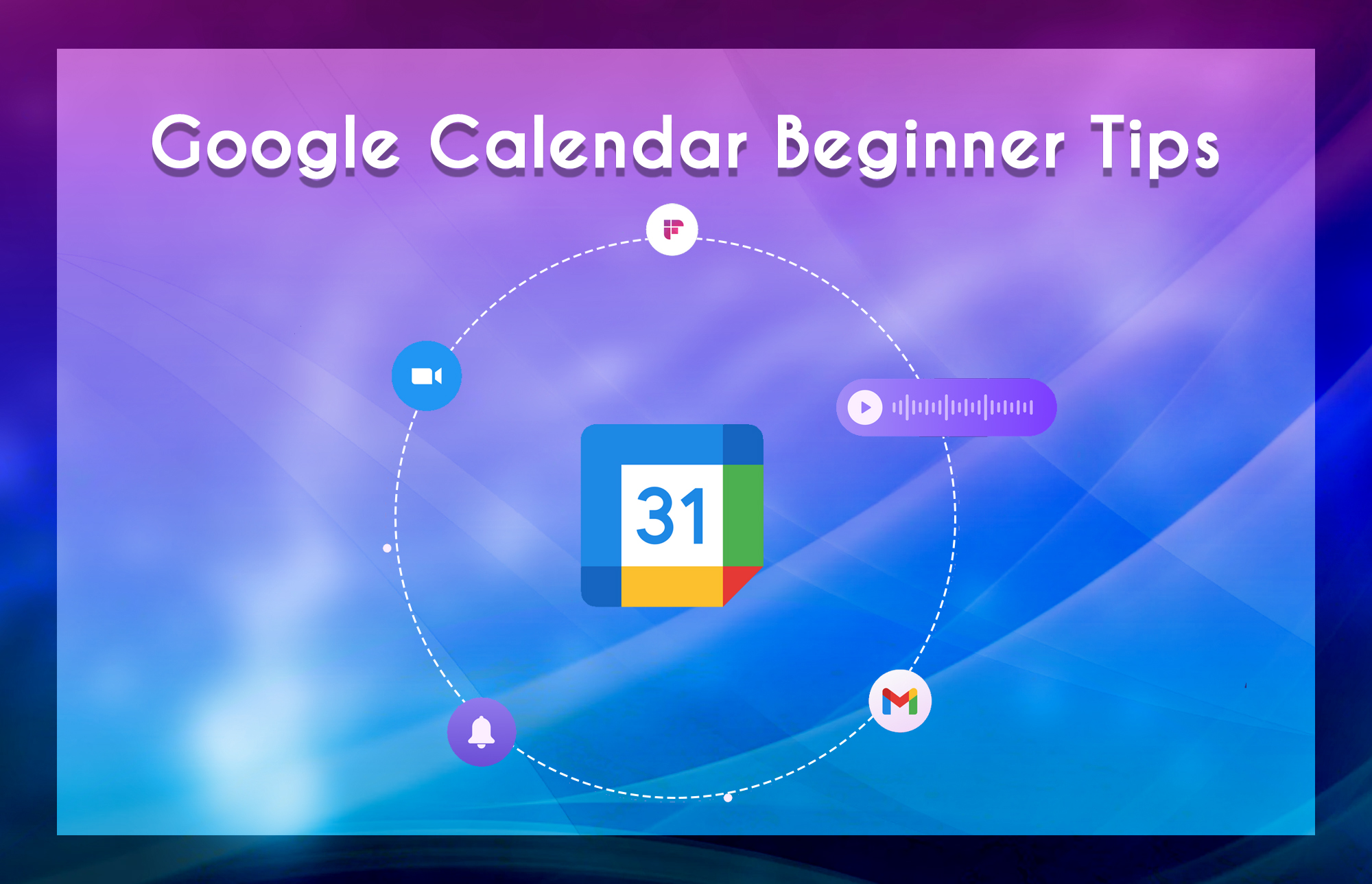New Google Calendar Beginner Tips
Google Calendar is a time management and scheduling calendar service offered under google workspace. Create calendars to keep track of different events. It allows users to create and edit events. Set a reminder for the event. Add locations to the calendar. Add notes and birthdays to the calendar. Google Calendar is included in google workspace. Google Calendar tips provide knowledge about calendars. New Calendars are created using the browser only. Check the google calendar tips and tricks for the productivity.
How to Setup a Meeting
The meeting is an integrated part of the business. Schedule meetings in google calendar by creating an event.
Steps to create an event
- First, click an empty slot in the calendar grid.
- Click ‘create’.
- Click on ‘Event’.
- Add title, date & time, & save.
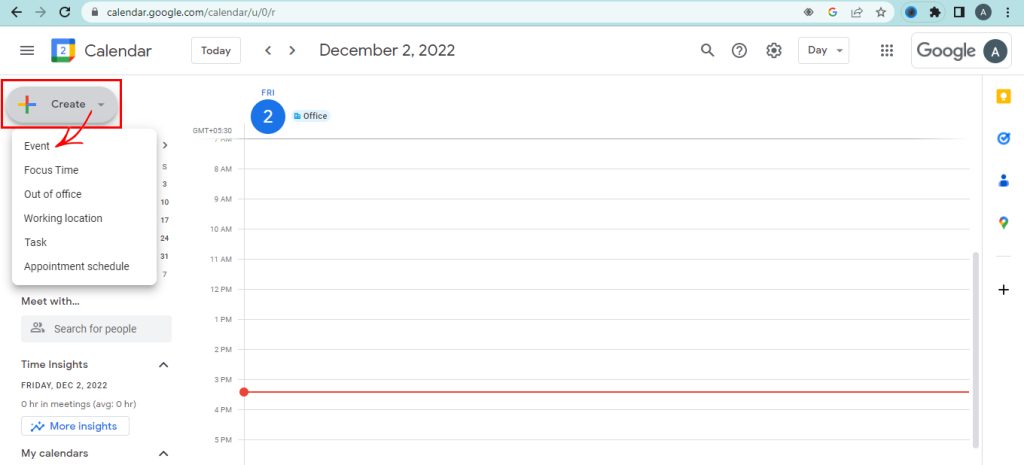
Invite guests to an event
Inviting guests is the next stage of creating a meeting. Add the guest by entering their mail address.
- Click on the event you created.
- Click the ‘Edit event’ button.
- Add guests by adding their email addresses.
- Hit the save button.
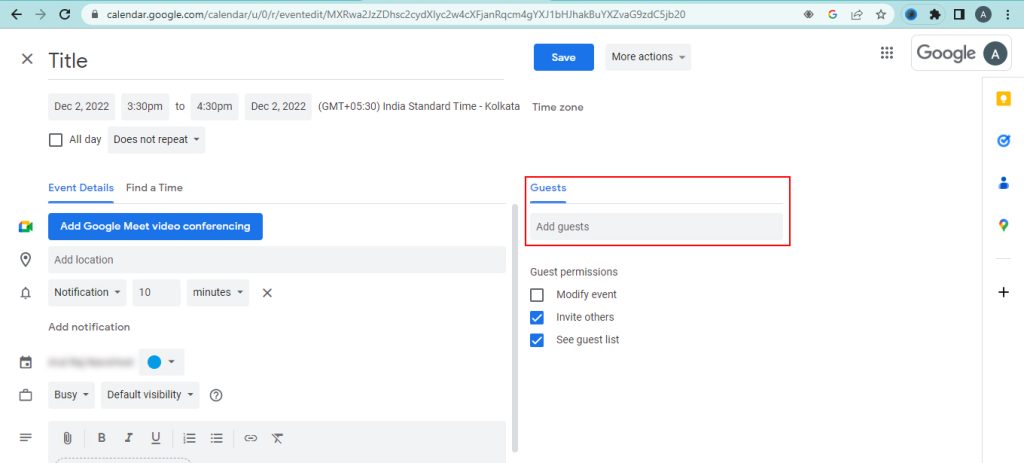
Change the layout of the calendar view
The layout is the view of the calendar. You can alter the calendar view. Set the calendar view as day, month, or custom schedules from the menu.
Steps to change the layout
- Find the settings option.
- Click the Day/week/month /year/ schedule button.
- The layout is changed.
Check Availability using Find a time
Find a time option used to avoid problems like cancellation or rescheduling. This option shows the schedule of each employee who uses google calendar.
- Click on the event you created.
- Hit the ‘Edit event’ button.
- Add guests by adding their email addresses.
- Go to the Find a time in the popup window.
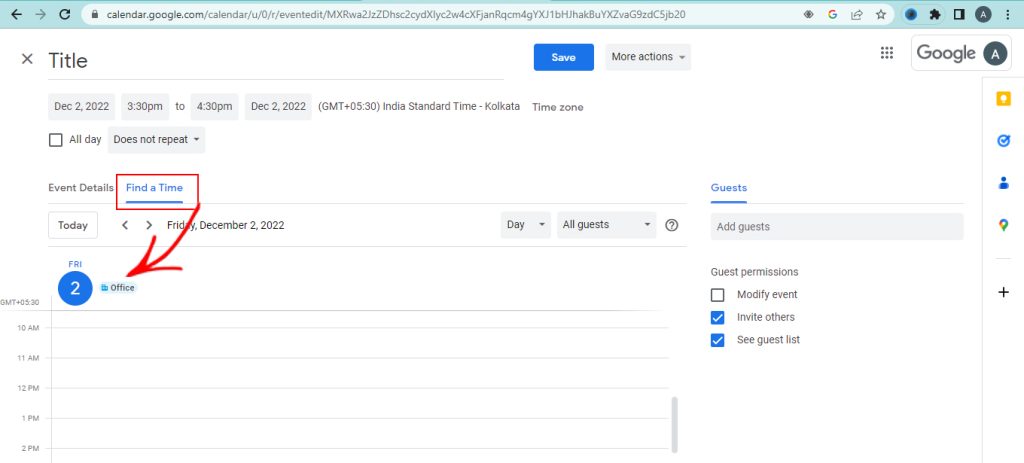
Track notifications in the Google Calendar
Notifications say about the scheduled meetings. Enable the desktop meetings to avoid missing schedules.
Steps to enable notifications
- First click the settings icon.
- Go to notifications settings.
- Click on notifications.
- Select the desktop notifications.
- Tick the check box for notification sounds.
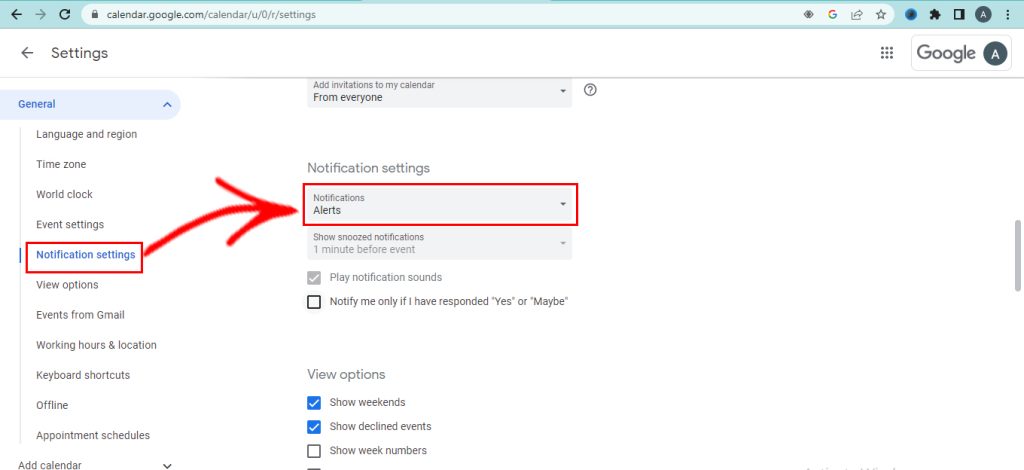
Attach documents from your device/drive
The attachments were necessary for the discussion in meetings. You can share the attached files with the participants.
Steps to add attachments to your event
- Create an event first.
- Select the pencil symbol next to your event.
- Find the attachment symbol.
- Modify the event.
- Add a document.
- Click on the attachment symbol.
- Add files from your device or google drive.
- Finally click the insert button.
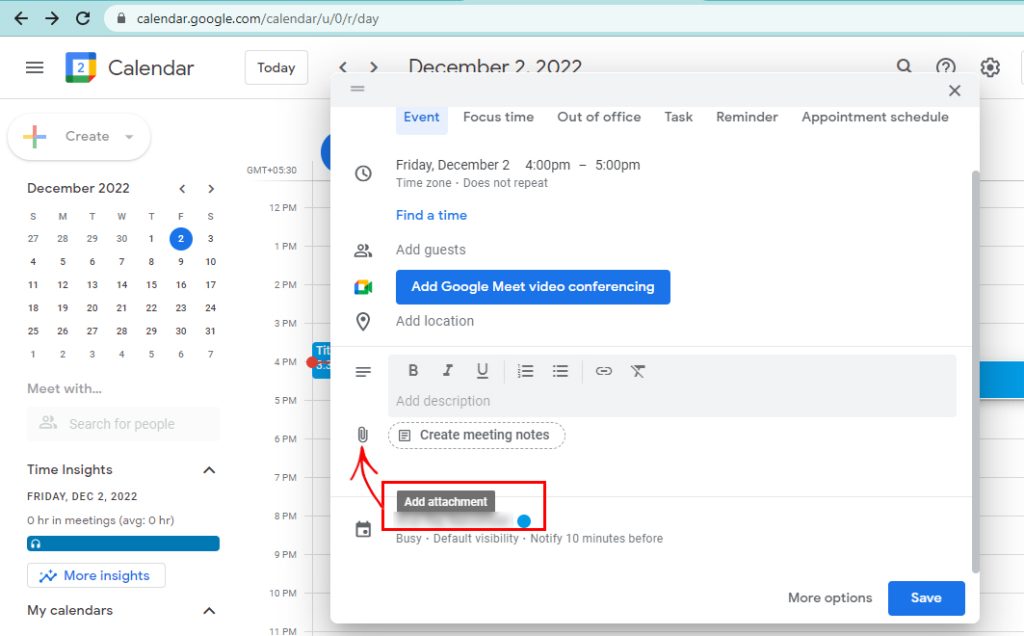
Google Calendar is useful in many ways for users. Users can create tasks, events, and important days and add attachments. Read our tips and tricks tutorials to organize your life and business.
Effect ways of using calendars for business
How to Fix Problems Importing Google Calendar Events?
How to attend Google Meet from Google Calendar?
Navohosting offer many services to our clients like
- Google workspace,
- Domain & hosting, and
- Website development.
If you want to know about our services, check here.