Work From Home Google Workspace Solutions
Work From Home: Remote working is the order of the day in the post-pandemic situation. Offices around the world offer remote / work-from-home jobs to many staff. Many workers used to work from distant locations apart from the office. Workspace offers many solutions to work-from-home candidates. Many features help them to work at their convenience. Use the workspace tools to get the work done in an organized manner. Connecting with your teammates, and managing the work schedule are important things in remote work. Google Workspace allows users to collaborate and work from anywhere
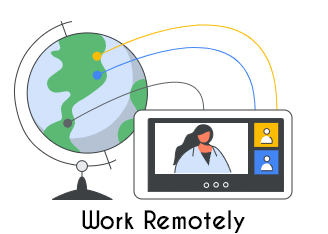
Connecting with the team
After you decided to work from home, the first thing is to connect with your teammates. Email list creation is the first process to connect with your team. Create a google groups mail list from the contacts. You can send messages, files, calendars, and others using email ids.
Let us follow the steps to create an email list.
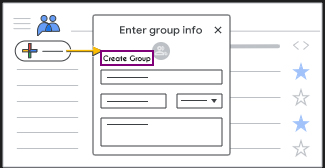
- Firstly sign in to the google groups.
- Find the create group option.
- Click the ‘create group’.
- Enter all the details.
- Choose the settings.
- Finally create a group.
Chat space creation
The Google chat option helps to chat with co-workers, sharing files and resources between them. There are two ways of creating space: chat or Gmail.
- First, go to the Google Chat application and log in to Gmail.
- Find the section ‘Spaces’
- Click create space option.
- Enter the space name.
- Add a description to the space name.
- Select an avatar by choosing from a list.
- Add the group and people in your organization.
- And then click the create option.
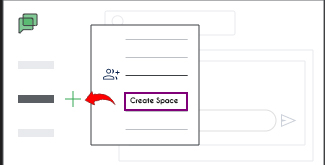
Shared team folder Creation
Drive is the place where Docs, Images, Documents, Slides, and Sheets, are stored in a cloud platform. People who work from home can collaborate using a drive. You can edit the files from anywhere and share them with people in the groups. Sharing the drive with people in groups is helpful to work. The files are searched, stored, and accessed using shared drives.
Steps to create the shared folder
- Open Google Drive.
- Click the shared drives option.
- Go to the New Option.
- Enter the name of the share drive.
- Click create option.
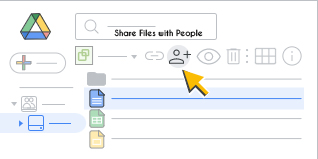
Convene video meeting
Video meeting is an integral part of remote work. You can create a meeting or join an existing video meeting in google meet. You can start video meet from Gmail, the meet app, and from the web and mobile.
Start a video meeting from Gmail
- Log in to the Gmail account.
- Click the Meet option.
- Go to a new meeting.
- Find and Share your new meeting window.
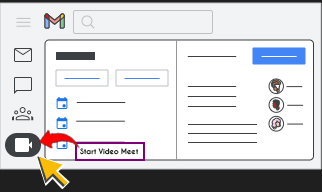
Managing work schedule
While you work from home you must differentiate homework and office work. Setting Working hours is the first work thing to do. Use google calendar to set up a work schedule. Communicate your availability if you are moving out somewhere. Create a shared calendar to check the availability of people. You can name the calendar. Setting an alarm when you finish your work will help you to complete your work in a fixed time. Updating your daily status with your team is also helpful.
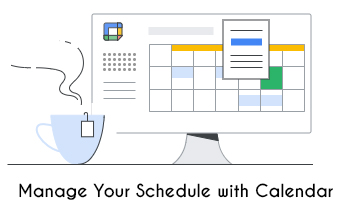
How to set working hours in a calendar
Steps to set working hours using a calendar are provided below.
- First, Go to the calendar.
- Find the setting option.
- Click the working hours.
- Select the days you work.
- Finally enter the working hours.
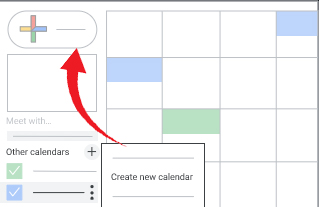
There are more advantages in work from home in addition to working from the office. Those who want to start working from home can check the features here. We are offering services like google workspace, web and domain designing, and bulk SMS.
Google Classroom Video Meeting Guide and Tips For Education.
Google Meet Video Meeting Tips
Navohosting is one of the authorized reseller of google workspace in India. Contact us if you need any of the service offered by us.
We offer following service to our clients
- Google Workspace
- Domain and Hosting
- Website design

