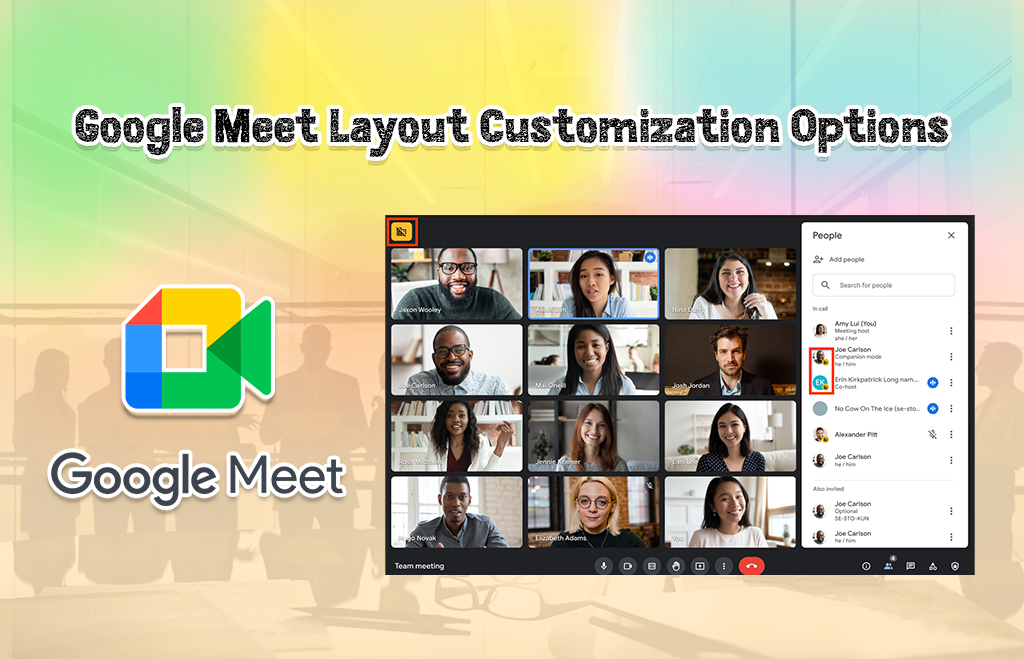Google Meet Layout Customization
The Google Workspace includes the video meeting app in its suite. Google Meet is a video conferencing application offered by G-suite. Attend video conferences anywhere in the world. Use Meet to connect with people in video meetings seamlessly. Google Workspace constantly updates features to Google Meet. Improve productivity by using Google Meet. The meeting is highly secured and the video is encrypted. Join the meetings from a Google calendar event or by email invite. It is an independent application where you can join meetings from a laptop, phone, desktop, etc. There are many Google Meet layout options available for users. Check how to change the Google Meet layout options on mobile/phone.
Elements in Google Meet layout screen
Google Meet includes many elements in its layout screen. The Google Meet controls are at the bottom of the meeting window bar. The elements of the Google Meet in the bottom bar are Meeting code, Turning the mic on or off, Turning the camera on or off, Turning captions on or off Raising your hand, Sharing your screen or giving a presentation, Changing settings, background, layout, and more, Leave the meeting, Share meeting details with guests, View, remove, and pin participants, and invite more people. Send chat messages, Use breakout rooms, Polls, Q&A, and other meeting features. Check the new Google Meet layout below.
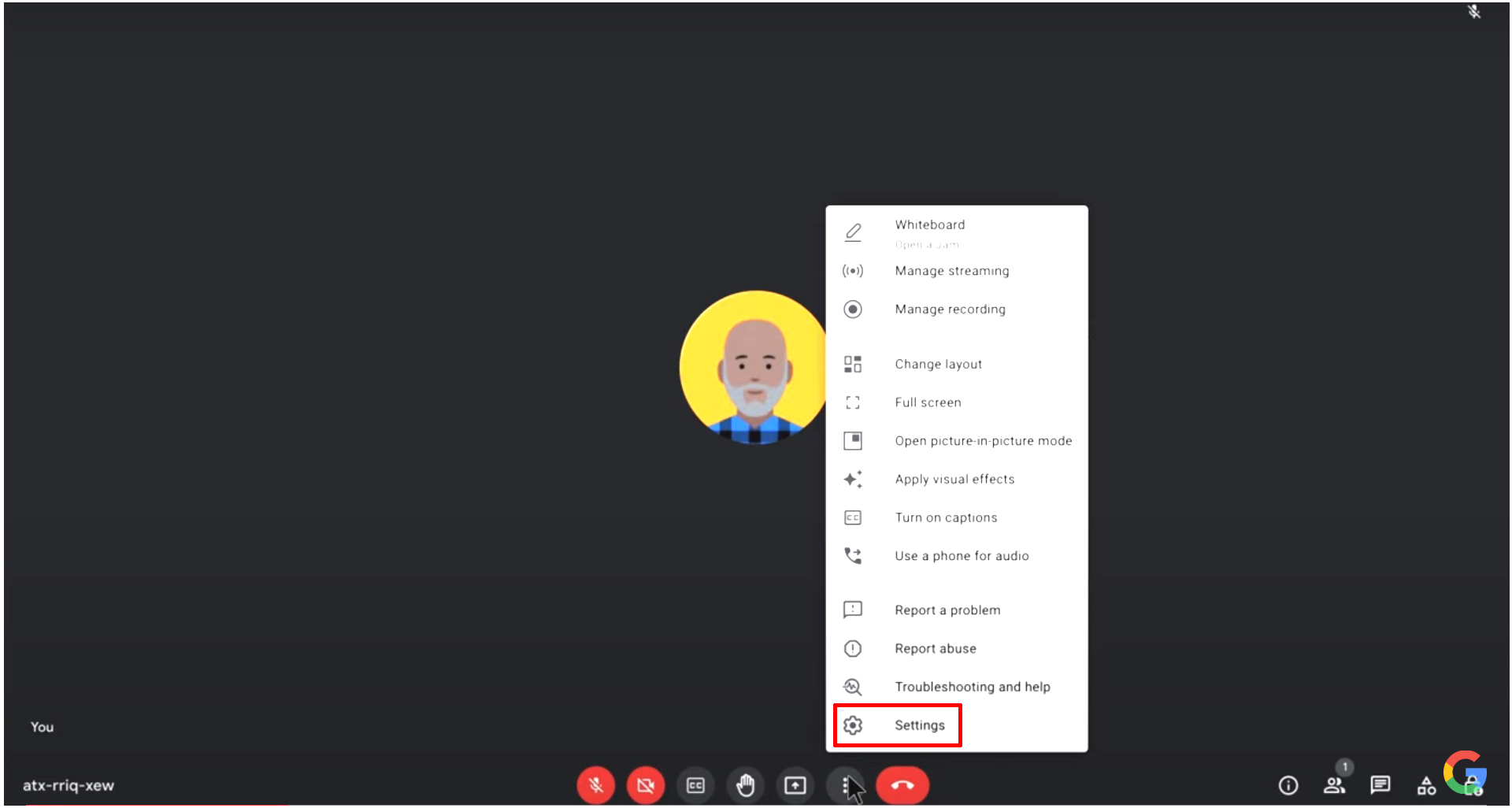
Google Meet screen layout options
The appearance of the video meeting screen is controlled by layout options. Users can change the layout of Google Meetings on their screens. If a lot of people attending the video meet, you want to see most of the participants. There are a lot of layout options available in meetings. Select the layout options based on your meeting. Go to the video meet page and click the three dots option. Menus will be displayed on the screen. Select from the options from the list. If you want to change the layout use the above options.
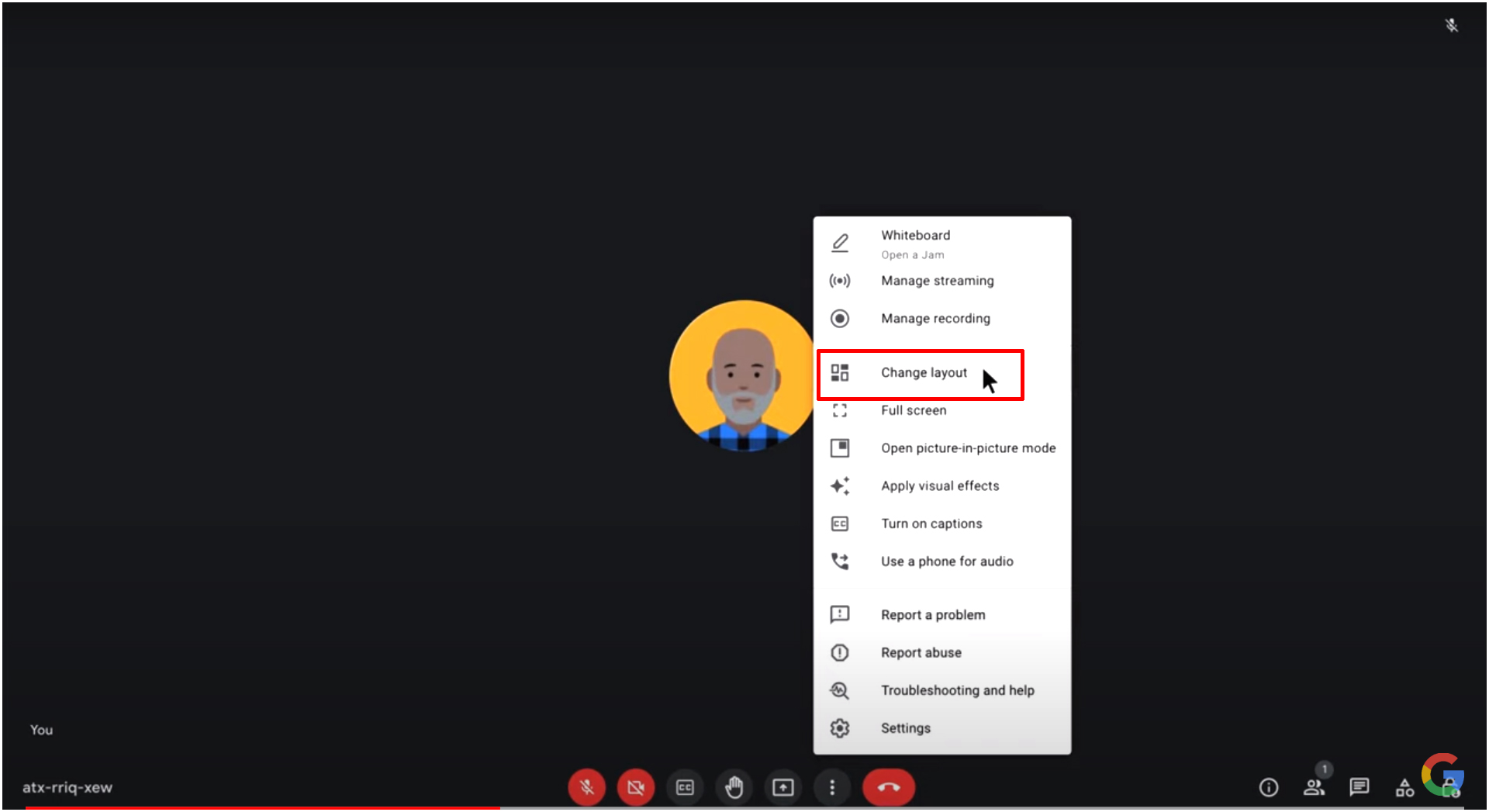
There are four layout options present in the Google Meet layout template are
Auto options
The auto option is the default Google Meet layout option present in Google Meet. The most appropriate layout for the meet layout is the auto option. The selection is saved for future meetings. Go to the settings option and select the change layout option.
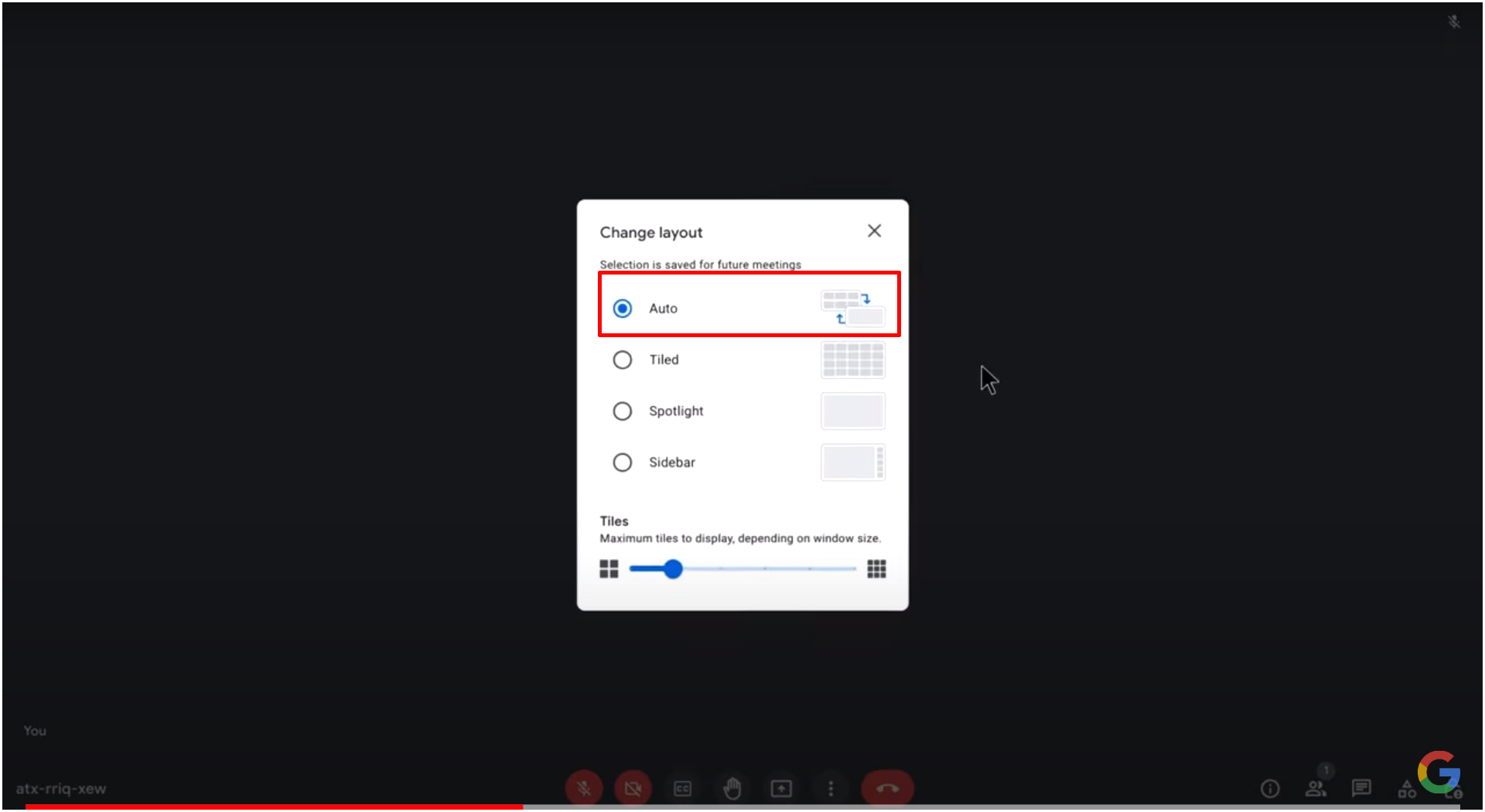
Tiled option
The tiles option is used to display multiple participants in the window. The tile will have a larger one if any presentation is shared at the meeting. If there is no presentation in the layout show the grid view of equal-sized images. When there is a presentation the presentation is shown in a larger format with the speakers along with it. Maximum tiles displayed on a window size.
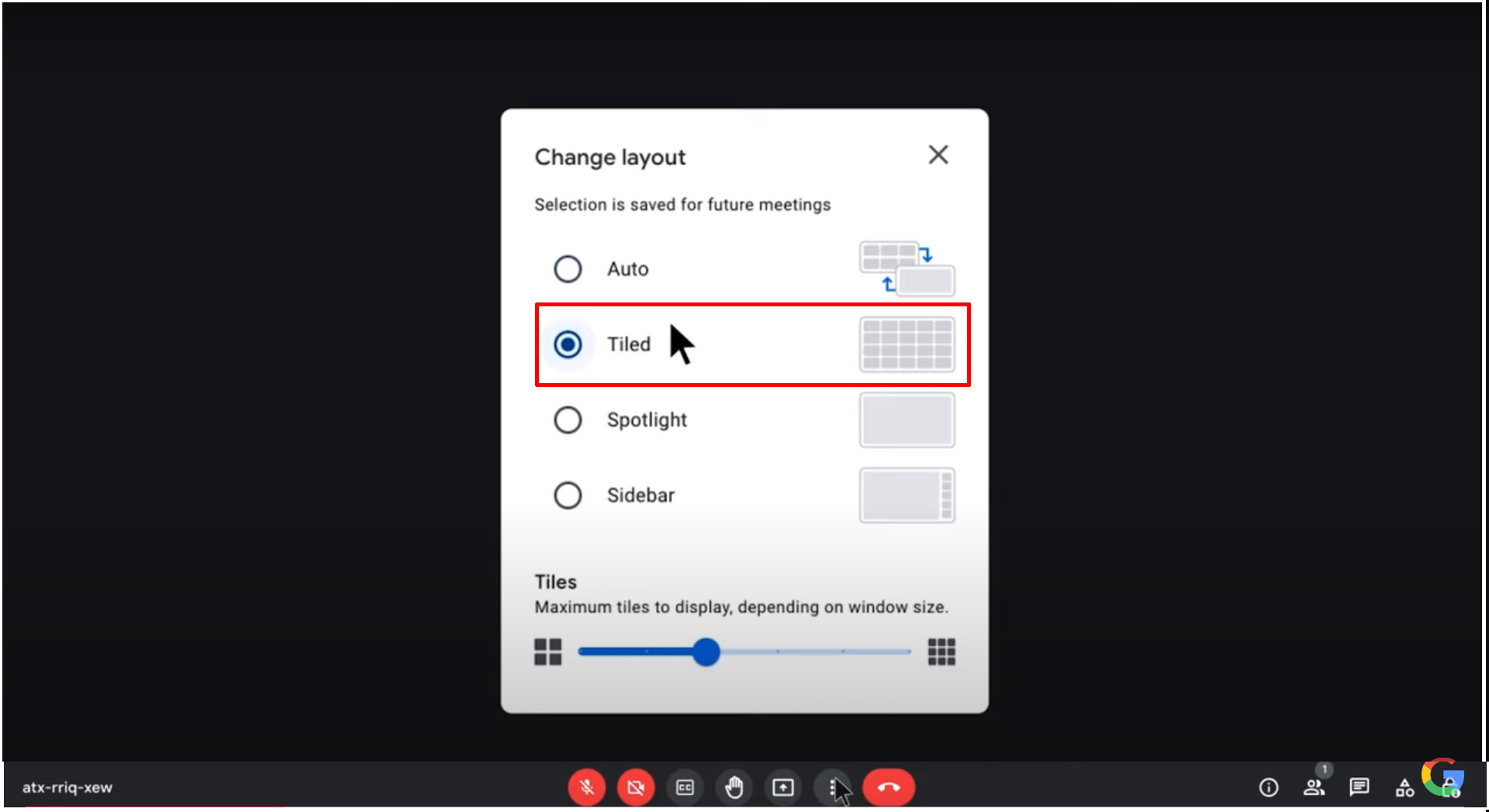
Spotlight option
The spotlight option displays the speakers and others in full-screen mode. The spotlight option is used to display the presentation’s active speaker, or the participant to pin in full-screen layout. If you pin a participant or presentation it will be always visible on the screen. You can’t change the tile size in this layout.
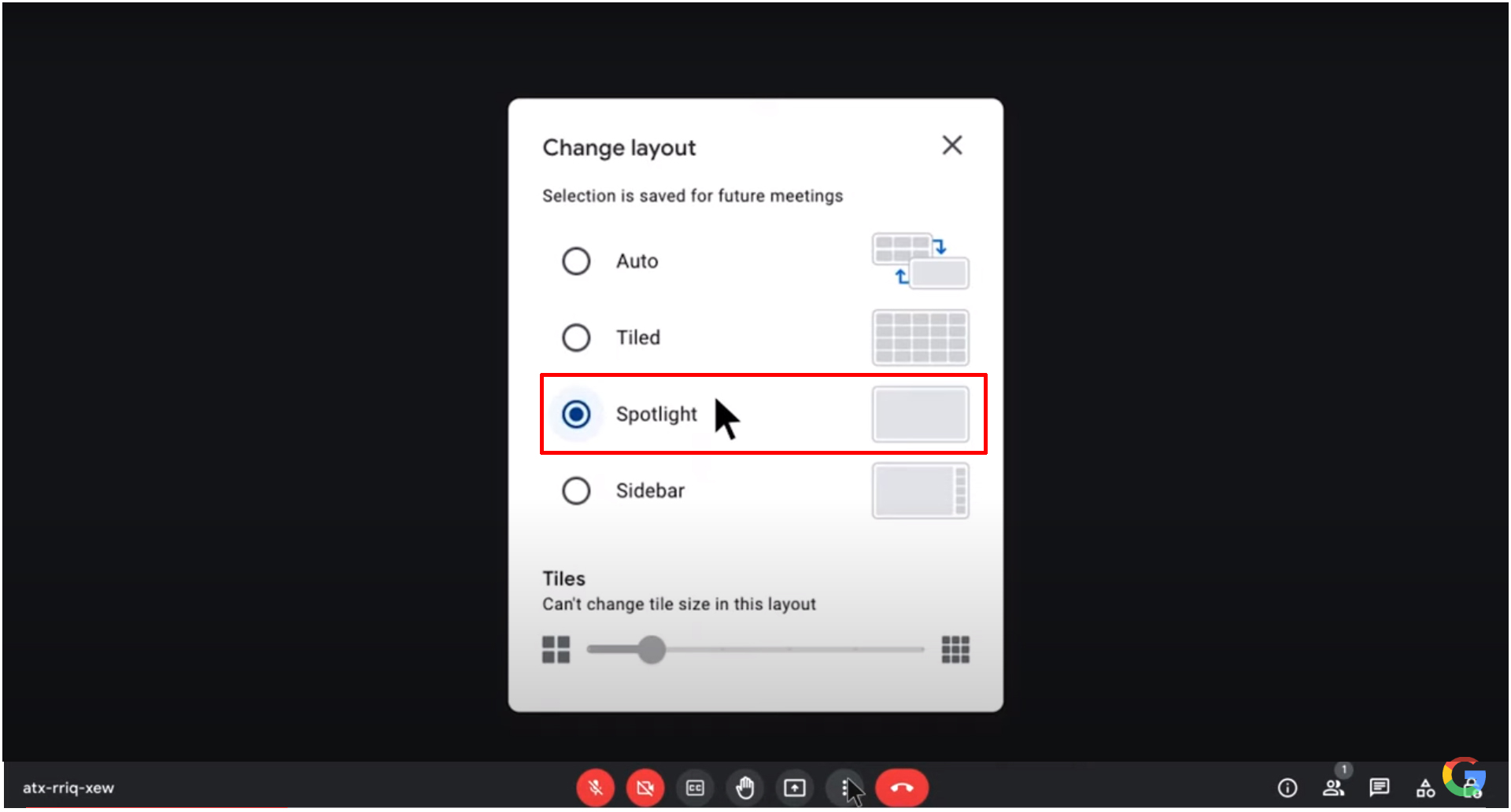
Sidebar option
The last layout option is the sidebar option. The sidebar layout option displays one main image of a participant or the presentation. The images of other participants are displayed on the other side. In this layout, you can’t change the tile size.
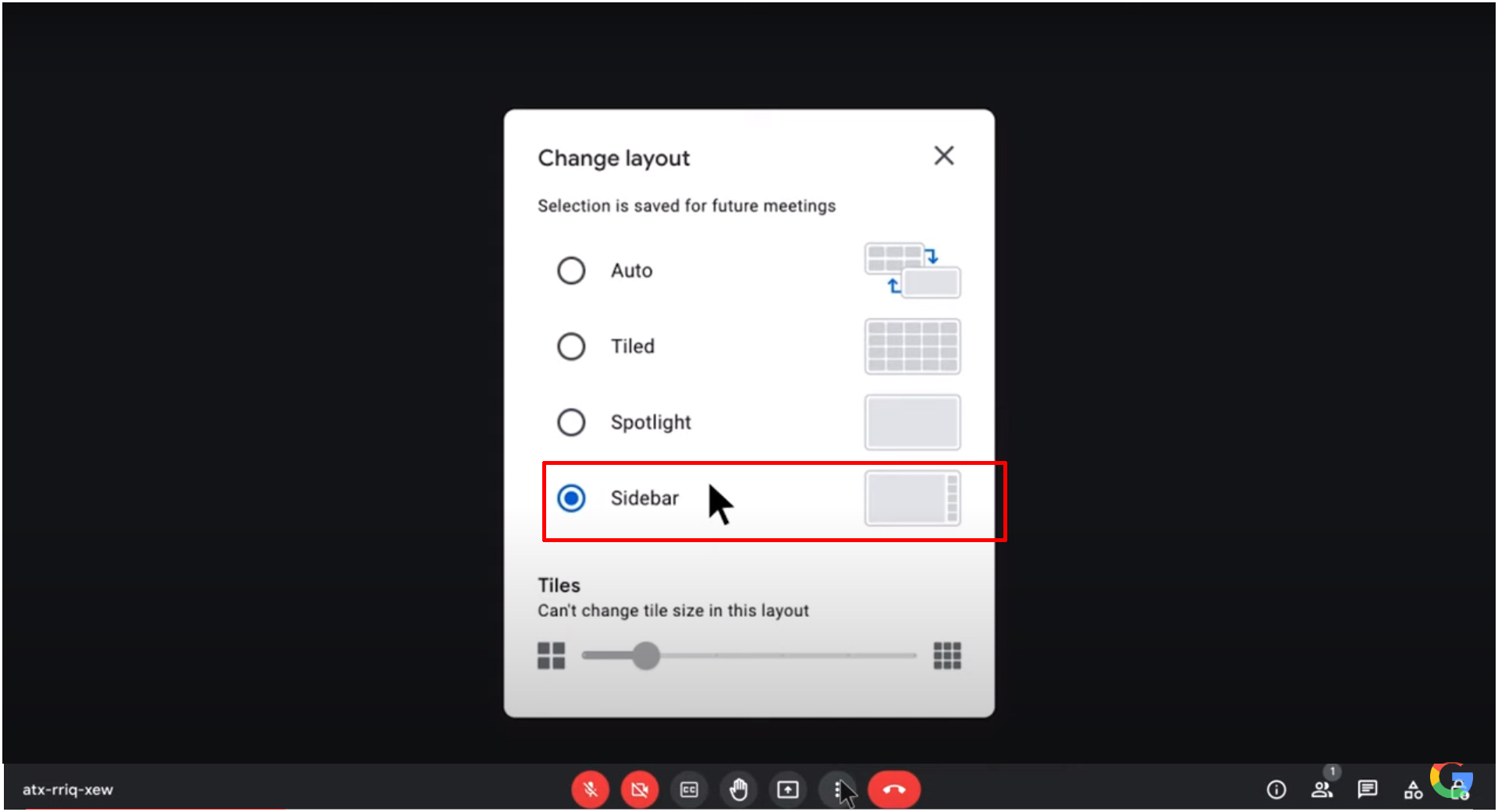
Steps to change the google meet layout
- Login to your Google Workspace account.
- Click on the meet icon.
- Join a video meeting on your device.
- Go to the right corner of the meeting screen.
- Click the More button.
- Hit the change layout option.
- Choose a layout of your wish.
Navo hosting is one of the premium Google Workspace reseller. We offer Google Workspace at a slightly discounted price. Navohosting offers many services to our clients. The Services provided by us are
- Google Workspace
- Domain & Hosting
- Website Design
learn about Google Meet master tips
How to attend Google Meet from Calendar?
Google Classroom Video Meeting Guide