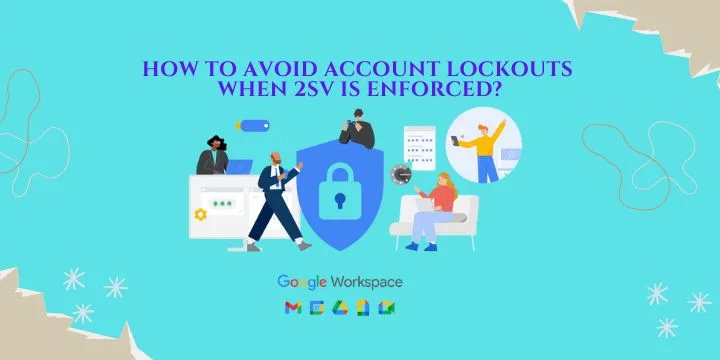How to avoid account lockouts when 2SV is enforced?
Account lockouts prevention : 2 Step verification is an important security process where your business account is protected by an extra layer of security. It act as a barrier to your business and cyber criminals and protect your account. Using the 2SV users can login to the account in 2 steps. It is necessary for businesses of all the sizes and individual users to have 2 step verification. Here we want to say how to avoid account lockout when 2 step verification is enforced.
Follow the below steps to avoid account lockout.
How to create an exempt from 2SV group
- Sign in with an administrator account in the Google Admin console.
- Create the group in the Admin console or Google Cloud Directory Sync.
- Add the users who aren’t required to use 2-Step Verification to the group.
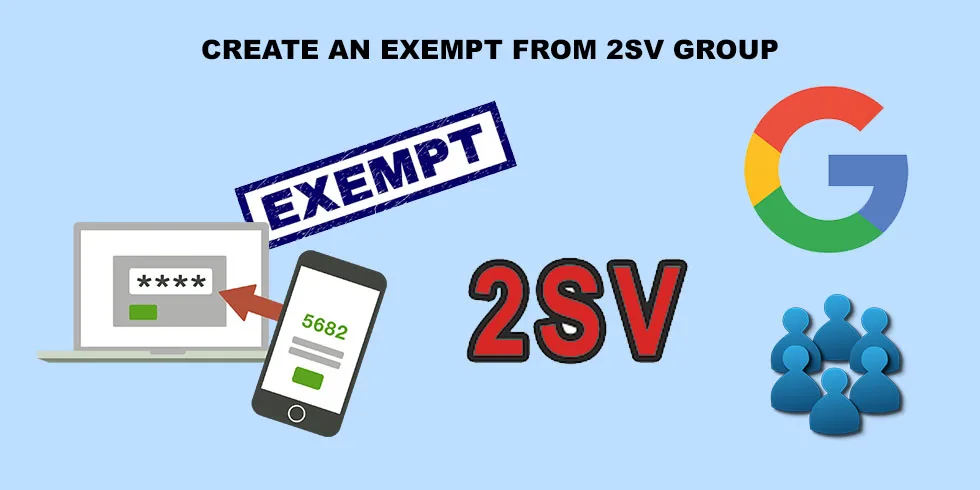
Steps to turn off enforcement for the group
- First, Sign in with a super administrator account in the Google Admin console.
- Go to Menu >Security > Authentication > 2-step verification.
- To apply the setting only to some users, select an organizational unit (often used for departments) or configuration group (advanced). (This step is optional). Group settings will override organizational units.
- In the Groups section, enter the name of the configuration group that you created.
If you don’t find your group, it might have been created in Google Groups.
Configuration groups must be created in the Admin console, the Directory API, or Google Cloud Directory Sync.
- Check the Allow users to turn on 2-Step Verification box and select EnforcementOff.
- Finally click Save. Or, you might click Override for an organizational unit.
- To later restore the inherited value, click Inherit (or Unset for a group).

Turn on 2-Step Verification
1.Next step is ask the users to turn on 2-step verification.
2 . Ask the users to turn on 2SV.
3. If the users don’t turn it on (enroll) before you move them out of the configuration group, they’ll be locked out of their account.

Move enrolled users out of the group
- Go and Sign in with an administrator account in the Google Admin console.
- If you aren’t using an administrator account, you can’t access the Admin console.
- Go to Menu > Reporting > User Reports > Security.
(To view real-time 2-Step Verification status for each user, go to manage a user’s security settings)
- When a member of the Exempt from 2-Step Verification group enrols in 2-Step Verification, remove them from the Exempt from 2-Step Verification group.
- Finally move them into the organizational unit where you’re enforcing 2-Step Verification.

For more troubleshooting tips regarding google workspace check our pages.
Navohosting is one of the official reseller of google workspace in India. We offer services like Google workspace, Microsoft365, Zoho Mail.
Other Services
Cloud VPS Server Hosting
Dedicated Servers
Shared Hosting