How to fix Microsoft 365 One Drive Sync problems?
One drive Sync fix : One drive is a storage drive offered by Microsoft 365 to securely save, share, and access your files and photos wherever you are. While saving files in drive you can face some sync issues. If you experience the following sync issue like “we’re sorry that you’re having trouble syncing your OneDrive” follow the steps below to unlink and re-link your computer to OneDrive. There are reason where you cannot upload the files in one drive. The reason is you exceeded the Microsoft storage. To sync your account normally unlink and relink your one drive.
Steps to unlink your OneDrive account
First unlink your OneDrive account by following above steps.
- Click on OneDrive cloud in your notification area to show the OneDrive pop-up.
- Press the OneDrive Help and Settings icon
- Then Click Settings option.
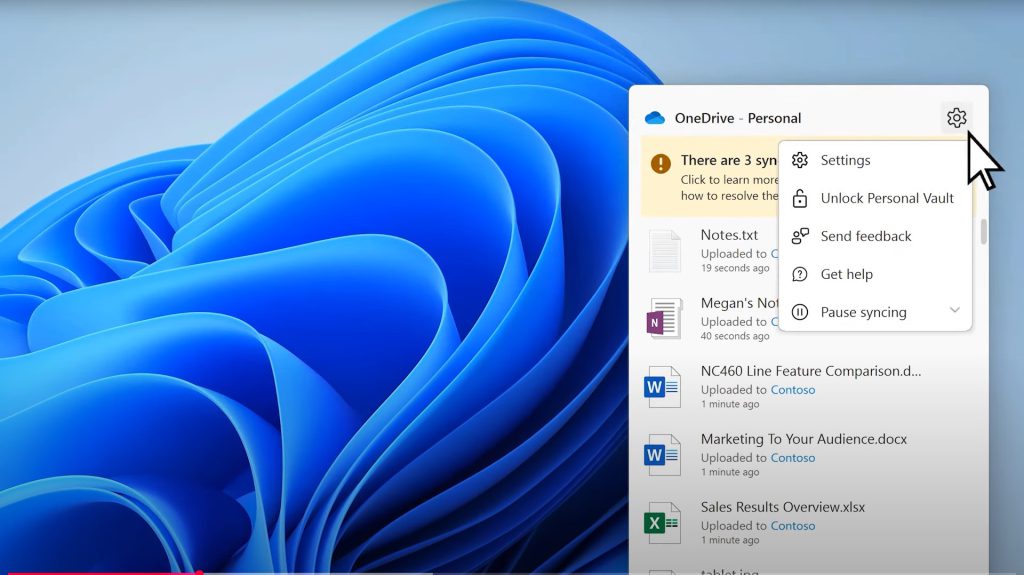
- Go to the Account tab.
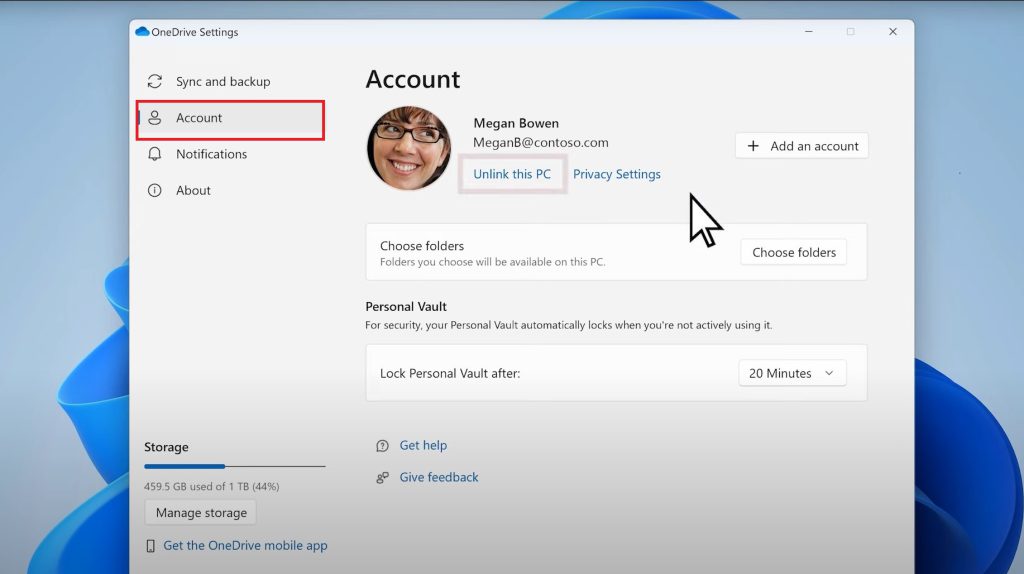
- Select Unlink this PC, and then
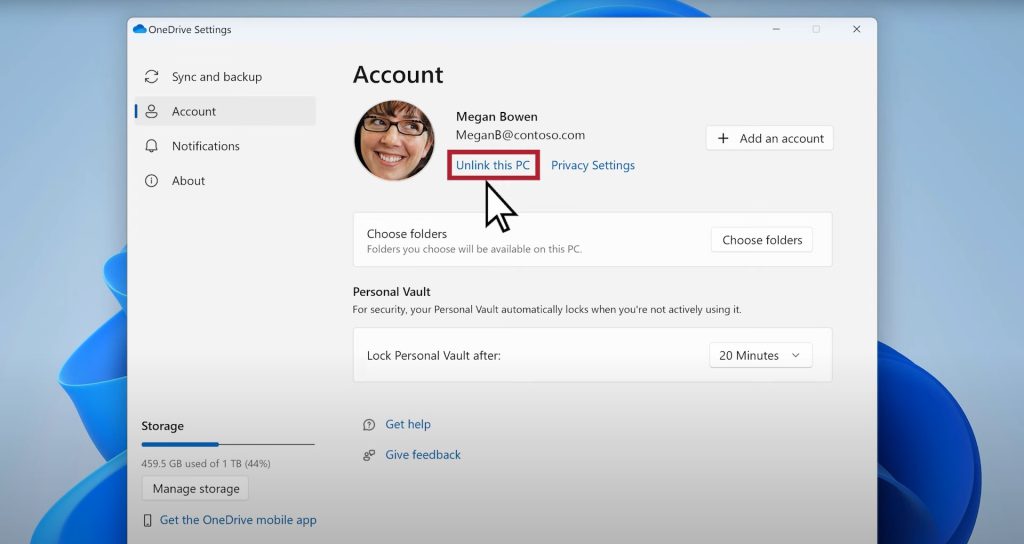
- Hit the Unlink account button.
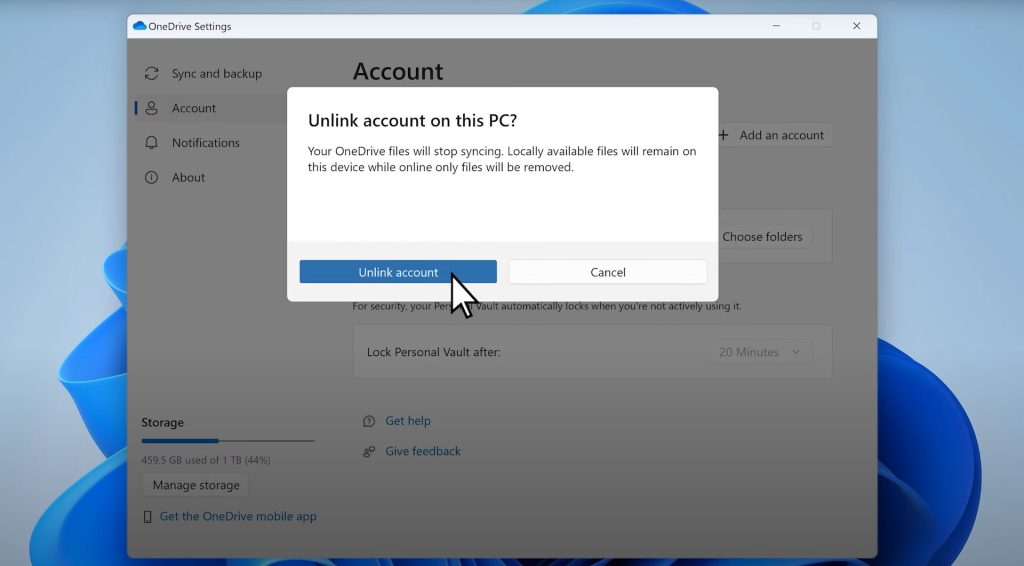
Clear login credentials
- Here follow the steps to clear login credentials first.
- Press the Windows key + R to open a “Run” dialog.
- Enter the path %localappdata%\Microsoft\OneDrive\settings and select OK.
- Delete the PreSignInSettingsConfig.json file.
Steps to re-link your account
- Click the Windows key and type OneDrive.
- Select the OneDrive app and sign in when prompted.
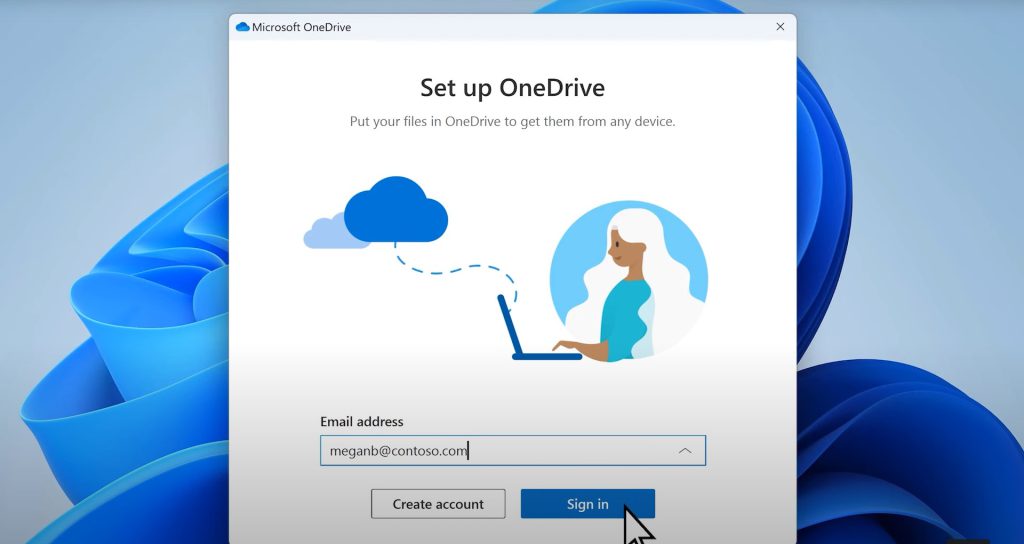
- When you sign in, OneDrive will prompt you that a folder already exists: select Use this folder
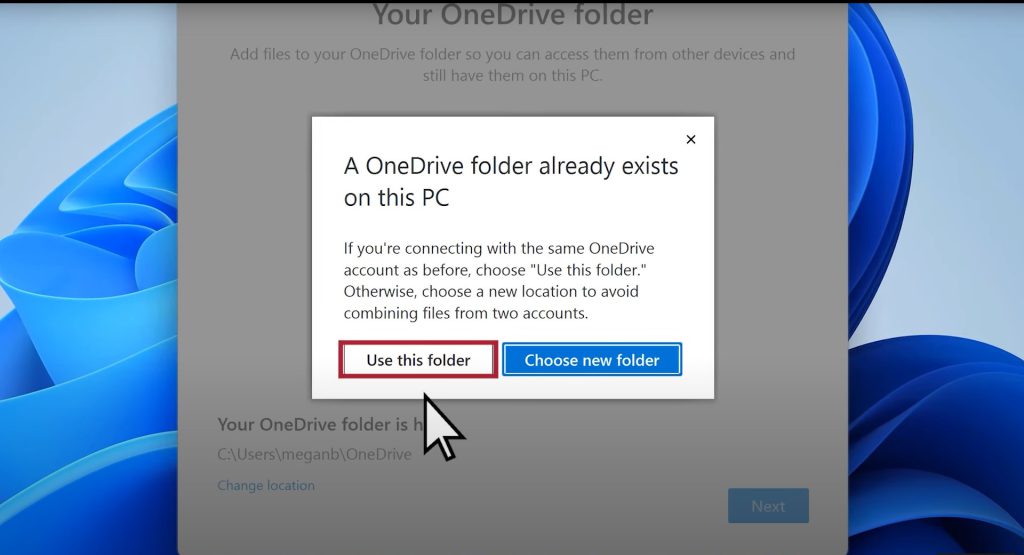
- OneDrive will now sync your files and folders back to your computer.
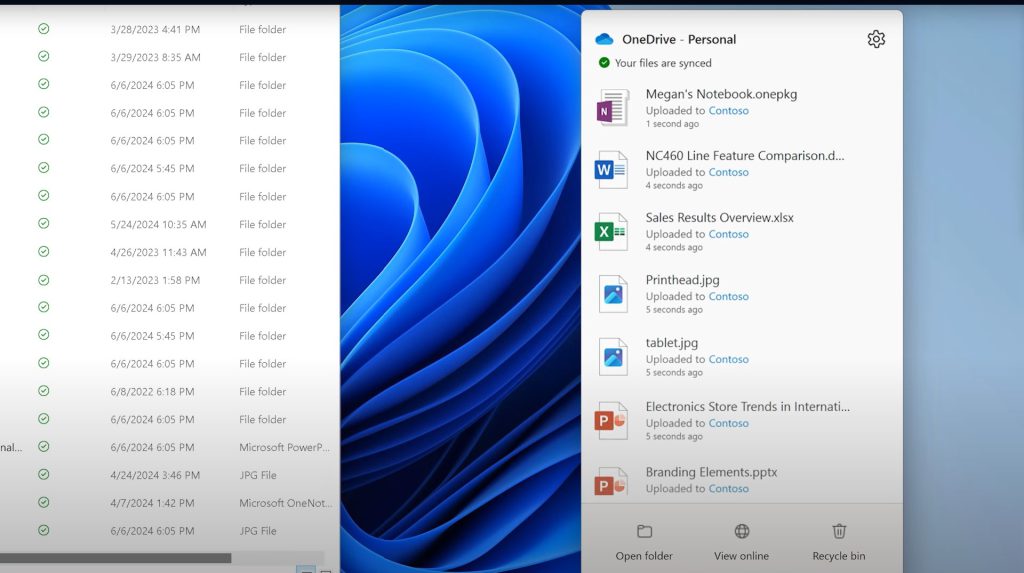
OneDrive won’t download all your files, just their placeholders to save space but this will still take some time. Once your files have re-synced, you can clean up your Computer folder view and choose which folders to sync to your PC.
By performing unlinking and de-linking the one drive accounts, your local folders are just disconnected from the cloud for a short time period. Any changes made while you’re unlinked will be synced once re-linking is complete.
Navo Hosting is one of the best email service provider in India. We offer many digital infrastrcture services to the clients.
Our Email Services
Microsoft 365 Plans
- M365 Business Basic
- Business Standard
- Business Premium
Challenges of migrating data from Google Workspace to Microsoft365
How to create Team in Microsoft teams?
Our Web Hosting Services
If you need email services like Google workspace, Microsoft 365 and web hosting services please contact us!!

